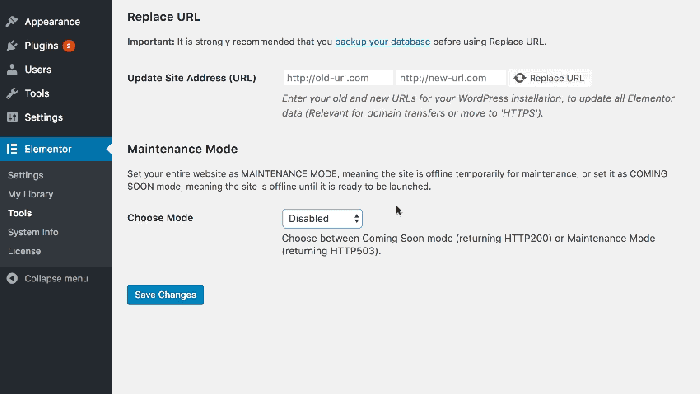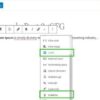How to put your WordPress site in maintenance mode? This guide delves into various methods, from simple plugin installations to intricate custom coding solutions. Whether you need a quick fix or a more sophisticated approach, we’ll cover the essentials, helping you understand the benefits and pitfalls of each method. We’ll also explore customization options, security best practices, and troubleshooting common issues.
Understanding WordPress maintenance mode is crucial for website owners. It allows you to temporarily block public access to your site during updates, maintenance, or other sensitive work. This prevents unexpected errors, security breaches, and user frustration. We’ll walk you through the process step-by-step, ensuring a smooth and secure transition.
Introduction to Maintenance Mode
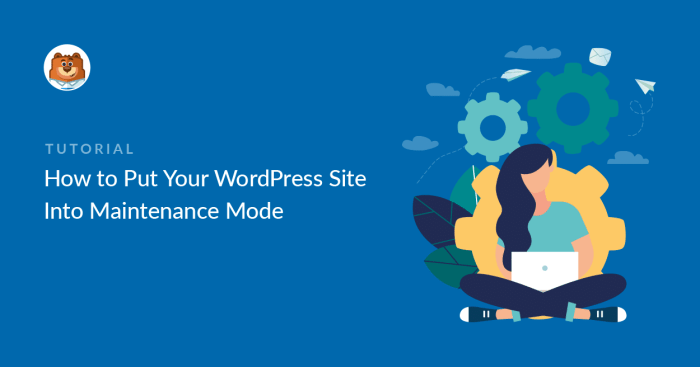
WordPress maintenance mode is a temporary state where your website is hidden from public view while you perform updates, maintenance tasks, or other work. Think of it as a “do not disturb” sign for your site’s visitors. This prevents them from seeing incomplete or broken pages while you’re making changes. This practice is crucial for a smooth user experience and maintaining the integrity of your website.Using maintenance mode minimizes disruption to your site’s users and reduces the risk of errors or inconsistencies appearing on their screens.
It’s a proactive measure that protects your website’s reputation and ensures that visitors see the best possible version of your site.
Benefits of Maintenance Mode
Maintenance mode protects your website from potential damage during critical updates or maintenance. This helps prevent issues like lost data, corrupted files, or unexpected downtime. It also protects your site’s reputation by keeping it from appearing unstable or inaccessible to users.
Common Scenarios for Maintenance Mode
Maintenance mode is valuable in several scenarios. A common scenario is when you’re performing significant updates to your website’s theme or plugins. This can include installing security patches or upgrading to newer versions. Another use case is during site migrations, where you might need to move your content to a new server or platform. Even simple tasks like adding new features or making minor design adjustments can benefit from maintenance mode.
Types of WordPress Websites Benefiting from Maintenance Mode
Maintenance mode is applicable to various types of WordPress websites. E-commerce sites often use maintenance mode during product updates or sales promotions. Blogs frequently employ maintenance mode when upgrading plugins or implementing new features. Portfolio sites might use maintenance mode when redesigning their pages or adding new work samples.
Maintenance Mode Implementations
| Method | Description | Pros | Cons |
|---|---|---|---|
| WordPress Plugin | Utilizing a dedicated plugin to initiate and manage maintenance mode. | Ease of use, readily available options, usually user-friendly interface. | Potentially more resource intensive, plugin dependency, occasional incompatibility issues. |
| Custom Code | Implementing custom PHP code to handle maintenance mode. | Greater control over the process, potential for enhanced customization, reduced resource consumption if optimized well. | Requires technical expertise, higher risk of errors, less readily available support. |
Custom code allows for more control and potential optimization. However, using a plugin offers an easier and faster approach, ideal for users without coding experience. The choice between a plugin and custom code depends on your technical skills and the complexity of your website’s needs.
Implementing Maintenance Mode Using Plugins
Putting your WordPress site into maintenance mode is crucial for preventing unwanted disruptions during updates or maintenance activities. This often involves temporarily hiding your site from visitors while you work on improvements, ensuring a smooth experience for your users. Using WordPress plugins provides a streamlined approach to managing this process.Many WordPress plugins simplify the implementation of maintenance mode, offering user-friendly interfaces and various customization options.
This approach ensures that your website remains accessible only to those who need to perform maintenance activities, effectively protecting it from unwanted access during sensitive tasks.
Popular WordPress Maintenance Mode Plugins
Several popular plugins streamline the process of putting your WordPress site into maintenance mode. These plugins offer various features and functionalities, catering to different needs and levels of technical expertise. Some of the most widely used and highly-rated plugins include “Maintenance Mode,” “WP Maintenance,” and “WP Down for Maintenance.” Each plugin offers a unique set of capabilities and benefits.
Comparison of Plugin Features
Different plugins offer varying levels of customization and functionality. This table Artikels the features, pros, and cons of several popular maintenance mode plugins:
| Plugin | Features | Pros | Cons |
|---|---|---|---|
| Maintenance Mode | Simple interface, customizable messages, ability to set a specific time for maintenance mode, and clear activation/deactivation options. | Ease of use, wide range of options. | May not have advanced customization options compared to others. |
| WP Maintenance | Includes advanced features like allowing specific IP addresses or user roles to bypass maintenance mode, enabling a more controlled access process. It also has options for custom CSS and Javascript integration. | Greater control over access, good customization potential. | Slightly more complex to set up than simpler plugins. |
| WP Down for Maintenance | Provides basic maintenance mode functionality, including displaying a customizable message to visitors, and allows for setting a specific time for the maintenance period. | Straightforward and easy to use, good for basic needs. | Limited customization options. |
Installation and Configuration of “Maintenance Mode” Plugin
This section details the installation and configuration of the “Maintenance Mode” plugin, a popular and user-friendly option.
- Installation: Download the “Maintenance Mode” plugin from the WordPress plugin repository. Upload the plugin file to your WordPress site, activate it, and you’re ready to go.
- Configuration: Once activated, the plugin will add a new menu item to your WordPress dashboard. Navigate to this menu to configure the maintenance mode settings. Here you can specify the message to display to visitors while the site is in maintenance mode, the duration of the maintenance period, and optionally set a scheduled maintenance period.
- Activating Maintenance Mode: Simply check the box in the plugin’s settings page to activate maintenance mode. Your site will be temporarily hidden from visitors, displaying the custom message you’ve configured.
- Deactivating Maintenance Mode: To resume normal site access, uncheck the box in the plugin’s settings page. This will make your site accessible to all visitors again.
Step-by-Step Guide for Using “Maintenance Mode”
- Navigate to the Plugins section in your WordPress dashboard.
- Click on “Add New.”
- Search for “Maintenance Mode” in the plugin search bar.
- Click “Install Now” and then “Activate.”
- Locate the “Maintenance Mode” menu in your WordPress dashboard.
- Configure the message, duration, or scheduled time for your maintenance period.
- Activate the maintenance mode by checking the relevant box.
- Once your maintenance tasks are complete, deactivate maintenance mode by unchecking the box.
Implementing Maintenance Mode via Code
Taking a hands-on approach to maintenance mode implementation can offer greater control and flexibility than relying on plugins. This method empowers you to tailor the experience precisely to your needs, allowing for advanced configurations and integration with other aspects of your WordPress setup. It also provides a deeper understanding of the WordPress functionality under the hood.This method involves directly manipulating WordPress functions to create and manage maintenance mode.
By writing custom code, you gain complete control over the process, including how the maintenance mode is triggered, how long it lasts, and what message is displayed. This method is particularly useful for more complex setups or when you need to integrate maintenance mode with other custom functionalities.
Custom Maintenance Mode Function
Creating a custom maintenance mode function involves defining a dedicated function that checks for the active maintenance status and, if triggered, displays the appropriate message. The function should handle HTTP requests differently during maintenance, directing visitors to the maintenance page instead of showing the regular website content.“`PHP
Want to keep your WordPress site looking sharp and avoid frustrating visitors? Putting your site in maintenance mode is a straightforward process. You’ll want to ensure your site is temporarily unavailable while you make updates or improvements. A crucial aspect of this, though, is how your downtime affects your overall brand perception. A well-managed maintenance period, coupled with a strong online presence and positive personal branding, demonstrates you’re dedicated to providing the best possible experience for your audience.
Check out this helpful guide on the impact of positive personal branding to better understand how this can boost your online reputation. Once you’ve established a solid brand, you can seamlessly put your site in maintenance mode, knowing your audience will appreciate the effort you put in to ensure your site’s up-to-date.
We’re currently performing scheduled maintenance. Thank you for your patience.
“`
Steps for Implementing a Custom Solution
- Create a new PHP file (e.g., `maintenance_mode.php`) in your theme’s `/inc/` directory or in a custom plugin.
- Add the provided code snippet to this file.
- Create a maintenance page template in your theme (e.g., `maintenance.php`). This file should contain the HTML structure for your maintenance page. This ensures a clean separation of presentation from logic.
- Activate the maintenance mode using `activate_maintenance_mode()`.
- Deactivate the maintenance mode using `deactivate_maintenance_mode()`.
Customizing the Maintenance Message
The message displayed during maintenance can be easily customized by modifying the HTML content within the `display_maintenance_page` function. You can add more detailed information, links to social media, or other relevant elements.
Handling Different HTTP Requests
The `maintenance_mode_redirect` function checks if the current page is the front page and redirects only front-page requests to the maintenance page. This ensures other parts of the site (e.g., specific pages, admin areas) remain accessible.
Advantages of Code over Plugins
Using custom code offers significant advantages over plugins, including:
Enhanced control
Quick tip: Want to temporarily hide your WordPress site while you’re making updates? Putting your site in maintenance mode is a breeze. However, be mindful of potential duplicate content issues that can arise during site updates. For a comprehensive guide on tackling duplicate content issues, check out this helpful resource: duplicate content issues the complete guide on how to solve.
Once you’ve addressed those potential problems, you can confidently put your WordPress site back into maintenance mode.
You have complete control over the functionality, appearance, and behavior of the maintenance mode.
Reduced bloat
Custom code generally leads to a leaner WordPress installation.
Improved security
You’re less susceptible to plugin vulnerabilities.
Integration with other custom features
Custom code can be easily integrated with other custom functionalities.
Comparison of Plugin vs. Code
| Feature | Plugin Approach | Code Approach |
|---|---|---|
| Code Length | Potentially longer, depending on plugin complexity | Shorter and more focused |
| Maintenance Overhead | Potential for conflicts with other plugins | Directly managed within your codebase |
Customization and Configuration Options
Personalizing your WordPress maintenance mode experience goes beyond simply displaying a message. You can tailor the appearance, add custom information, and even create a visually appealing page that keeps visitors engaged during site downtime. This allows for professional communication and enhances the user experience during maintenance.WordPress maintenance mode provides a solid foundation, but the true power lies in customizing it.
The more control you have over the message and design, the better you can communicate with visitors about the planned work and keep them informed.
Customizing the Maintenance Mode Message
The default maintenance mode message is functional but lacks personality. You can easily replace this with a custom message to enhance your brand and inform users about the planned downtime. This tailored message can include project details, estimated completion time, or a friendly thank you for your patience.
Modifying the Appearance of the Maintenance Page
Beyond the message, you can adjust the overall look and feel of the maintenance page. This includes changing the background color, adding logos, and employing custom fonts to create a cohesive design that aligns with your website’s brand. This ensures the maintenance page reflects the site’s aesthetic, enhancing professionalism.
Adding Specific Information to the Maintenance Page
In addition to a custom message, you can incorporate extra details on the maintenance page. This could include links to alternative content, updates on the progress of the work, or a countdown timer to the site’s return. This additional information keeps visitors informed and engaged during the downtime.
Adding Custom CSS to the Maintenance Page
Custom CSS allows for granular control over the maintenance page’s styling. You can target specific elements, like headings, paragraphs, and buttons, to create a unique look and feel that complements your website’s design. This feature empowers you to modify aspects like font sizes, colors, and spacing for a polished user experience.
Modifying Page Content and Design
This goes beyond just the text. You can modify the page’s layout, including using different background images or incorporating a specific color scheme. You can also incorporate graphics or other visual elements to make the maintenance page visually appealing. This helps create a more user-friendly experience.
Examples of Different Maintenance Page Layouts
Different layouts cater to diverse needs. A simple, clean layout with a clear message works well for short maintenance periods. For longer periods, you could include progress updates or alternative content. You could even design a visually engaging layout that features images and animations to keep visitors entertained.
Customization Options Table
| Customization Option | Description | Visual Example (Conceptual) |
|---|---|---|
| Custom Message | Replace default message with a personalized one. |  |
| Background Color | Change the background color to match your site’s theme. |  |
| Custom Logo | Add your logo to the maintenance page. |  |
| Progress Bar | Show progress of maintenance tasks. |  |
| Countdown Timer | Display a timer to the site’s return. |  |
Handling Different User Roles and Access: How To Put Your WordPress Site In Maintenance Mode
Maintaining a WordPress site in maintenance mode shouldn’t disrupt all user interactions. Strategically managing access based on user roles ensures that essential operations continue while preventing unauthorized access during the downtime. This involves careful planning and execution to minimize disruptions and maintain a seamless user experience for authorized personnel.Properly handling user roles during maintenance mode is crucial. This involves understanding who needs access, and who should be excluded.
This process allows authorized personnel to manage the site effectively without impacting the user experience for other roles.
Methods for Allowing Specific User Access
Defining specific access for authorized users during maintenance mode can be achieved using various approaches. This can range from plugin-specific features to custom code solutions. The choice depends on the complexity of the access control and the level of customization needed.
- Plugin-based Solutions: Many WordPress maintenance mode plugins offer options to whitelist specific user roles. This often involves identifying and selecting the roles requiring access. This is often the easiest approach for basic scenarios.
- Custom Code: For more advanced scenarios or custom requirements, modifying the WordPress core code or using custom PHP functions allows for more granular control. This provides the most flexibility but requires coding expertise.
Methods for Restricting Access for Other Roles
Similarly, the exclusion of users or roles is essential to prevent unwanted access during maintenance.
- Plugin Configuration: Plugins frequently allow the configuration of user roles that are excluded from access during maintenance mode. This is a common and straightforward approach.
- Custom Code: Custom code can restrict access based on specific criteria, like user IDs or groups, which provides more fine-tuned control. This approach is suitable for unique or complex situations requiring advanced restrictions.
Different Ways to Control User Access During Maintenance
Several methods can be used to manage user access during WordPress maintenance mode. The chosen approach depends on the level of control needed and technical expertise available.
- Using User Roles: WordPress inherently supports user roles, each with specific permissions. The core principle is to restrict access for the majority of users, allowing access only to the specific roles that require it. This is the foundation for secure maintenance mode operation.
- Implementing Custom Logic: A custom function or plugin can incorporate logic to check user roles and grant or deny access dynamically during the maintenance mode period. This provides highly flexible control over access.
Creating an Exclusion List for Users
Managing an exclusion list of users is a crucial aspect of secure maintenance mode operation. This allows for detailed control over who is excluded during maintenance.
- Plugin Features: Some maintenance mode plugins provide a dedicated exclusion list for users. This usually involves a user interface to add and remove users from the exclusion list.
- Custom Code: Developing custom code can create an exclusion list using arrays or databases, providing a more granular and flexible approach. This is a suitable option for more complex and custom scenarios.
Importance of Considering User Roles
Careful consideration of user roles is essential for effective maintenance mode implementation. The approach needs to consider the specific roles that require access and those that should be excluded. This is essential for maintaining site integrity and functionality during maintenance.
Comparing User Role Management Strategies
The following table provides a comparison of different user role management strategies during WordPress maintenance mode.
| Strategy | Description | Pros | Cons |
|---|---|---|---|
| Plugin-based | Utilizes existing plugins for maintenance mode. | Easy implementation, readily available. | Limited customization options, potentially less secure. |
| Custom Code | Implementing custom PHP code. | High level of customization, potential for enhanced security. | Requires coding knowledge, more complex to implement. |
Troubleshooting Common Issues
Putting your WordPress site into maintenance mode is often straightforward, but occasional problems can arise. Understanding potential issues and their solutions is crucial for a smooth transition and uninterrupted service. This section will delve into common problems, providing clear diagnostics and solutions.Troubleshooting effectively involves identifying the root cause of the issue. Careful examination of error messages, plugin logs, and server logs is vital to pinpoint the problem.
This section provides practical guidance to navigate these challenges and restore your site’s operation quickly.
Plugin-Related Issues, How to put your wordpress site in maintenance mode
Plugin conflicts are a frequent source of maintenance mode problems. Incorrect plugin configurations or incompatibility with other plugins can lead to unexpected behavior. Careful review and management of plugins are essential to maintain a stable environment.
- Incompatible Plugin Versions: Using outdated or incompatible versions of plugins can cause conflicts with the maintenance mode implementation. Always ensure plugins are updated to the latest stable version or compatible versions. This will help prevent unexpected behavior and conflicts.
- Plugin Errors in Logs: WordPress plugin logs often contain clues to the source of problems. Thoroughly review the plugin logs for any error messages or warnings related to maintenance mode activation or deactivation. These logs often provide specific information about the cause of the problem, making diagnosis easier.
- Plugin Activation/Deactivation Issues: Occasionally, issues with activating or deactivating a plugin can interfere with maintenance mode. Verify that the plugin is properly installed and configured. Also, check for any permission issues or conflicts with other plugins.
Code Implementation Issues
Custom code, while powerful, can also introduce errors. Syntax mistakes, incorrect function calls, or incompatibility with WordPress core functions can cause unexpected results. Testing custom code in a staging environment before deployment is highly recommended.
- Incorrect Syntax Errors: Carefully review custom code for any syntax errors. Use a code editor with syntax highlighting and validation features to catch potential issues early. Double-check for typos and proper use of WordPress functions.
- Incorrect Function Calls: Ensure custom functions are called correctly within the maintenance mode implementation. Review the documentation for the relevant WordPress functions and ensure correct parameters are used. Mismatched parameters or incorrect order can lead to errors.
- Incompatibility with WordPress Core: Custom code should be compatible with the latest WordPress core version. Thoroughly test the code with different WordPress versions to avoid compatibility issues.
Access Control and Permissions
Issues with user roles and permissions can prevent access to the maintenance mode features or functionalities. Verify that the designated users have the necessary permissions to activate and manage the maintenance mode.
Putting your WordPress site into maintenance mode is a simple process, often crucial for updates or scheduled downtime. My experience working at a digital agency like this one taught me the importance of clear communication and seamless transitions, which often involves putting the site in maintenance mode. Knowing how to do this effectively is a key part of website management, especially when you’re working on updates or maintenance tasks.
- Incorrect User Roles: Ensure that the user accounts responsible for activating and managing the maintenance mode have the appropriate roles. Review the user roles and associated permissions in WordPress to verify the necessary privileges.
- Insufficient Permissions: Verify that the user accounts responsible for activating and managing the maintenance mode have the necessary permissions. Users might not have the permissions required to execute the maintenance mode actions.
Troubleshooting Steps (Example)
| Issue | Troubleshooting Steps |
|---|---|
| Plugin Conflict | 1. Deactivate all plugins except the maintenance mode plugin. 2. Activate the maintenance mode plugin. 3. Check for errors in the plugin logs. |
| Custom Code Error | 1. Isolate the problematic code section. 2. Check for syntax errors, and function calls. 3. Test in a staging environment first. |
| Access Denied | 1. Verify the user has the correct role. 2. Check the user’s permissions in WordPress settings. 3. Check for any firewall or server restrictions. |
Security Considerations
Putting your WordPress site into maintenance mode is a crucial step for preventing unauthorized access and maintaining site integrity. However, this temporary state presents specific security concerns that need careful attention. Failing to address these security considerations can leave your site vulnerable to malicious attacks during the maintenance period.Security best practices dictate a proactive approach to maintenance mode, recognizing its temporary vulnerability.
This involves a layered security strategy encompassing strong passwords, secure page design, and robust mitigation measures.
Security Best Practices for Maintenance Mode
Implementing strong security measures is paramount. A well-defined maintenance mode strategy, coupled with vigilant security practices, significantly reduces the risk of exploitation. This includes choosing strong, unique passwords for all site accounts, and regularly updating them. Using two-factor authentication adds an extra layer of protection.
- Strong Passwords: Employing strong, unique passwords for all site accounts, including administrator accounts, is essential. A password manager can help generate and store complex passwords securely.
- Two-Factor Authentication (2FA): Enable 2FA for all accounts to add an extra layer of security. This requires a second verification step beyond a password, significantly reducing the risk of unauthorized access even if a password is compromised.
- Regular Security Audits: Conduct regular security audits to identify potential vulnerabilities and ensure the effectiveness of security measures. Regular updates to plugins and themes are crucial to address known security flaws.
Potential Vulnerabilities Related to Maintenance Mode
Maintenance mode can expose vulnerabilities if not properly configured. Attackers might exploit the temporary nature of the maintenance mode page to gain unauthorized access.
- Direct Access to Files: If the maintenance page doesn’t adequately protect access to core files and directories, attackers could potentially exploit this vulnerability. Improperly configured maintenance pages could provide attackers with access to sensitive files.
- Targeted Attacks: Attackers might attempt to exploit vulnerabilities in the maintenance mode page or the underlying website during the maintenance period. This could involve brute-force attacks on login credentials or attempts to exploit unpatched vulnerabilities.
- Compromised Plugins/Themes: Vulnerable plugins or themes used on the site might be exploited during maintenance mode, potentially compromising the site’s security. Using outdated plugins and themes exposes the site to known security vulnerabilities.
Securing the Maintenance Page
A secure maintenance page is a critical component of a robust security strategy. The design of the page itself significantly impacts its security posture.
- Customizable Maintenance Mode Pages: Choose a maintenance mode plugin or custom code that allows you to customize the appearance and functionality of the page. This provides flexibility to create a secure and professional maintenance page.
- Prevent Direct Access to Files: Ensure the maintenance mode page doesn’t expose sensitive files or directories. This includes configuring the server to prevent access to specific files or directories.
- Hide Sensitive Information: Avoid displaying sensitive information on the maintenance page, such as usernames, passwords, or database credentials. This prevents attackers from gaining valuable information.
Mitigating Security Risks
Mitigation strategies should be comprehensive and proactive, reducing the risk of compromise during the maintenance period.
- Firewall Protection: Employ a robust firewall to block unauthorized access attempts during the maintenance period. This includes configuring the firewall to block specific IP addresses or patterns of malicious activity.
- Regular Updates: Maintain regular updates to WordPress, plugins, and themes. Outdated software is a significant security risk. Staying up-to-date with security patches is crucial.
- Security Audits: Regularly conduct security audits to identify potential vulnerabilities and implement necessary safeguards. This proactive approach ensures a secure website.
Example of Secure Practices
Implementing secure practices in your maintenance mode setup is essential. These examples demonstrate how to strengthen security during the temporary maintenance period.
- Use a dedicated maintenance mode plugin: Choose a reputable plugin that offers secure maintenance mode functionality. These plugins often have built-in security features to protect your site.
- Implement HTTPS: Ensure all communication with the site is encrypted using HTTPS. This protects sensitive data transmitted between the user’s browser and the server.
- Limit Access: Restrict access to the maintenance page to specific IP addresses or user roles if necessary. This can limit the potential attack surface.
Security Risk Summary
| Security Risk | Mitigation Strategy |
|---|---|
| Direct file access | Use a secure maintenance mode plugin or custom code, restricting access to files and directories. |
| Targeted attacks | Employ a firewall, keep software updated, and monitor for suspicious activity. |
| Compromised plugins/themes | Regularly update plugins and themes, and use reputable sources for downloads. |
Closing Summary

In conclusion, implementing WordPress maintenance mode is a vital aspect of website management. Whether you choose a plugin or code-based approach, remember to prioritize security and user experience. This comprehensive guide provided actionable steps for implementing maintenance mode on your WordPress site. By following these instructions, you can effectively manage your website during sensitive tasks, ensuring a positive user experience and a secure online presence.