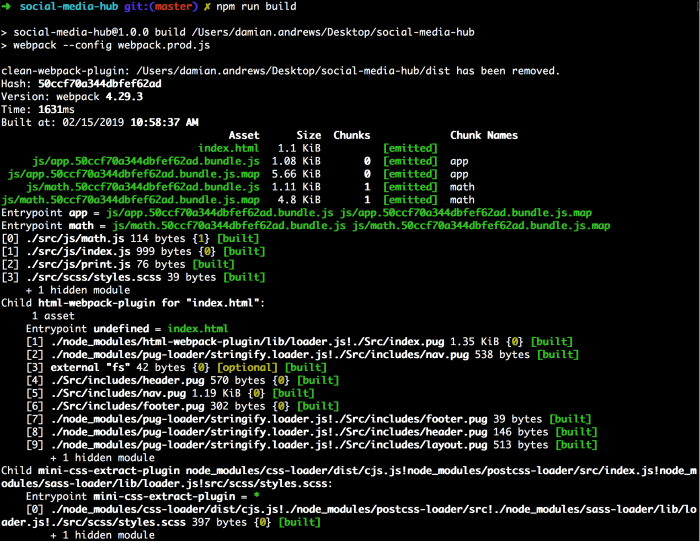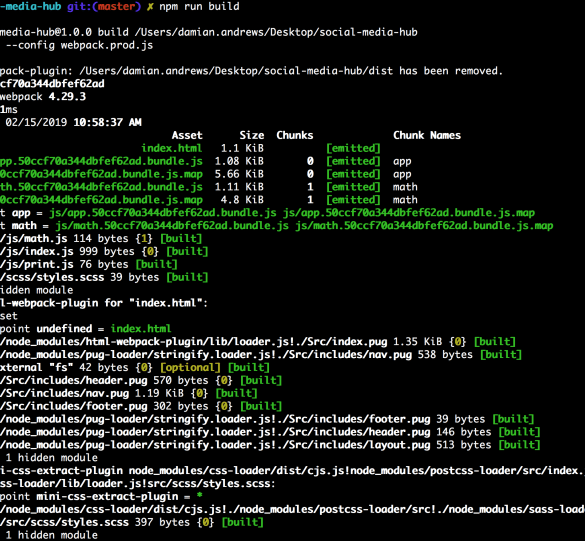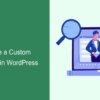How to minify CSS JavaScript files in WordPress is crucial for website speed. Minification shrinks your CSS and JavaScript files, reducing the amount of data your visitors need to download. This leads to faster page load times, a better user experience, and improved search engine rankings. This comprehensive guide explores everything from using plugins to manual techniques, and even dives into advanced performance optimization strategies beyond minification.
This guide walks you through the process, explaining the benefits of minification and providing practical steps for implementation. We’ll cover WordPress plugins, manual methods, and how to integrate these minified files seamlessly into your themes and plugins. Plus, we’ll touch on troubleshooting common issues and security best practices.
Introduction to Minification in WordPress
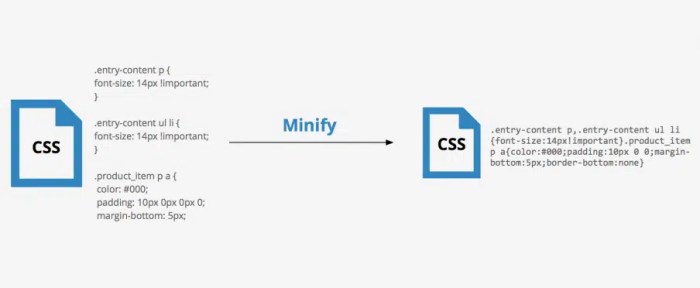
Minification is a crucial technique for optimizing website performance. It involves removing unnecessary characters, whitespace, and comments from CSS and JavaScript files, resulting in smaller file sizes. This reduction directly translates to faster page load times, a critical factor for user experience and search engine rankings. Websites with faster load times typically experience higher user engagement and improved performance.Minified files are essentially the compressed versions of their unminified counterparts.
This compression is achieved by removing all the extra characters that don’t affect the functionality of the code. By reducing the size of these files, the browser needs to download less data, leading to a significantly faster loading time for web pages. This is especially beneficial for websites with many visitors, as the collective reduction in download time can lead to noticeable improvements in overall performance.
Impact on Page Load Times
Minification directly affects page load times by reducing the amount of data the browser needs to download. Smaller files translate to quicker downloads, which in turn leads to a faster rendering of the web page. This improvement is especially noticeable on mobile devices where network speeds might be slower. For example, a 100KB reduction in file size can lead to a noticeable difference in load time, especially when dealing with multiple files.
This reduced latency is critical for providing a seamless and engaging user experience.
Fundamental Concepts of CSS and JavaScript
CSS (Cascading Style Sheets) is used to control the visual presentation of web pages, including colors, fonts, layout, and responsiveness. JavaScript, on the other hand, is a scripting language that adds interactivity and dynamic behavior to web pages, enabling features like animations, form validations, and user interactions. Both are fundamental to modern web development, and their optimized performance is crucial for overall website efficiency.
Optimizing your WordPress site’s performance is key, and minifying CSS and JavaScript files is a great starting point. There are several plugins to help with this, making the process super straightforward. Beyond that, consider Amazon’s commitment to a greener web, and how you can participate in Amazon’s climate friendly pledge and how to enroll. This initiative can be a great way to reduce your website’s environmental impact while also helping the planet.
In the end, efficient code and eco-conscious practices are both beneficial for your website and the world.
Difference Between Unminified and Minified Code
Unminified code is written in a readable format, with extra spaces, comments, and line breaks. This makes it easier for developers to understand and maintain. Minified code, on the other hand, removes these unnecessary characters, making the file smaller but less readable for human eyes. The example below illustrates this difference:
// Unminified JavaScript
function greet(name)
console.log("Hello, " + name + "!");
greet("World");
// Minified JavaScript
function greet(n)console.log("Hello, "+n+"!");greet("World");
The minified version removes spaces and comments, achieving a significant size reduction. This reduction in size directly contributes to faster page loading.
Comparison of File Sizes
The table below demonstrates the size difference between unminified and minified files for various file types. These differences in size contribute to a significant reduction in the time it takes for the page to load.
| File Type | Unminified Size (KB) | Minified Size (KB) | Difference (KB) |
|---|---|---|---|
| CSS | 50 | 25 | 25 |
| JavaScript | 100 | 50 | 50 |
| HTML | 20 | 20 | 0 |
The table shows a notable size reduction in CSS and JavaScript files, resulting in faster loading times. HTML files, however, typically don’t benefit from minification as much because they don’t contain the same level of redundant characters.
WordPress Plugins for Minification: How To Minify Css Javascript Files In WordPress
WordPress plugins offer a convenient way to automate the minification process, saving you time and effort. These plugins handle the complexities of file manipulation, allowing you to focus on other aspects of your website’s development. Choosing the right plugin is crucial, as different plugins cater to varying needs and offer different features.
A significant benefit of using plugins for minification is their ability to streamline the entire process. Instead of manually compressing files, plugins automate the process, reducing the risk of errors and ensuring consistent results. This consistency is critical for maintaining a high level of performance across different versions of your website.
Popular WordPress Minification Plugins
Several plugins are available for minifying CSS and JavaScript files in WordPress. Popular options include Autoptimize, W3 Total Cache, and others. Each plugin offers a unique set of features and functionalities, and the choice depends on your specific requirements.
Autoptimize
Autoptimize is a comprehensive performance optimization plugin that goes beyond just minification. It handles several aspects of website performance, including caching, image optimization, and minification of CSS and JavaScript. This multi-faceted approach makes it a versatile choice for managing performance across various aspects of your website. Autoptimize’s robust features extend beyond basic minification, providing a more holistic approach to website optimization.
It leverages advanced techniques to ensure optimal performance, contributing to a faster and more efficient user experience.
W3 Total Cache
W3 Total Cache is another prominent plugin known for its caching capabilities. While it also includes minification features, it often focuses more broadly on overall performance optimization. It integrates minification into a broader caching strategy, offering a comprehensive solution for improving website speed. W3 Total Cache’s emphasis on caching makes it a powerful tool for improving website performance across different user interactions.
Comparison Table of Minification Plugins
| Plugin | Features | Pros | Cons |
|---|---|---|---|
| Autoptimize | Minification, caching, image optimization, and more | Comprehensive performance optimization, versatile, and user-friendly interface | Can be resource-intensive for some websites |
| W3 Total Cache | Minification, caching, and other performance enhancements | Extensive caching options, comprehensive performance optimization, highly customizable | Steeper learning curve for beginners |
| Other plugins | (e.g., Minify) | Specialized minification, often focused on specific aspects | May not offer a comprehensive approach to website optimization |
Installing and Activating Plugins
Installing and activating plugins is a straightforward process in WordPress. Navigate to the Plugins section in your WordPress dashboard. Click the “Add New” button, search for the desired plugin, and click “Install Now.” After installation, click “Activate” to begin using the plugin. Follow the plugin’s instructions for configuration.
Manual Minification Techniques
Manually minifying CSS and JavaScript files in WordPress offers a degree of control over the process. While plugins provide an easy solution, understanding the manual methods allows you to tailor the process to your specific needs and gain valuable insights into the optimization techniques. This approach can be especially useful for troubleshooting issues or implementing custom minification strategies.
This approach, though slightly more technical, allows for fine-tuning and direct control over the files. It also provides a crucial understanding of the underlying principles of minification, which can be helpful for diagnosing problems and implementing more sophisticated optimization strategies. Knowing how to manually minify files empowers you to troubleshoot issues more effectively and potentially discover hidden opportunities for optimization that plugins might miss.
Online Minification Tools
Online minification tools are convenient for quickly reducing file sizes. These tools typically accept the original CSS or JavaScript code as input and return the minified output. Choose tools with a reputation for security, as you’re uploading your files. Avoid tools with dubious security practices.
Secure Usage of Online Tools
Ensure the online minification tool you select employs robust security measures. Look for tools with HTTPS encryption to protect your files during transmission. Check for clear policies regarding data handling and storage. If possible, try a free trial or demo to gauge the tool’s performance and security before using it with sensitive data.
Manual Minification with Text Editors
Using a code editor for manual minification offers greater control and flexibility than online tools. You can use built-in features and customize the process. This allows for in-depth analysis and modifications. A text editor also offers the ability to work offline and to tailor the process.
Step-by-Step Minification with a Code Editor
1. Backup Your Files: Before making any changes to your CSS or JavaScript files, create backups. This is crucial to avoid losing your original files in case something goes wrong. Using a version control system (like Git) for your WordPress theme files is highly recommended.
2. Open the Files: Open the CSS or JavaScript file in your code editor. Use a text editor with good code highlighting capabilities.
3. Apply Minification Techniques: Manually remove unnecessary whitespace, comments, and other redundant code elements. Use the code editor’s built-in find and replace functions. For instance, replace multiple spaces with single spaces or eliminate comments.
4. Save the Minified Files: Save the modified file with the same filename and extension. If you’re using a theme or plugin, carefully update the references to these files.
5. Test the Changes: Verify that the minified files function correctly by refreshing your website.
Types of Minification Tools
Different minification tools offer varying functionalities. Some specialize in CSS, while others handle JavaScript. A few tools even handle both simultaneously. Tools with built-in syntax highlighting and debugging features make the process smoother.
Importance of Backing Up Files
Backing up your files is paramount to protect against data loss. A simple backup before making any modifications prevents potential errors from affecting your website. Employing a reliable backup system ensures that if a problem arises, you can easily revert to a previous, working version. It’s crucial to create backups frequently and to store them in a secure location.
Optimizing your WordPress site’s performance is crucial, and minifying CSS and JavaScript files is a great place to start. This involves shrinking these files, making them load faster. While optimizing your site, you might also consider exploring account-based marketing strategies, like those detailed in this helpful guide on how to execute account based marketing in hubspot.
Ultimately, these techniques will contribute to a more responsive and efficient WordPress website.
Integrating Minified Files into WordPress
Integrating minified CSS and JavaScript files into your WordPress theme or plugin is crucial for optimizing website performance. Minified files are smaller in size, leading to faster loading times. This section details the process of seamlessly incorporating these optimized files into your WordPress project.
WordPress themes and plugins typically utilize a specific file structure. Understanding these structures is key to correctly placing the minified files.
Locating Necessary File Paths
Properly locating the necessary file paths for integration is essential for smooth minification implementation. The location of these files depends on the specific theme or plugin structure. Common locations include the `assets` folder, `js` folder, and `css` folder. Inspecting the theme’s folder structure and examining the existing file paths will help determine the correct placement for your minified files.
Always prioritize maintaining the structure of the original files for maintainability and avoiding conflicts.
Updating WordPress Theme Files for Integration
After identifying the appropriate file paths, the next step involves updating the WordPress theme files. This often involves replacing the original unminified CSS and JavaScript files with their minified counterparts. Carefully compare the original files to the minified versions to ensure identical functionality. It is crucial to maintain the file structure to avoid introducing errors or breaking functionality.
Consider using a text editor or a code editor for efficient and organized file management.
Adding Minified Files to the Theme’s Header and Footer
To ensure the minified files are correctly loaded, they need to be added to the theme’s header and footer. The header area is where the CSS files are typically placed, and the footer area for JavaScript files. This approach ensures the files are available when needed throughout the page. This is often accomplished using WordPress’s `wp_enqueue_script` and `wp_enqueue_style` functions.
Careful attention to these functions is vital for successful integration.
Methods for Integration
The most common approach to integrating minified files is through the use of WordPress’s built-in functions for handling scripts and styles. These functions provide a controlled and consistent way to load resources within the theme or plugin. Using the `wp_enqueue_style` and `wp_enqueue_script` functions in your theme’s functions.php file is standard practice.
Example Implementation (functions.php)
“`php
function my_theme_enqueue_styles()
wp_enqueue_style( ‘my-theme-style’, get_template_directory_uri() . ‘/css/minified-style.min.css’, array(), ‘1.0’, ‘all’ );
function my_theme_enqueue_scripts()
wp_enqueue_script( ‘my-theme-script’, get_template_directory_uri() . ‘/js/minified-script.min.js’, array(), ‘1.0’, true );
add_action( ‘wp_enqueue_scripts’, ‘my_theme_enqueue_styles’ );
add_action( ‘wp_enqueue_scripts’, ‘my_theme_enqueue_scripts’ );
“`
This example uses `get_template_directory_uri()` to dynamically locate the minified CSS and JavaScript files, which is crucial for maintaining flexibility and compatibility across different WordPress installations.
Table of File Insertion Locations
| File Type | Location | Description |
|—|—|—|
| CSS | Theme’s `header` | Enqueued using `wp_enqueue_style` to style the page. |
| JavaScript | Theme’s `footer` | Enqueued using `wp_enqueue_script` to add functionality after page load. |
Performance Optimization Beyond Minification
Minification, while a crucial step, is only one piece of the puzzle in optimizing WordPress website performance. A truly fast site requires a multifaceted approach that considers various factors beyond simply shrinking file sizes. This comprehensive look delves into the broader landscape of performance optimization techniques, including caching, image optimization, and content delivery networks (CDNs).
Optimizing WordPress performance extends far beyond minification, encompassing a spectrum of strategies aimed at reducing page load times and improving user experience. These strategies work synergistically to create a website that is not only functional but also responsive and engaging for visitors.
Caching Mechanisms
Effective caching is paramount for improving page load times. Caching involves storing frequently accessed content, such as web pages and static assets, on a server or proxy. When a user requests a page that has been cached, the server can quickly deliver the cached version instead of regenerating it. This dramatically reduces the load time for subsequent requests from the same user or other users.
Caching mechanisms can be implemented at various levels, from the browser to the application server, each with its own advantages and disadvantages.
- Browser caching: This is the simplest form of caching, where the browser stores static resources like images and CSS files locally. Subsequent requests for these files from the same user can be served directly from the browser cache, bypassing the server entirely. This significantly speeds up loading times, particularly for returning users.
- Server-side caching: WordPress plugins like WP Super Cache or W3 Total Cache implement server-side caching, storing entire web pages in memory. This strategy reduces the workload on the database and server, leading to noticeably faster loading times.
- Object caching: This approach caches data retrieved from databases, reducing the load on the database and speeding up data retrieval for subsequent requests. Plugins like WP Fastest Cache can incorporate object caching strategies.
Image Optimization
Images are often a significant contributor to page load times. Large image files, especially if not properly optimized, can dramatically slow down a website. Optimized images maintain the visual quality while significantly reducing file size. Techniques include compression, resizing, and using appropriate image formats (e.g., WebP for superior compression).
- Compression: Image compression algorithms, like JPEG or PNG, reduce the file size without significantly compromising visual quality. Using lossless compression methods where possible minimizes image degradation. Advanced compression techniques, such as WebP, often offer superior results.
- Resizing: Images should be appropriately sized for their intended use. Unnecessary resizing during display leads to wasted resources. Using the correct image dimensions for different screen sizes, especially mobile devices, is vital.
- Image formats: Using WebP instead of JPEG or PNG where possible often yields significant size reductions without sacrificing visual quality. Consider the specific needs of your website and images when selecting the appropriate format.
Content Delivery Networks (CDNs)
Content Delivery Networks (CDNs) geographically distribute copies of your website’s content across various servers. This allows users to access the content from a server closest to their location, minimizing latency and improving page load times. CDNs can significantly improve performance, especially for users located far from your server’s physical location.
- Reduced latency: CDNs reduce the distance data needs to travel, resulting in faster loading times for users globally. This is particularly beneficial for websites with a large international audience.
- Increased bandwidth: CDNs handle a large volume of requests, reducing the load on your primary server and ensuring sufficient bandwidth for all users.
- Improved reliability: CDNs provide redundancy, ensuring that if one server fails, users can still access the content from other servers. This enhances site reliability and prevents service disruptions.
Performance Optimization Strategies
The following table summarizes various strategies for optimizing WordPress site performance beyond minification.
| Optimization Strategy | Description |
|---|---|
| Caching | Storing frequently accessed content on a server or proxy for faster delivery. |
| Image Optimization | Reducing image file sizes without compromising visual quality. |
| Content Delivery Networks (CDNs) | Distributing website content across various servers geographically closer to users. |
| Database Optimization | Improving database query performance for faster data retrieval. |
| Theme Optimization | Using lightweight and well-optimized themes to minimize load times. |
| Plugin Optimization | Selecting and using only essential plugins and optimizing their usage. |
Handling Errors and Troubleshooting
Minification, while a powerful performance booster, can sometimes introduce unexpected issues. Understanding potential problems and how to troubleshoot them is crucial for a smooth implementation. This section delves into common pitfalls, provides a systematic approach to diagnosing errors, and highlights compatibility considerations.
Troubleshooting minified files requires a methodical approach. Often, the error isn’t immediately apparent in the minified code itself. A step-by-step diagnostic process is essential to isolate the source of the problem.
Common Minification Issues
Minification tools, while efficient, can sometimes alter code structure in unexpected ways. This can lead to conflicts with WordPress themes or plugins. Syntax errors, incorrect file paths, and incompatibility with specific functionalities are common issues.
Troubleshooting Minified Files
A systematic approach to troubleshooting involves several key steps. First, carefully review the minification logs for any error messages. Second, inspect the original, unminified files for discrepancies that might be causing conflicts. Third, check for compatibility issues between the minified files and the specific WordPress theme or plugins in use. A thorough examination of the theme’s documentation, plugin logs, and any related error messages is crucial.
Diagnosing Integration Errors
Identifying errors related to the integration of minified files involves a combination of technical skills and a deep understanding of WordPress’s file structure. Examine the WordPress error logs, which often contain clues about the nature of the problem. Verify that the minified files are correctly placed in the designated directories, such as the `wp-content/themes` folder or a custom plugin directory.
Verify the correct file paths and references within the WordPress codebase. Comparing the original and minified versions of the files helps pinpoint discrepancies.
Compatibility Issues with Themes and Plugins
WordPress themes and plugins frequently utilize specific CSS and JavaScript structures. Minification can sometimes alter these structures in ways that break compatibility. Thorough testing, particularly with different themes and plugins, is necessary. Using a staging environment for testing changes is a recommended practice. Reviewing the theme and plugin documentation to understand their specific requirements for CSS and JavaScript can help in identifying potential conflicts.
Optimizing your WordPress site’s speed is crucial, and minifying CSS and JavaScript files is a great place to start. Tools like those used in guide finding keywords ranked lost google algorithm update can help you pinpoint areas for improvement, but first you need to understand how to minify these files. This will dramatically improve page load times and ultimately benefit your site’s SEO.
Knowing how to properly minify your CSS and JavaScript is a foundational step in any site optimization strategy.
Steps to Resolve Conflicts
When encountering conflicts or errors, a systematic approach is key. First, revert to the previous version of the minified files to identify the source of the conflict. Next, consult the theme and plugin documentation for potential compatibility issues. Consider adjusting the minification settings to mitigate potential conflicts. Debugging with a developer tool like Chrome DevTools can help isolate the specific problem areas in the minified code.
If a compatibility problem remains, consider contacting the theme or plugin developer for support.
Security Considerations
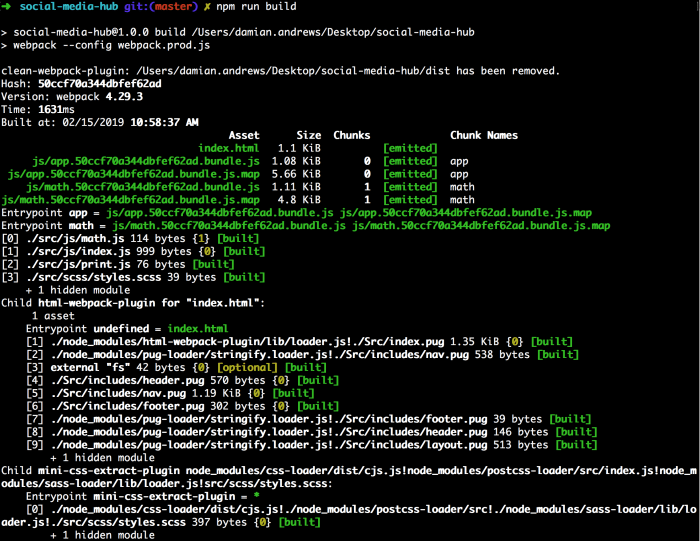
Minification, while boosting website performance, introduces potential security vulnerabilities if not handled carefully. Malicious actors could exploit these vulnerabilities to inject harmful code into your website. Understanding these risks and implementing robust security measures are crucial for protecting your WordPress site and user data.
Thorough security analysis of minified code is vital. Incorrectly minified code can unintentionally expose vulnerabilities or make your site susceptible to attacks. Proactive security measures, such as validating all inputs and using secure coding practices, are essential to mitigate these risks.
Potential Vulnerabilities in Minified Code
Minification, by its nature, compresses and obfuscates code. This process can obscure the original code structure, making it harder for developers to understand and maintain the code. This lack of clarity can also make it more difficult to identify and address vulnerabilities. This inherent complexity can unintentionally create new attack vectors if not carefully considered.
Mitigating Risks Associated with Minified Code
Robust security practices are paramount. Implement strict input validation to prevent malicious code injection. Using secure coding practices is critical during the development phase and throughout the minification process. Employing secure file handling techniques during minification and deployment helps to protect your site.
Safeguarding Against Malicious Code Injection
Malicious code injection is a significant threat to websites. Minified code, if not carefully reviewed and handled, can become a conduit for malicious attacks. Thorough validation of all user inputs is a crucial defense mechanism. Regularly update WordPress core, plugins, and themes to patch known vulnerabilities.
Best Practices for Secure File Handling, How to minify css javascript files in wordpress
Secure file handling practices are essential for preventing unauthorized access and manipulation of files. Use secure file storage solutions and appropriate permissions to restrict access to sensitive files. Regularly audit file permissions to ensure they are appropriately configured. Use a strong, unique password for each account that has access to sensitive files.
Steps to Take in Case of a Security Breach
Immediately isolate the affected systems to prevent further damage. Notify relevant stakeholders, including your hosting provider and security experts. Investigate the cause of the breach to understand the nature of the attack. Restore your site from a backup to recover data. Implement preventative measures to prevent similar attacks from occurring in the future.
Consult with a security expert to address vulnerabilities.
Epilogue
In conclusion, minifying your CSS and JavaScript files in WordPress is a powerful way to significantly improve your website’s performance. By using the methods described, you can boost your site’s speed, enhance user experience, and potentially increase your search engine rankings. Don’t underestimate the impact of these seemingly small steps – they can contribute to a noticeable improvement in your site’s overall efficiency.
Remember to always prioritize security and back up your files before making any modifications.