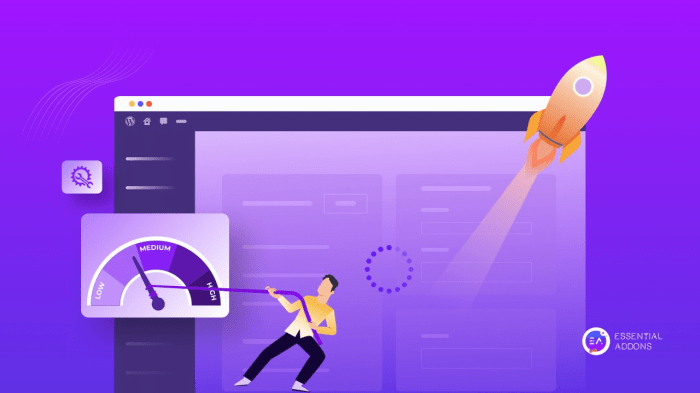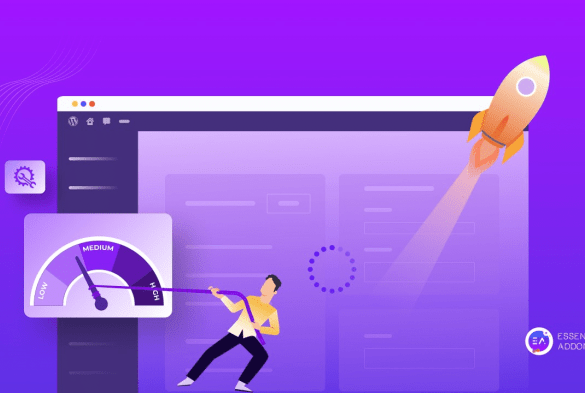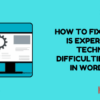How to fix a slow loading WordPress dashboard? This guide dives deep into the common culprits behind a sluggish WordPress dashboard. We’ll explore everything from plugin conflicts and theme issues to database problems and server configurations. Get ready to optimize your WordPress experience and regain a responsive dashboard!
A slow WordPress dashboard can be frustrating, impacting your workflow and potentially hindering your productivity. This comprehensive guide will walk you through the steps to diagnose and resolve various performance bottlenecks. From identifying the root cause to implementing effective solutions, we’ll provide practical techniques and actionable steps for optimizing your dashboard.
Identifying the Problem: How To Fix A Slow Loading WordPress Dashboard
A sluggish WordPress dashboard can be incredibly frustrating. It slows down your workflow, making tasks like updating plugins, managing users, or checking website stats a time-consuming chore. Pinpointing the root cause is crucial for effective troubleshooting.Understanding the difference between a slow dashboard and a slow website is vital. A slow dashboard signifies issues within WordPress’s administrative interface, whereas a slow website indicates problems with the front-end experience for your visitors.
Tools for monitoring each are distinct.
Common Causes of Slow Dashboard Loading
Several factors can contribute to a sluggish WordPress dashboard. Identifying these potential culprits is the first step toward resolving the problem.
- Plugin Conflicts: Incompatible or poorly optimized plugins can significantly impact dashboard performance. Multiple plugins vying for the same resources, or plugins with outdated code, can create bottlenecks.
- Theme Issues: A poorly coded or outdated theme can hinder dashboard loading speed. Themes with excessive CSS or JavaScript files, or themes that are not optimized for performance, can cause noticeable slowdowns.
- Database Problems: A large or poorly optimized WordPress database can lead to slow queries. Corrupted or fragmented data can also negatively impact the dashboard’s responsiveness.
- Server Configuration: Insufficient server resources, such as limited RAM or CPU power, can bottleneck the entire WordPress installation, including the dashboard. Slow network connections between your server and your computer can also be a factor.
- Heavy Queries: Complex or poorly structured database queries, often triggered by plugins or themes, can significantly slow down the dashboard. These queries may involve large amounts of data retrieval or complex calculations.
Distinguishing Dashboard and Website Slowdowns
Differentiating between a slow dashboard and a slow website is essential for targeted troubleshooting. Dashboard slowdowns affect only your administrative area, whereas website slowdowns impact the public-facing site.
- Website Performance Metrics: Tools like Google PageSpeed Insights, GTmetrix, and Pingdom provide metrics for website load times, resource usage, and server response times. Monitoring these metrics will help you isolate problems on the website.
- Dashboard Performance Metrics: WordPress’s built-in tools may provide some performance metrics for the dashboard itself. Tools specifically designed for performance monitoring on WordPress servers are also available. Observing the loading times of specific dashboard pages will pinpoint the problem areas.
Gathering Performance Data
Collecting performance data is critical to identify the root cause of slow dashboard loading. These steps will provide crucial insights for troubleshooting.
- Use a Performance Monitoring Tool: Tools like WP Rocket, Autoptimize, and similar WordPress plugins can provide detailed information on dashboard loading times, plugin performance, and resource consumption.
- Check Page Load Times: Analyze page load times for different dashboard pages using browser developer tools or specialized plugins. Identify which pages load slowly and correlate them with potential problematic plugins or themes.
- Analyze Resource Usage: Monitor resource usage, including CPU, memory, and network bandwidth, during dashboard activity. Observe if any particular plugins or operations are consuming excessive resources.
Potential Causes and Solutions Table
This table illustrates common causes of slow dashboard loading and possible solutions.
| Potential Cause | Possible Solution |
|---|---|
| Plugin Conflicts | Disable plugins one by one to identify the culprit. Update conflicting plugins or consider alternatives. |
| Theme Issues | Check for theme updates and ensure compatibility with your plugins. Consider a simpler, more lightweight theme. |
| Database Problems | Optimize the database using tools like WP-Optimize or similar plugins. Run regular database maintenance tasks. |
| Server Configuration | Contact your hosting provider to assess server resources and optimize configuration. Consider upgrading your server plan. |
| Heavy Queries | Review and optimize plugin or theme code to minimize unnecessary queries. Consider caching strategies to reduce database load. |
Troubleshooting Plugins
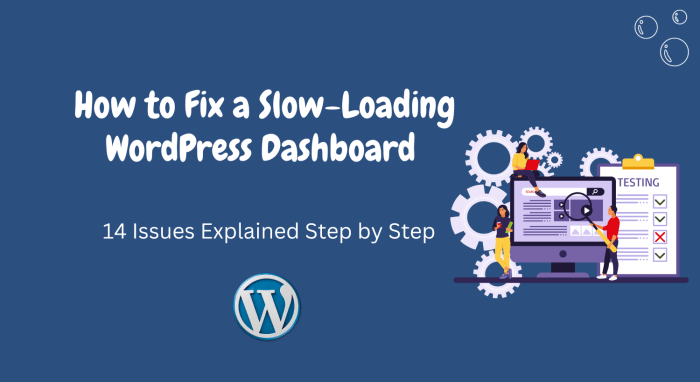
WordPress plugins, while adding valuable functionality, can sometimes be the culprits behind a slow dashboard. Identifying and resolving plugin-related performance issues is crucial for maintaining a responsive and efficient website. This section will guide you through troubleshooting plugins to pinpoint the source of your slow WordPress dashboard.Plugins often interact with core WordPress files and database tables, and when poorly coded or outdated, can lead to significant performance problems.
Understanding how to identify and manage plugin conflicts is a vital skill for any WordPress administrator.
Identifying Problematic Plugins
Many plugins can introduce performance issues if not optimized or properly configured. Poorly written or outdated plugins can lead to excessive database queries, resource consumption, or compatibility problems with other plugins. Common symptoms include slow loading times, unexpected errors, or even complete dashboard inaccessibility.
Common Plugin Conflicts and Symptoms
- Conflicting Functionality: Two or more plugins might attempt to perform the same task, leading to redundant code execution and resource exhaustion. Symptoms include unexpected behavior, errors, and a slow dashboard response. For example, two plugins aiming to manage user roles might create conflicts, causing the dashboard to freeze or generate error messages.
- Database Conflicts: Plugins often interact with the database, and conflicting queries or data structures can cause significant performance issues. Symptoms include slow loading times, error messages, and unexpected data corruption. An example is two plugins modifying the same database table without proper synchronization.
- Theme Compatibility Issues: A plugin might not be compatible with a particular theme, causing errors or slowdowns. Symptoms include unexpected visual issues, errors, or a slow dashboard loading time. For instance, a theme using a specific framework might not function correctly with a plugin designed for a different framework.
Temporarily Disabling Plugins
Temporarily disabling plugins is a vital step in isolating the cause of dashboard slowdowns. It helps to identify which plugins are causing the issue. Many WordPress hosting platforms provide a way to temporarily disable plugins through their interface. Alternatively, you can directly edit the plugin’s file structure by renaming the plugin folder.
Plugin Management Strategies for Diagnosing Performance Issues
| Strategy | Description | Pros | Cons |
|---|---|---|---|
| Manual Deactivation/Activation | Disable plugins one by one to identify the culprit. | Simple, straightforward, and generally effective for smaller plugin counts. | Can be time-consuming for sites with numerous plugins. |
| Plugin Performance Monitoring Tools | Utilize plugins designed to monitor plugin performance and identify bottlenecks. | Provides data-driven insights into plugin performance. | Requires installing and configuring additional plugins. |
| Caching and Optimization Plugins | Use caching plugins to temporarily disable caching during diagnosis. | Allows to test performance without caching interference. | Requires knowledge of caching plugins. |
Updating or Deactivating Problematic Plugins
Updating plugins to the latest versions is often the first step in resolving performance issues. Outdated plugins may contain bugs or inefficiencies that impact performance. Deactivate any identified problematic plugins.
Troubleshooting Plugin Conflicts
When two or more plugins conflict, the symptoms can be multifaceted and confusing. To diagnose plugin conflicts, systematically disable plugins one at a time, observing the dashboard’s response. If disabling a plugin resolves the issue, it’s a strong indicator of a conflict. Alternatively, you could utilize a dedicated plugin conflict detection tool, which can identify and report potential conflicts between plugins.
Optimizing the Theme
Your WordPress dashboard’s sluggishness might stem from your theme’s design. Excessive customization or poorly optimized theme elements can significantly impact loading times, making the dashboard feel unresponsive. This section delves into theme optimization strategies, from understanding the impact of customizations to practical steps for improving performance.Theme customization, while allowing for a unique website aesthetic, can inadvertently introduce performance bottlenecks.
A custom theme, packed with complex layouts and extensive styling, might lead to larger file sizes and increased processing time for the dashboard. This is especially true if not meticulously optimized.
Impact of Heavy Theme Customizations
Heavy theme customizations often introduce extra CSS and JavaScript files. These files, when not minified or combined, increase the load time for the dashboard. This is further compounded if the customizations involve numerous image uploads, custom fonts, or extensive JavaScript interactions. For example, a theme with a complex slider or interactive map will require more resources to render than a simple, static theme.
This increase in required resources leads to a slower dashboard loading time.
Theme Optimization Strategies
Different strategies exist for optimizing your theme, each addressing specific areas of potential slowdown. A crucial approach is to prioritize clean, well-structured code. This includes using CSS preprocessors like Sass or Less for better organization and maintainability. Minifying CSS and JavaScript files reduces their size, resulting in faster downloads. Combining multiple CSS and JavaScript files into a single file can also improve performance by reducing the number of HTTP requests.
Checking for Theme Conflicts and Slow-Loading Elements
Identifying theme conflicts involves testing the theme in a staging environment or a new installation. This will help isolate the source of the performance issue. If the issue persists after a clean install, the theme itself may be the culprit. Inspect the theme’s CSS and JavaScript files for excessive or redundant code. Use browser developer tools to pinpoint slow-loading elements, like images or complex animations.
Analyze network requests and look for excessive HTTP requests, indicating potential issues with the theme’s structure.
Theme Feature Performance Impact
The following table illustrates the potential performance impact of various theme features. Understanding these impacts is vital in identifying areas for optimization.
| Theme Feature | Potential Performance Impact |
|---|---|
| Complex Layouts | Increased loading times due to increased processing demands |
| Heavy Use of Images | Slower loading times due to larger image file sizes and multiple requests |
| Custom Animations and Effects | Significant impact on loading times, particularly if not optimized |
| Third-party Widgets | Potential impact depending on the widget’s complexity and the number of requests it makes |
| Custom Fonts | Impact depends on the font size and loading time; large fonts may lead to slower rendering |
Optimizing Theme Assets
Optimizing theme assets, such as images and CSS, is a key component of improving dashboard performance. Images should be appropriately sized and compressed to reduce their file size without compromising quality. Using image optimization plugins can significantly reduce file size. Compressing CSS and JavaScript files further reduces their size and speeds up loading times. Caching these optimized assets can further boost performance.
This will improve website performance and reduce the load on the server.
Database Optimization
A slow WordPress dashboard can often be traced back to a bloated database. Just like a cluttered room slows down your daily routine, a large and disorganized database hinders the speed of your website’s core functions, including the dashboard. Optimizing your database is a crucial step in improving dashboard performance.A well-maintained database is essential for a responsive WordPress website.
A healthy database ensures faster loading times, a smoother user experience, and improved overall website performance. This is particularly important for the dashboard, which is frequently accessed by administrators.
Database Size and Dashboard Loading, How to fix a slow loading wordpress dashboard
The direct link between database size and dashboard loading speed is evident. A large database requires more processing power to retrieve and display information. This increased workload translates to slower loading times, especially when dealing with numerous queries and complex data structures. A large database can also strain server resources, further contributing to the sluggish dashboard experience.
Database Optimization Methods
Several methods can help optimize the WordPress database and enhance dashboard speed. These methods include cleaning up unnecessary data, optimizing table structures, and ensuring efficient query execution.
- Data Cleanup: Removing unused or outdated data is vital. This includes comments, revisions, and other information that is no longer relevant. Regular data cleanup helps reduce the database size and improve performance. This can significantly impact dashboard speed, especially if the cleanup targets frequently queried tables.
- Table Optimization: WordPress tables often contain fragmented data. Optimizing these tables reorganizes the data for faster retrieval. This process is crucial for improving the efficiency of database queries, which are frequently used in the dashboard.
- Query Optimization: WordPress uses queries to retrieve data. Poorly written or inefficient queries can significantly slow down the dashboard. Using appropriate indexing and query optimization techniques can enhance query speed and minimize loading times. For instance, using prepared statements can improve the efficiency of your queries, and thus, the performance of your dashboard.
Common Database Issues
Several database issues can contribute to slow loading times within the WordPress dashboard. Identifying and addressing these issues is crucial for restoring optimal performance.
- Large Number of Unused or Outdated Data: Accumulation of unnecessary data can dramatically increase database size and impact the speed of retrieving information. This is especially apparent in frequently accessed areas of the dashboard.
- Slow Queries: Complex or poorly optimized queries take longer to execute. These slow queries directly contribute to slow loading times in the dashboard. For instance, a query that needs to join several tables without appropriate indexes can cause a significant delay.
- Fragmentation: Database tables can become fragmented over time, leading to slower retrieval times. This is especially common in databases with a large volume of updates and deletions. The impact of fragmentation is more noticeable in the dashboard’s performance.
Database Maintenance Tasks
Database maintenance is crucial for maintaining optimal WordPress performance.
- Optimizing Tables: Optimizing tables involves rearranging the data to enhance query efficiency. This process helps to ensure faster retrieval of data, which is essential for the smooth operation of the dashboard. The optimization process can be particularly beneficial for dashboards that are frequently used.
SQL Queries for Cleanup and Optimization
Specific SQL queries can be used to optimize and clean up the WordPress database.
“`sql
– Example query to delete old revisions
DELETE FROM wp_posts WHERE post_type = ‘revision’ AND post_modified < DATE_SUB(CURDATE(), INTERVAL 30 DAY); -- Example query to optimize a table OPTIMIZE TABLE wp_posts; ```
Database Management Tools
Database management tools can aid in identifying and fixing problems. These tools provide graphical interfaces for database management, making it easier to find and address issues.
Ever feel like your WordPress dashboard is dragging its feet? Optimizing your plugins and themes can often speed things up. But, did you know that sometimes, even with a speedy site, things can still be slow? A great way to improve your website’s performance is to consider resources like google ads introduces advanced targeting for performance max for other ways to enhance your online presence.
Ultimately, checking your server resources, image optimization, and caching plugins will be key to resolving any lingering slowdowns in your dashboard.
- Database Management Tools: Tools like phpMyAdmin offer a user-friendly way to manage the database. Using these tools, administrators can identify slow queries, optimize tables, and manage data efficiently, leading to a much improved dashboard experience.
Server Configuration
Your WordPress dashboard’s speed isn’t solely determined by your theme or plugins; the server’s performance plays a crucial role. A slow server can significantly impact the dashboard’s responsiveness, making tasks like navigating menus or loading pages agonizingly slow. Understanding server resources and configurations is essential to unlocking a snappy WordPress experience.Server resources, including CPU, RAM, and disk I/O, directly affect how quickly WordPress processes requests and serves content.
Sometimes, a slow WordPress dashboard can be a real pain. Clearing out unnecessary plugins or upgrading your theme can often help. However, if the problem persists, consider investigating your WooCommerce product search – a sluggish search could be affecting your overall dashboard speed. For detailed troubleshooting on how to fix WooCommerce product search not working, check out this helpful guide: how to fix woocommerce product search not working.
Once you’ve optimized your search functionality, you’ll likely notice a boost in your dashboard’s performance.
When these resources are stretched thin, the dashboard suffers. For example, a server struggling to handle the database queries might display a slow loading dashboard, making it impossible to manage your website effectively.
Server Resource Impact on Dashboard Speed
WordPress’s dashboard relies heavily on server resources. If the server is overloaded, it can’t process requests efficiently. This leads to delays in loading pages, sluggish navigation, and overall poor responsiveness. The impact is amplified during peak traffic periods, when the server is likely to be under more strain.
Server Limitations Affecting Dashboard Responsiveness
Several server limitations can significantly affect WordPress dashboard responsiveness. Insufficient RAM can lead to frequent swapping, which slows down performance considerably. Inadequate CPU resources can cause delays in processing requests, resulting in a sluggish dashboard. Slow disk I/O can impact the speed of accessing files and database operations, further hindering dashboard performance. In some cases, insufficient bandwidth can cause lag and slowdowns during data transfer between the server and the user’s browser.
Common Server Configuration Issues
Several server configuration issues can contribute to slow WordPress dashboard performance. Insufficient memory allocation for PHP processes can cause crashes or slowdowns. Incorrect or outdated PHP versions can lead to compatibility problems and performance bottlenecks. Slow database query times, often caused by poorly optimized database structures, can significantly impact dashboard speed. Inadequate caching mechanisms can also result in slow loading times.
Improving Server Performance
Several strategies can be employed to enhance server performance and speed up your WordPress dashboard. Upgrading to a more powerful server with increased RAM and CPU capacity is a crucial step. Implementing caching mechanisms can significantly reduce the load on the server by storing frequently accessed data. Optimizing database queries through indexing and other techniques can also dramatically improve performance.
Furthermore, using a content delivery network (CDN) can distribute content across multiple servers, reducing load times for users globally.
Server Resource Monitoring Tools
Monitoring server resources is crucial for identifying performance bottlenecks. Various tools are available to track CPU usage, memory consumption, disk I/O, and network traffic.
| Tool | Description |
|---|---|
| `top` (Linux) | Displays real-time system resource utilization. |
| `htop` (Linux) | Interactive process viewer that provides detailed information about CPU, memory, and other resources. |
| `iotop` (Linux) | Displays disk I/O activity. |
| `vmstat` (Linux) | Provides statistics about virtual memory, swap space, and other system resources. |
| `systemd` (Linux) | System and service manager providing monitoring tools for server performance. |
| Server Monitoring Panels (e.g., cPanel, Plesk) | Often provide comprehensive dashboards for tracking server resources. |
Adjusting Server Settings for Better WordPress Performance
Adjusting server settings to optimize WordPress performance is essential. Properly configuring PHP settings, such as memory limits and timeouts, can prevent script crashes and slowdowns. Actively monitoring and managing server resources is crucial to ensure optimal performance. Efficiently managing server resources is vital to avoid bottlenecks and optimize WordPress performance. Appropriate caching strategies, like enabling opcode caching, can improve the server’s ability to serve static content quickly.
Caching Strategies
Caching plays a crucial role in accelerating WordPress dashboard loading times. By storing frequently accessed data, caching reduces the load on your server, resulting in faster response times for users interacting with the dashboard. This is particularly beneficial for dashboards that require numerous database queries or complex calculations. Efficient caching mechanisms can significantly improve the overall user experience.Caching works by storing copies of dynamic content, like database results or processed data, in a temporary location.
When a user requests the same content again, the cached version is served instead of having to re-query the database, dramatically reducing the time required to load the dashboard. This streamlined process leads to a noticeable improvement in performance.
Different Caching Plugins
Various plugins offer caching solutions for WordPress. Understanding their functionalities allows you to choose the most suitable option for your needs. Popular options include WP Super Cache, W3 Total Cache, and Redis Object Cache. These plugins use different approaches to caching, some focusing on page caching, others on object caching.
WP Super Cache
WP Super Cache is a widely used plugin for caching static content. It allows users to configure different caching levels, from basic page caching to more advanced options like browser caching. This plugin can dramatically reduce server load and improve page loading speeds.
W3 Total Cache
W3 Total Cache provides a comprehensive caching solution for WordPress websites. It offers various caching options, including page caching, object caching, and browser caching. This plugin is highly configurable, allowing users to tailor caching strategies to their specific needs and website characteristics.
Redis Object Cache
Redis Object Cache is a powerful caching solution that leverages the Redis database for caching objects. This method is particularly effective for caching complex data structures, reducing the workload on the database and improving the speed of retrieving data. It provides a high degree of control and customization over caching mechanisms.
Implementing Caching Mechanisms
Implementing caching mechanisms involves several steps. First, choose a suitable caching plugin based on your website’s needs. Next, configure the plugin settings to optimize caching for the WordPress dashboard. Ensure proper settings to avoid conflicts with other plugins.
Configuring Caching Plugins
Correctly configuring caching plugins is vital for optimal dashboard performance. This often involves selecting the appropriate caching levels and adjusting the caching duration to balance performance and freshness of data. Consider the specific characteristics of your website and the frequency of content updates.
Comparison of Caching Solutions
Different caching solutions offer varying performance impacts. Factors like the size of your website, the complexity of your dashboard, and the frequency of data updates can influence the effectiveness of each plugin. For instance, WP Super Cache is good for basic caching needs, while W3 Total Cache provides more advanced options. Redis Object Cache is suitable for highly dynamic websites requiring robust object caching.
Figuring out why your WordPress dashboard is sluggish? Sometimes, optimizing your website’s performance is key. Beyond plugin management and caching, exploring strategies like those used in driving app installs with Google AdWords can help. For example, learning how to drive app installs using google adwords might reveal some interesting insights into boosting site speed. Ultimately, these principles can be applied to your WordPress site to get it back up to speed.
Remember to check your website’s resources for bottlenecks too.
Configuring Caching for Improved Loading Times
Configuring caching for improved loading times requires careful consideration of your specific needs. For example, setting appropriate caching durations ensures that cached data remains relevant without excessive delays. Properly configured caching plugins reduce database queries, which translates into a substantial improvement in dashboard loading times. This often involves experimenting with different settings to find the optimal balance between caching duration and data freshness.
CDN Integration
Content Delivery Networks (CDNs) are geographically distributed servers that store cached copies of your website’s static assets, such as images, CSS files, and JavaScript files. This caching strategy significantly reduces the distance data needs to travel, ultimately leading to faster loading times for your WordPress dashboard and other website elements. By strategically placing these servers closer to users, CDNs minimize latency and improve the overall user experience.CDN integration is a powerful technique for accelerating website performance, especially critical for a smooth and responsive WordPress dashboard.
They act as intermediaries between your website and your users, ensuring quicker delivery of content and a more efficient user experience.
CDN Services and Capabilities
Various CDN services offer different features and pricing models. Choosing the right service depends on your specific needs and budget. Some popular and widely used CDN providers include Cloudflare, Amazon CloudFront, Google Cloud CDN, and KeyCDN. These providers offer varying levels of customization, security features, and caching options.
Integrating a CDN with WordPress
Integrating a CDN with your WordPress site typically involves configuring the CDN provider’s settings and adding appropriate code snippets to your website’s theme or plugin. This integration process varies based on the chosen CDN service. For example, Cloudflare’s integration is often straightforward and requires configuring the DNS settings for your domain.
CDN Configuration Examples for WordPress
Different CDN services require different configurations. Cloudflare, for example, typically involves adding your domain to the Cloudflare dashboard and configuring various caching rules and security settings. Amazon CloudFront, another popular choice, often involves uploading your static assets to the CloudFront service and then configuring a distribution to serve those assets. Specific configurations will be Artikeld in the documentation provided by each CDN provider.
Benefits of Using a CDN for WordPress Dashboard Performance
Using a CDN for your WordPress dashboard can significantly improve its loading speed, making the dashboard more responsive and user-friendly. Reduced latency is a primary benefit, as the cached assets are served from a server closer to the user. This results in quicker delivery of images, scripts, and stylesheets, which are crucial for a smooth and responsive dashboard experience.
Furthermore, CDNs often improve website security by acting as a buffer between your website and potential malicious requests. Improved user experience is another notable benefit, leading to increased user satisfaction and engagement with your WordPress dashboard.
Code Optimization
WordPress’s performance hinges significantly on the efficiency of its codebase. Optimizing the code within themes and plugins is crucial for a smooth user experience, preventing slow loading times, and boosting overall site speed. This involves identifying and removing unnecessary code, streamlining processes, and minimizing the impact on server resources.
Identifying Slow-Loading Code
Performance bottlenecks often stem from poorly written or inefficient code. Using tools like browser developer tools and WordPress performance plugins can pinpoint sections of your code responsible for slowdowns. These tools provide insights into resource consumption and highlight areas requiring optimization. For example, long loading times in the dashboard might be due to excessively large CSS or JavaScript files.
Identifying these files allows targeted optimization efforts.
Optimizing WordPress Code
WordPress code optimization encompasses various techniques to enhance loading speed. Employing proper coding practices, such as using optimized JavaScript libraries and minimizing the use of external libraries, is crucial. Leveraging WordPress’s caching mechanisms and utilizing well-structured code can significantly reduce loading times.
Minimizing HTTP Requests
A significant factor influencing loading speed is the number of HTTP requests. Fewer requests mean faster loading times. Techniques include combining CSS and JavaScript files into fewer, optimized files. Using CSS sprites and image optimization further minimizes requests, ultimately enhancing the website’s speed.
Code Optimization Techniques Comparison
| Technique | Description | Impact ||—|—|—|| Minification | Removing unnecessary characters from CSS, JavaScript, and HTML files without altering functionality | Reduced file size, faster loading || Concatenation | Combining multiple CSS and JavaScript files into a single file | Reduced HTTP requests, improved performance || Lazy Loading | Loading images or other resources only when needed | Reduced initial load time, improved user experience || Code Compression | Reducing file size by removing whitespace and unnecessary characters | Reduced file size, faster loading |
Removing Unnecessary Code
Unnecessary code adds to file sizes without contributing to functionality. Carefully reviewing themes and plugins for unused code, redundant functions, and outdated libraries is essential. Tools designed for identifying unused code can streamline this process, highlighting areas where optimization is possible. For instance, a plugin might include functions that are never called. Removing these unused elements can greatly improve performance.
Optimized Code Snippets
Here are examples of optimized code snippets:
Example 1: Minimized CSS
.example color:red; font-size:12px;
Example 2: Combined JavaScript
<script> // JavaScript code for functions 1, 2, and 3 combined </script>
These optimized snippets demonstrate how removing unnecessary characters and combining code can result in more efficient code, ultimately leading to faster loading times.
Security Considerations
WordPress security is paramount, but robust security measures can sometimes impact dashboard loading times. Balancing security with performance is crucial for a smooth user experience. This section delves into the interplay between security and dashboard speed, exploring ways to enhance security without sacrificing responsiveness.
Security measures, while essential, can introduce overhead. This overhead manifests in slower loading times if not implemented correctly. The goal is to find the right balance, ensuring a secure environment without compromising the speed of your WordPress dashboard.
Relationship Between Security and Dashboard Loading Times
Security features often involve additional checks, computations, and data processing. These actions, while vital for protection, can consume resources and lead to slower dashboard performance. For instance, rigorous file integrity checks, frequent database queries for authentication, or extensive malware scanning can all contribute to delays.
Security Measures That Might Slow Down the Dashboard
Several security measures can negatively impact dashboard loading speed. These include:
- Intrusion Detection Systems (IDS): IDS software actively monitors network traffic and system events for malicious activity. While crucial for preventing attacks, they often involve significant processing and network overhead, which can affect dashboard loading times.
- Firewall Rules: Complex firewall configurations can introduce delays in processing requests, slowing down access to the dashboard.
- Security Plugins: Many security plugins, while valuable, can have performance implications if not properly configured or if they’re unnecessarily complex.
- Regular Security Audits and Scans: While essential, these activities often involve extensive resource usage, potentially slowing down the dashboard, especially during peak usage times.
- Anti-Malware and Anti-Virus Solutions: Constant scanning for malicious code can consume system resources and impact dashboard responsiveness.
Balancing Security with Performance
Balancing security and performance is crucial. A secure website that’s too slow is ineffective. Here are some strategies:
- Prioritize Essential Security: Focus on the most critical security measures first. Start with core security components, and then progressively implement other measures based on your specific needs and resources.
- Optimize Security Plugins: Thoroughly review and configure your security plugins to minimize unnecessary processing and resource consumption. Ensure that they are updated to the latest versions to benefit from optimized code.
- Regular Performance Testing: Continuously monitor dashboard loading times with performance testing tools. This allows for timely identification and resolution of performance issues stemming from security measures.
- Use a Reliable Web Host: A fast and reliable web host can significantly reduce loading times, especially when combined with optimized security configurations.
Identifying and Removing Unnecessary Security Plugins
Carefully review all installed security plugins. Some plugins might offer redundant features or outdated functionalities. Consider which security measures are already implemented by your host or theme and remove plugins that provide similar functionality.
How Security Plugins Impact WordPress Dashboard Performance
Security plugins, when not optimized, can impose a significant performance overhead. This can be due to excessive database queries, unnecessary file scanning, or complex processing of user requests. Overly aggressive security measures can lead to prolonged loading times, even for simple dashboard actions.
Trade-offs Between Security and Performance
The following table illustrates the potential trade-offs between security and performance aspects of different security measures. Note that these are illustrative examples, and specific impacts will vary based on plugin configurations, server resources, and other factors.
| Security Measure | Potential Performance Impact | Mitigation Strategies |
|---|---|---|
| Intrusion Detection System | High network overhead, increased CPU usage | Optimize IDS settings, use a dedicated security server |
| Firewall Rules | Increased request processing time | Simplify firewall rules, prioritize trusted sources |
| Security Plugins | Database queries, file scans | Review plugin configurations, update plugins |
| Regular Security Audits | High CPU usage during scanning | Schedule audits during off-peak hours |
Concluding Remarks
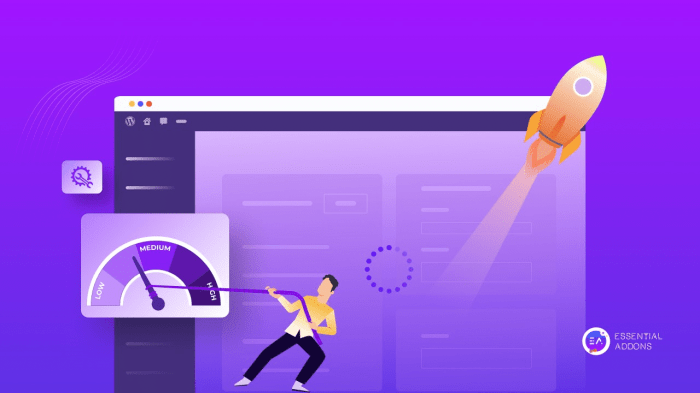
In conclusion, a fast and responsive WordPress dashboard is key to a smooth user experience. By systematically addressing potential issues like plugin conflicts, theme optimizations, database maintenance, and server configurations, you can significantly improve your dashboard’s performance. Remember, a well-optimized dashboard translates to a more productive and enjoyable WordPress workflow. Let’s make your WordPress experience faster and more efficient!