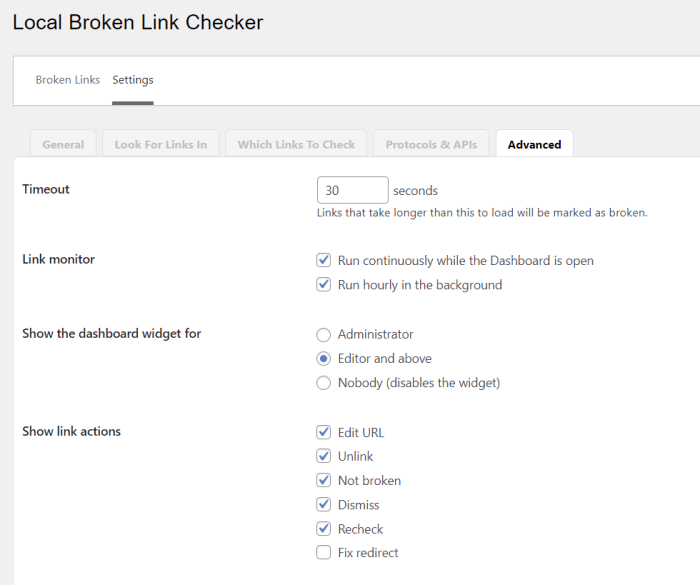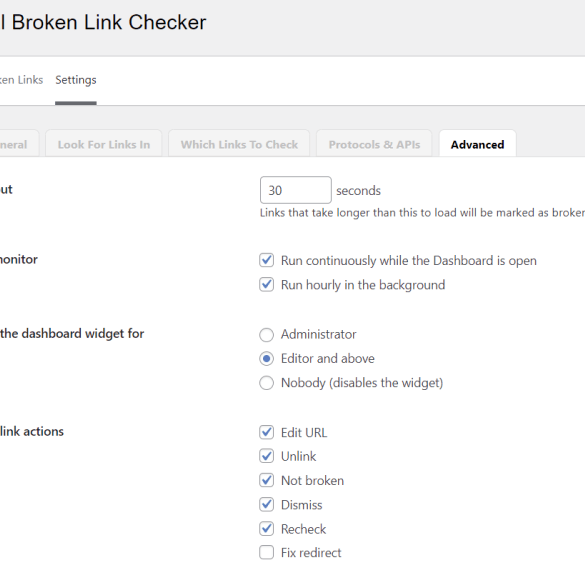How to find and fix broken links in WordPress sets the stage for a crucial website maintenance task. Broken links can harm your site’s user experience and search engine rankings. This comprehensive guide will walk you through identifying, fixing, and preventing these problematic links, ensuring your WordPress site is always functioning optimally.
From simple internal link updates to troubleshooting complex plugin issues, we’ll explore a range of strategies to maintain a healthy and robust website. We’ll cover everything from the basics of broken links and their causes to advanced troubleshooting techniques, empowering you to keep your WordPress site running smoothly.
Introduction to Broken Links in WordPress
Broken links are a common issue on WordPress websites, disrupting the user experience and potentially harming search engine rankings. These faulty links lead to “404 Not Found” pages, frustrating visitors and signaling problems to search engines. Understanding the different types of broken links, their causes, and their consequences is crucial for maintaining a healthy and effective WordPress site.A broken link, in the context of a WordPress site, is any hyperlink that points to a non-existent page, file, or resource.
This can manifest in various ways, affecting both the visitor’s experience and the site’s overall performance. The consequences range from a simple annoyance to significant penalties, making it vital to address these issues promptly.
Types of Broken Links
Broken links can take several forms, each with varying implications. Common types include 404 errors, which indicate a missing resource; outdated URLs, where a link points to a page that has been moved or deleted; and server-side issues, where problems on the hosting server prevent the link from functioning. These various types can stem from different causes, demanding a multifaceted approach to fixing them.
Negative Impacts of Broken Links
Broken links negatively impact user experience by interrupting the flow of navigation and leading to frustrating “404” error pages. This disruption can cause users to abandon the site, impacting conversion rates and overall engagement. Poor user experience is often a contributing factor to lower search engine rankings. Furthermore, broken links can negatively affect search engine optimization () by signaling to search engines that the site is not well-maintained, leading to lower rankings and potentially decreased organic traffic.
How Broken Links Affect
Search engines like Google use the presence of broken links as an indicator of a website’s overall health and maintainability. A high number of broken links can signal to search engines that the website is not well-maintained, potentially leading to lower rankings in search results. This reduced visibility can translate to a significant loss of organic traffic, impacting the site’s ability to reach its target audience.
Broken links can also cause search engines to distrust the site’s credibility, potentially harming the site’s reputation in the long term.
Common Causes of Broken Links in WordPress
| Cause | Description |
|---|---|
| Content Updates/Changes | When content is updated, links within that content might become outdated or point to a page that no longer exists. For example, if a blog post is updated, an old product page link may no longer function correctly. |
| Website Migration | Moving a website to a new domain or server can lead to broken links if the old URLs aren’t properly redirected. A site migration often requires extensive link audits to ensure that all links function as expected. |
| Plugin or Theme Updates | Outdated plugins or themes can lead to broken links within the site’s files or structure. Keeping plugins and themes updated can significantly reduce the likelihood of these issues. |
| Incorrect Permalinks Structure | Improperly configured permalinks can create broken links, especially when updating or restructuring content. Ensuring the correct permalink structure for your WordPress site is essential for link integrity. |
| User Errors | Manual errors by users, such as incorrect typing in a link or mistyping URLs, can also result in broken links. Careful review and proofreading of content can prevent such errors. |
Identifying Broken Links
Finding and fixing broken links is crucial for maintaining a healthy and user-friendly WordPress website. Broken links, often caused by outdated content or moved pages, negatively impact user experience and . A site with many broken links looks unprofessional and may cause search engines to lower its ranking.Identifying these problematic links is the first step in the process of repair.
Different methods exist, ranging from manual checks to sophisticated automated tools. The best approach depends on the scale of your site and the resources you have available.
Manual Link Checking
Thorough manual inspection can uncover broken links, especially on smaller sites. Carefully review your website’s content. Look for links that seem suspicious or are no longer functioning. This approach is effective for a small-scale website, but it becomes increasingly time-consuming for larger sites.
Automated Link Checking Tools and Plugins
Automated tools and plugins provide a more efficient way to identify broken links. They quickly scan your website’s content, finding and reporting links that are not working.
- Tools like “Broken Link Checker” provide a systematic way to scan and identify broken links. They typically use a crawl to check each link’s status. They are generally more efficient than manual inspection.
- WordPress plugins are readily available to automate this process. These plugins are often integrated into your WordPress dashboard, simplifying the link-checking procedure.
- Some plugins provide detailed reports, including the URL of the broken link, the page where the link appears, and the status code. This information streamlines the repair process.
Using a Sitemap for Broken Link Detection
A sitemap, a file that lists all the pages on your website, is a valuable resource for identifying broken links. It provides a comprehensive overview of your site’s structure.
- Download your sitemap file. This file contains a list of all the pages and posts on your website, along with their URLs. You can usually find the sitemap file in your website’s root directory or by searching for it through your website’s dashboard.
- Examine the sitemap for links. Carefully review the URLs listed in the sitemap file. Look for any URLs that are not functioning or point to non-existent pages.
- Check the status of each link. If you encounter a link that’s not working, investigate the reason for the error. This often involves verifying if the page has been moved or removed, or if there’s a problem with the URL itself.
Comparison of Link Checking Tools
The following table compares various link checking tools and plugins, highlighting their key features and capabilities.
| Tool | Features | Pros | Cons |
|---|---|---|---|
| Broken Link Checker (Online Tool) | Simple interface, quick scans, basic reports | Easy to use, affordable | Limited features, may not be comprehensive for large sites |
| Screaming Frog | Advanced crawling, comprehensive reports, customizable | Robust, detailed data, good for large sites | Can be complex to use, potentially costly |
| WordPress Plugin (e.g., Broken Link Checker) | Integrated into WordPress, user-friendly, often free | Convenient, saves time | Features might vary depending on the specific plugin |
Fixing Broken Internal Links
Broken internal links can severely impact user experience and . They lead to frustrating dead ends and prevent search engines from crawling and indexing important content. Fixing these links is a crucial part of maintaining a healthy and user-friendly website.Addressing broken links is an ongoing process. Website structure changes, content updates, and even simple typos can cause links to malfunction.
Therefore, regularly checking for and fixing these issues is vital for maintaining a smooth website navigation.
Common Scenarios of Internal Link Breakage
Internal links can break for various reasons, impacting the overall user experience. Understanding these common scenarios helps in effective troubleshooting. Relocating pages, changing categories or tags, and even simple typos in the link structure can lead to broken links.
- Post/Page Relocation: When you move a post or page to a new URL, the old link references become invalid. This is a common occurrence during website reorganizations or redesigns. For example, if a blog post previously located at /blog/2023/best-travel-tips/ is moved to /travel/best-travel-tips/, any links referencing the old URL will become broken.
- Category/Tag Changes: Altering category or tag structures can also break links. If a post is categorized under a tag that is subsequently renamed or deleted, the link will become broken. This can be a significant issue if many posts utilize that specific category or tag.
- Typographical Errors: Simple typos in URLs can lead to broken links. A single incorrect character or a missing letter can make a link inaccessible. This is often overlooked but can be a significant source of broken links.
- Plugin Conflicts: Certain plugins may alter the site structure, leading to internal links breaking. Carefully testing and updating plugins can help identify potential conflicts and prevent link breakage.
Updating Internal Links in WordPress Posts and Pages
The WordPress editor provides straightforward methods for updating internal links. Within the post editor, simply select the broken link and update the URL.
- Direct Editing: Click on the link you want to modify, and the URL will be highlighted. You can then directly edit the URL in the link’s properties to the correct destination.
- Using the Link Button: Click the ‘link’ button in the editor, choose ‘link to post/page’ and select the desired post or page. This is a quicker option if you know the target page.
Fixing Broken Links in WordPress Menus
WordPress menus offer a dedicated area for managing and updating links. Locate the menu item associated with the broken link and modify its URL.
- Menu Editor: In the WordPress dashboard, navigate to Appearance > Menus. Locate the menu item that needs adjustment and modify the URL to the correct destination. Save the changes to reflect the updated link.
Updating Broken Links in WordPress Widgets
Widgets display content on specific areas of your WordPress site. Broken links within widgets are often associated with changes in page structure or plugin conflicts. Review and update the URLs within these widgets.
- Widget Editor: Identify the widget containing the broken link. Navigate to Appearance > Widgets to access the widget settings. Within the widget editor, locate the link that needs modification and update the URL.
Updating Internal Links in WordPress Themes
Theme files contain the structure of your website, and broken links can arise from theme updates or modifications. Updating theme files is a more technical process.
| Method | Description |
|---|---|
| Theme Customization/Code Editing | Use a theme customization tool to change the link, or directly edit the theme files (e.g., functions.php). |
| Theme Updates | Ensure that your theme is up to date to avoid potential issues and address any fixes for broken links. |
| Plugin Integration | Some plugins offer theme integration features. Check plugin documentation for any methods to manage internal links within the theme. |
Fixing Broken External Links
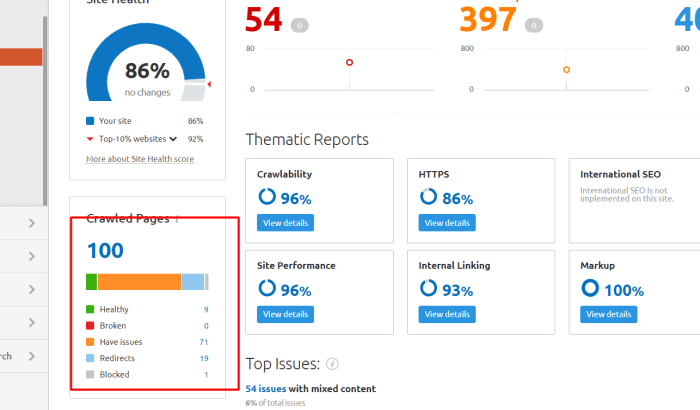
Broken external links can severely damage your website’s credibility and user experience. They signal to search engines that your website isn’t well-maintained, potentially impacting your search rankings. Addressing these links is crucial for a healthy website.External links, those pointing to websites outside your domain, are often dynamic. The destination site might change its address, be taken down entirely, or redirect to a different page.
Regularly checking and updating these links is essential for keeping your site’s content accurate and reliable.
Finding and fixing broken links in WordPress is crucial for a smooth user experience. A well-functioning website is essential, and this directly impacts metrics like bounce rate and conversion rates, which are all part of conversion rate optimization (CRO). Knowing how to optimize your site for conversions is a key element of running a successful website. For a deep dive into the world of CRO, check out this great resource on conversion rate optimization CRO matter.
Ultimately, fixing those broken links will give you a better website, leading to better user experience and higher conversions.
Verifying External Link Validity
To ensure external links are functional, a proactive approach is key. Manual verification is a fundamental step. Open each link in a new tab or window to see if it leads to the intended page. Look for “404 Not Found” errors, which indicate the page no longer exists. Pay attention to the page’s content and overall presentation.
If the content is different from what you expected, the link might be broken or redirecting to an unintended location.
Updating or Removing Broken External Links
Regularly checking your site’s links is important for maintaining its integrity. This proactive approach involves identifying and updating or removing broken external links. If the external website has moved, update the link to reflect the new URL. If the website is permanently gone, remove the link altogether to avoid misleading users. If the link redirects to a different page, consider if the redirect is appropriate for the original context.
In all cases, ensure the content remains relevant and accurate.
Handling Permanently Removed External Links
When an external website is permanently removed, the most appropriate action is to remove the link from your WordPress site. This prevents users from encountering a “404” error, maintaining a positive user experience. You can replace the broken link with a more relevant link or simply remove the content altogether if the link is no longer crucial. Replacing a link with a relevant alternative demonstrates good website maintenance and provides a better user experience.
Using Third-Party Tools for Broken External Link Detection
Several third-party tools can automate the process of finding broken external links. These tools often crawl your site, checking all external links against the destination website. Results are presented in a user-friendly format, often including the original link, the destination URL, and a status code (e.g., “404 Not Found”). Such tools can save significant time compared to manual verification.
Tools vary in features and cost, so research options that fit your budget and needs.
Comparison of Updating External Links in Different WordPress Website Sections
| Website Section | Method of Updating External Links |
|---|---|
| Blog Posts | Use the WordPress editor to directly edit the post content and replace the broken link with the updated URL. |
| Pages | Navigate to the page, access the page editor, and locate the broken link. Update the link with the new URL. |
| Custom Post Types | Access the specific custom post type and use the post editor to locate and update the broken link. |
| Menus | Open the menu editor, locate the broken link in the menu structure, and update the URL in the menu item settings. |
Preventing Broken Links: How To Find And Fix Broken Links In WordPress
Broken links are a common headache for website owners. They damage the user experience, negatively impact search engine rankings, and ultimately diminish the credibility of your site. Proactive measures are essential to minimize the occurrence of broken links in the future.Preventing broken links is a continuous process that requires vigilance and a systematic approach. By implementing preventative strategies and utilizing the right tools, you can drastically reduce the likelihood of broken links appearing on your WordPress site, ensuring a seamless and trustworthy user experience.
Strategies for Preventing Future Broken Links
Implementing preventative measures to avoid broken links in the future is crucial for maintaining a healthy and user-friendly website. These strategies go beyond simply fixing existing broken links; they focus on preventing them from occurring in the first place.
- Regularly Back Up Your Website: Backing up your website ensures you have a copy of your site’s files in case of unforeseen errors or updates that might introduce broken links. This way, you can easily revert to a stable version if necessary. A simple, reliable backup system minimizes the risk of irreversible data loss and facilitates a swift recovery process.
Figuring out broken links in your WordPress site can be a real pain, but thankfully, it’s usually pretty straightforward. Knowing how to spot and fix these issues is crucial for a good user experience. For example, if you’re a small business owner, mastering social media 101 pros and cons for small businesses social media 101 pros and cons for small businesses might be just as important as keeping your website’s links healthy.
Tools like the broken link checker plugin can help you identify these issues, saving you time and potential customer frustration. Then you can easily fix them and make sure your site is running smoothly again.
- Use a Plugin for Link Management: Link management plugins can proactively identify and monitor links, notifying you of potential issues before they become broken. These tools can be invaluable for tracking the health of your internal and external links, enabling you to address potential problems early. This proactive approach helps maintain a smooth user experience. For example, plugins like “Broken Link Checker” often offer notifications, making the process even easier.
- Prioritize Website Maintenance and Updates: Regular website maintenance, including updates to WordPress, themes, and plugins, is essential for security and functionality. These updates often include critical fixes that can prevent link-breaking issues. Outdated software is vulnerable to errors that can lead to broken links, so a schedule for regular updates is crucial.
- Carefully Plan Permalinks: Choosing and maintaining consistent permalinks is important. Using a structure that doesn’t rely on dynamic variables or specific file names reduces the risk of those links breaking due to content restructuring or file name changes. Avoid using unpredictable or complex structures in your permalinks.
- Understand Theme Updates: Theme updates can sometimes alter the structure of your website, impacting links. Carefully review theme updates and ensure compatibility with your current website structure. Understanding how a theme handles link structures is essential to prevent unexpected breaks. Thorough testing after each update can help you identify any changes that might introduce broken links.
Importance of Regular Website Maintenance and Updates
Regular website maintenance and updates are essential to ensure the stability and security of your site. They address potential vulnerabilities and ensure that the site remains compatible with current technologies. This is particularly crucial to prevent broken links, as updates can often include fixes for issues that may lead to broken links.
- Security Enhancements: Updates frequently include security patches that protect your site from vulnerabilities. Addressing these vulnerabilities reduces the risk of malicious activities that could introduce or disrupt links.
- Compatibility with New Technologies: WordPress and other components evolve. Regular updates ensure that your site remains compatible with the latest versions of these technologies, preventing compatibility issues that can lead to broken links.
- Bug Fixes: Updates often include bug fixes. These fixes can address issues that might cause links to break, ensuring your site remains reliable and user-friendly.
Using Plugins for Link Management
WordPress plugins offer a streamlined approach to managing and checking links, automating tasks and providing advanced features beyond manual inspection. Leveraging these tools can significantly reduce the time spent on link maintenance, allowing you to focus on other critical aspects of your website’s operation. They often provide comprehensive reports, simplifying the identification and resolution of broken links.Automated link checking is a powerful feature in link management plugins.
These tools regularly scan your website’s links, identifying those that are no longer functional. This proactive approach helps you maintain a healthy website and avoids frustrating users with broken links. Furthermore, plugins can automate the process of fixing certain types of broken links.
Popular WordPress Link Management Plugins
Several plugins offer robust link management features. Popular choices include “Broken Link Checker,” “Link Whisper,” and “WP Link Checker.” These tools differ in their specific functionalities and features, catering to diverse needs and technical expertise levels.
Features and Benefits of Different Plugins, How to find and fix broken links in wordpress
- Broken Link Checker: This plugin is known for its straightforward approach to identifying broken links. It provides a clear report outlining the broken links and their locations within your website. This plugin is excellent for quickly spotting issues, especially for users who prioritize simplicity.
- Link Whisper: This plugin goes beyond basic link checking by offering features like automatic redirection and link suggestions. It allows you to analyze your internal and external links, suggesting improvements and offering tools for easy fixing. The suggestion feature can be especially helpful in enhancing your site’s internal linking structure, improving .
- WP Link Checker: This plugin provides a comprehensive way to scan your website’s links. Its strength lies in the in-depth analysis it offers, helping you identify not just broken links, but also potentially problematic links like those with incorrect redirects or 404 errors. This plugin is useful for more advanced users seeking detailed link analysis.
Comparison of Link Management Plugins
| Plugin | Features | Ease of Use | Pricing |
|---|---|---|---|
| Broken Link Checker | Basic link checking, clear reports | High | Free/Paid |
| Link Whisper | Advanced features like redirection, suggestions | Medium | Paid |
| WP Link Checker | Comprehensive analysis, detailed reports | Medium | Paid |
Installing and Configuring a Link Management Plugin
Installing and configuring a link management plugin is generally straightforward. Most plugins follow a similar process:
- Download and install the plugin through your WordPress dashboard. Look for the “Plugins” section, and follow the installation instructions.
- Activate the plugin. This enables the plugin’s functionalities on your website.
- Configure the plugin. This may involve setting scanning schedules, specifying link types to check, or customizing other options based on the plugin’s interface. Follow the plugin’s documentation for precise instructions.
Pros and Cons of Link Checking Plugins
- Broken Link Checker
- Pros: Easy to use, good for basic needs, free options available.
- Cons: Lacks advanced features like redirection, potentially less effective for complex link structures.
- Link Whisper
- Pros: Comprehensive features, improves internal linking, offers automated solutions.
- Cons: Paid plugin, may have a steeper learning curve.
- WP Link Checker
- Pros: Thorough link analysis, detailed reports, good for users needing deep analysis.
- Cons: Paid plugin, more technical setup may be required.
Advanced Troubleshooting for Broken Links
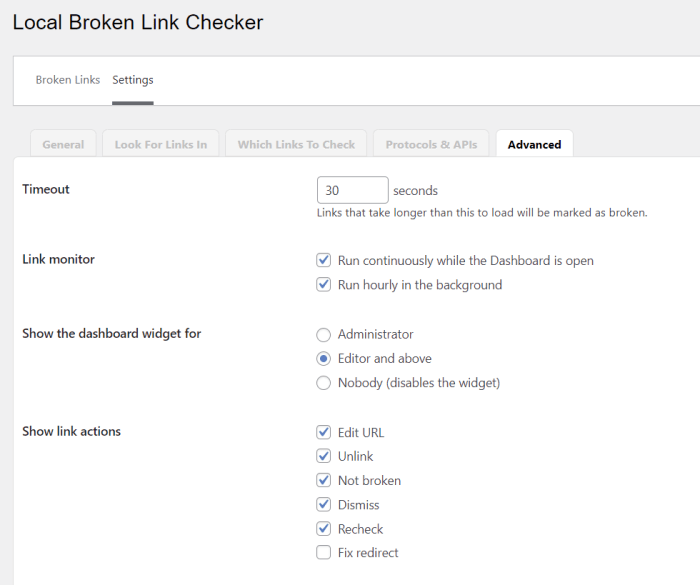
Dealing with broken links in WordPress can sometimes feel like chasing ghosts. Beyond the simple cases, there are complex scenarios that require a more in-depth approach. This section delves into advanced techniques for diagnosing and fixing persistent broken link issues, focusing on problems originating from plugins, themes, caching, and the importance of testing in a staging environment.Troubleshooting broken links often requires a methodical approach.
Identifying the root cause is crucial for effective resolution. Sometimes, the problem isn’t a straightforward link issue but a deeper problem within the WordPress setup.
Diagnosing Complex Broken Link Issues
Identifying the source of complex broken links necessitates a systematic approach. Start by checking the error logs for clues. Examine the server error messages or WordPress error reports for clues about the specific cause of the broken links. If the errors are cryptic, consider searching for similar issues online. Often, other WordPress users have encountered and resolved similar problems.
Forums and support communities can provide valuable insights and solutions.
Finding and fixing broken links in WordPress is crucial for SEO. A simple way to spot these problems is by using a plugin, but if you prefer a manual approach, checking your site’s internal links is a good start. Knowing how Apple prioritizes websites in search results, like in their apple preference ranking guidelines , can also help you understand why some links might be causing issues.
Ultimately, fixing those broken links will improve your site’s overall performance and user experience.
Troubleshooting Plugin and Theme-Related Broken Links
Plugins and themes can sometimes introduce or exacerbate broken link issues. Check plugin and theme documentation for known conflicts or compatibility problems. If possible, deactivate plugins or themes temporarily to see if the broken links resolve. If a particular plugin or theme is suspected, try updating it to the latest version. If the problem persists, consider contacting the plugin or theme developer for support.
In some cases, the developer might have a fix or provide guidance.
Understanding the Role of Caching in Broken Links
Caching, while enhancing website performance, can sometimes lead to broken links. WordPress caches static versions of pages and posts. If the cached version of a page contains a link that has been updated or removed, the cached version will continue to display the broken link. Clearing the WordPress cache, or using a plugin to control caching, is often necessary to resolve these problems.
Some plugins allow you to selectively purge cache for specific pages or posts.
Specific Broken Link Scenarios and Solutions
Complex broken links can stem from various situations. For example, a change in permalinks structure, after a plugin update, can cause internal links to break. If the problem persists after reviewing the permalink structure and clearing caches, it is advisable to check the database. A faulty database entry can sometimes cause a broken link. Using a backup and restoring to a known working state can help resolve the issue.
Consider a database repair tool for extreme cases. Similarly, an update to a theme or plugin that alters file structures can lead to internal links breaking. Verify that the updated files have the correct links.
The Importance of Using a Staging Environment
A staging environment allows you to test changes to your website before implementing them on your live site. This is crucial for preventing broken links and other unexpected issues. Creating a copy of your live website in a staging environment lets you update plugins, themes, and content without risking your live site. Testing link changes in this environment is an essential part of website maintenance.
This approach minimizes potential disruptions and allows for thorough review of the changes.
Visual Aids for Understanding Broken Links
Visual aids are crucial for understanding and addressing broken links in WordPress. They provide a clear and concise way to represent complex information, making the identification and resolution of broken links easier for website owners and administrators. These aids range from simple diagrams to comprehensive flowcharts, helping to visualize the problem and the steps needed to fix it.Understanding how broken links manifest and how to rectify them efficiently is paramount.
Visual aids allow for a more intuitive comprehension of the issue, promoting a structured approach to link management.
Website Examples: Broken vs. Functional Links
Visual representation is critical for grasping the difference between a functional and a broken link. A functional website, with well-maintained links, will provide seamless navigation, allowing users to access intended content without interruption. Conversely, a website with broken links will present frustrating or misleading user experiences.
- Functional Website Example: Imagine a website where every link leads to the correct page. Clicking on “About Us” takes the user directly to the designated “About Us” page, and clicking on “Contact Us” smoothly navigates to the contact form. The user experience is consistent and reliable.
- Broken Website Example: Picture a website where a link to the “Shop” page leads to a blank page or a “404 Not Found” error. Clicking on “Blog” might take the user to a non-existent page or a completely different website. These inconsistencies disrupt the user experience, creating a confusing and unreliable navigation system.
Diagram of a Broken Link Structure
A broken link can be visualized as a broken chain. The link, intended to connect two points, is missing or corrupted. The starting point (the link on the page) is connected to an empty or invalid destination. This can be depicted as a line with a gap or a dashed line.
Flowchart for Identifying and Fixing Broken Links
A flowchart helps Artikel the steps involved in identifying and fixing broken links. The process begins with identifying potential broken links. A tool or process then determines if the link is truly broken. If it is, the cause of the break is determined, and the appropriate fix is applied. This process ensures the site is repaired effectively.
Note: This is a placeholder. A flowchart should clearly illustrate the steps: Identifying potential broken links, verifying the break, determining the cause, and implementing the appropriate fix.
Visual Representations of Broken Links
Visual representations of broken links can include highlighting the problematic link in a different color, like red or orange, or using a crossed-out symbol to indicate its inoperability. This visual cue helps website administrators identify the broken links easily within the site’s structure.
- Color-Coding: Highlighting broken links in a contrasting color (e.g., red) within the website’s content structure (e.g., in the site’s HTML source code).
- Symbol Representation: Using a crossed-out symbol (e.g., a red “X” or a slashed line) to denote broken links.
Error Types of Broken Links
A table can illustrate the different types of errors that broken links can produce.
| Error Type | Description |
|---|---|
| 404 Not Found | The requested page cannot be found on the server. |
| 403 Forbidden | Access to the requested page is denied. |
| 500 Internal Server Error | A server error occurred, preventing the page from loading. |
| HTTP 301 Moved Permanently | The page has been moved to a different URL. |
Conclusive Thoughts
In conclusion, maintaining a healthy WordPress site involves proactive measures to prevent broken links. By understanding the causes, identifying broken links, and implementing the appropriate fixes, you can ensure your site provides a seamless experience for visitors and maintains a strong presence in search results. This guide provided the necessary steps and resources to effectively address broken links and keep your website performing at its best.