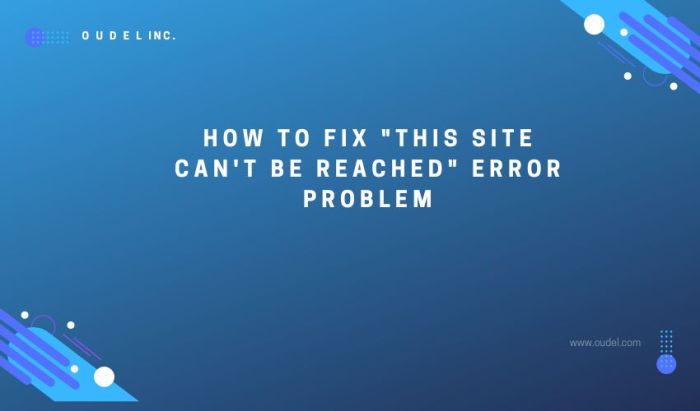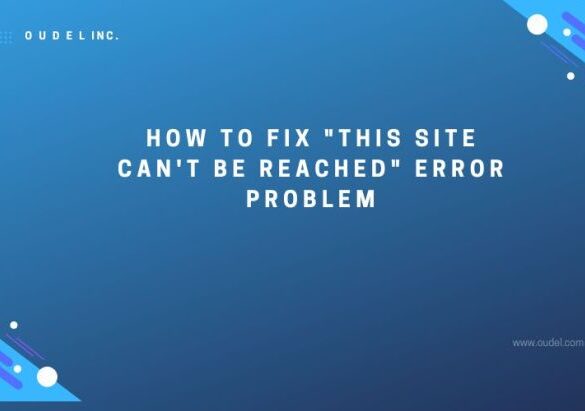How to easily fix this site cant be reached error in wordpress – How to easily fix this site can’t be reached error in WordPress? This comprehensive guide will walk you through diagnosing and resolving the frustrating “site can’t be reached” error, a common WordPress issue that can stem from various server, DNS, plugin, or even client-side problems. We’ll explore everything from checking server status to verifying DNS settings and troubleshooting WordPress configurations.
Understanding the root cause is key to a swift fix. We’ll cover common culprits like server downtime, DNS misconfigurations, conflicting plugins, and even issues with your browser or network connection. We’ll delve into server-side solutions, client-side fixes, and WordPress-specific troubleshooting steps to help you pinpoint and resolve the exact problem.
Understanding the Error
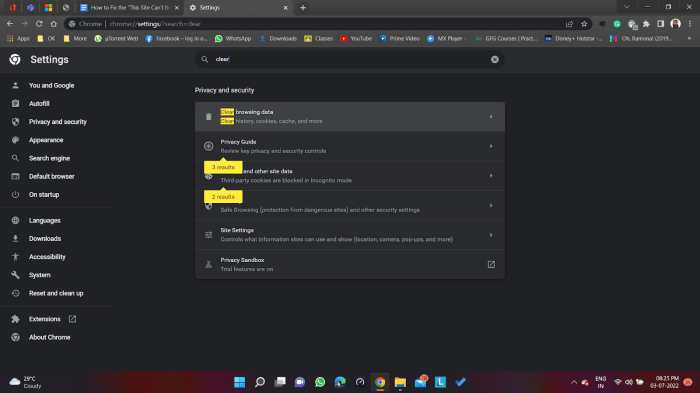
The “site can’t be reached” error in WordPress is a common frustration for website owners. It essentially means that your website’s visitors are unable to connect to your server, preventing them from accessing your content. This error can stem from various technical issues, making diagnosis and resolution crucial for maintaining website accessibility.The “site can’t be reached” error in WordPress often indicates a problem with the connection between the user’s web browser and your website’s server.
This connection failure manifests as the error message displayed to the user. Understanding the underlying causes is essential to effectively troubleshoot and resolve the issue.
Common Causes of the Error
Several factors can contribute to the “site can’t be reached” error. These include problems with your server, DNS configuration, or even conflicts within your WordPress plugins. Diagnosing the specific cause is key to a swift resolution.
Server Issues
Server downtime, maintenance, or configuration problems can prevent users from accessing your website. A server experiencing overload or an outage due to technical issues or scheduled maintenance can directly lead to the error message. For example, if your hosting provider’s server is undergoing maintenance, your website will be unavailable. Similarly, a poorly configured server or a server overloaded with requests can also lead to the “site can’t be reached” error.
DNS Problems
The Domain Name System (DNS) translates domain names (like yourwebsite.com) into IP addresses that computers use to locate servers. If there are issues with DNS resolution, your website won’t be found. This can manifest in various ways, including incorrect DNS records or issues with your DNS provider. For instance, if your DNS records are not correctly configured, users trying to access your website may encounter the “site can’t be reached” error.
Plugin Conflicts
WordPress plugins, while often beneficial, can sometimes conflict with each other or with the core WordPress software. This conflict can disrupt the website’s functionality, potentially leading to the “site can’t be reached” error. This frequently happens when plugins have incompatible functionalities or utilize outdated coding practices.
Client-Side vs. Server-Side Issues
Distinguishing between client-side and server-side issues is critical for effective troubleshooting. Client-side problems stem from the user’s browser or network, while server-side problems originate on your website’s server. A server-side problem might involve a failing server, while a client-side problem might arise from a user’s outdated browser.
Troubleshooting Table
The following table summarizes common causes, their symptoms, and potential solutions for the “site can’t be reached” error:
| Cause | Symptom | Potential Solution |
|---|---|---|
| Server Downtime | Website unreachable | Check server status |
| DNS Issues | Website unreachable, slow loading times | Verify DNS settings, flush DNS cache |
| Plugin Conflict | Website unreachable, specific functionality errors | Deactivate plugins, update plugins, or review plugin compatibility |
Troubleshooting Steps: How To Easily Fix This Site Cant Be Reached Error In WordPress
The “site can’t be reached” error in WordPress can stem from various issues, ranging from server problems to plugin conflicts. This section provides a systematic approach to diagnosing and resolving these problems, ensuring your website is back online quickly and efficiently.A methodical troubleshooting process is crucial when dealing with website errors. This approach helps pinpoint the root cause, enabling you to implement targeted solutions and prevent future occurrences.
Troubleshooting that “site can’t be reached” WordPress error is frustrating, but often a simple fix. Check your hosting connection and server status first. Knowing which keywords your website ranks for is also important for optimization, and tools like how to find out which keywords your website ranks for can help you do just that. If the problem persists after checking those basics, review your WordPress plugins and themes for any conflicts, and try a quick database repair if necessary.
A solid understanding of these steps can quickly get your site back online.
Checking Server Status
Ensuring your web server is functioning correctly is a primary step in diagnosing the “site can’t be reached” error. A malfunctioning server can prevent your website from being accessed.Verify the server’s status using tools provided by your hosting provider. These tools often display server uptime, load, and any reported issues. Monitoring server logs can also provide insights into potential problems.
Verifying Network Connectivity
Problems with your network connection can prevent your website from being reached.To rule out network connectivity problems, test your internet connection using online tools. Ensure your computer or device has a stable internet connection. Also, try accessing other websites to determine if the issue is specific to your WordPress site or a broader network problem.
Identifying and Resolving DNS Problems
Domain Name System (DNS) issues can lead to the “site can’t be reached” error.Verify that your domain name’s DNS records are correctly configured. This involves checking that the records point to the correct server IP address. Tools like online DNS checkers can help you identify and resolve DNS issues. Incorrect or outdated DNS settings can cause your site to be inaccessible.
Identifying and Resolving Plugin Conflicts, How to easily fix this site cant be reached error in wordpress
Plugin conflicts are a common cause of WordPress errors.To determine if plugins are causing problems, temporarily deactivate all plugins. If the error disappears, the problem lies within one or more of your plugins. If the error persists, update any outdated plugins to the latest version.
Verifying Website Files and Database Integrity
Corrupted website files or database issues can cause the “site can’t be reached” error.Check the integrity of your website files by comparing them to a recent backup. A corrupted file can render your site inaccessible. If a file is corrupt, restoring from a backup is often the most efficient solution. Also, verify the integrity of your WordPress database.
Checking WordPress Configuration Files
Errors in WordPress configuration files can also lead to inaccessibility.Review your wp-config.php file for any syntax errors or misconfigurations. Ensure that the database credentials are correct. Improper configuration can prevent your site from connecting to the database, resulting in the “site can’t be reached” error.
Troubleshooting Table
| Issue | Troubleshooting Steps |
|---|---|
| Server issues | Check server status, review server logs, contact hosting provider |
| DNS issues | Verify DNS records, use online DNS checkers, update DNS settings |
| Plugin conflicts | Deactivate plugins, update plugins, check plugin documentation |
| Website files | Compare files to backups, restore from backups, repair corrupted files |
| Database issues | Check database integrity, restore from backups, repair database |
| WordPress configuration | Review wp-config.php for errors, ensure correct database credentials |
Server-Side Solutions
Sometimes the “This site can’t be reached” error isn’t a problem with your browser or network connection. It could stem from issues on the server hosting your WordPress site. Understanding server-side configurations and how to troubleshoot them is crucial for effective problem-solving.Server-side issues can manifest in various ways, impacting the site’s ability to respond to requests. This often results in the dreaded “site can’t be reached” message, frustrating for both site owners and visitors.
Let’s delve into the server-side troubleshooting process.
Server Configuration Issues
Incorrect server configurations can prevent your WordPress site from loading. These configurations might involve file permissions, server software settings, or database connections. For example, a misconfigured firewall or incorrect PHP version can lead to the “site can’t be reached” error. Careful review of server settings and documentation is vital to identify any mismatches.
Checking Server Logs
Server logs are invaluable tools for diagnosing server-side issues. They contain detailed records of server activity, including errors and warnings.
- Locating Logs: The exact location of server logs varies depending on your hosting provider and server setup. Consult your hosting provider’s documentation for specific instructions on finding your server logs. Common log locations include /var/log, /usr/local/apache/logs, or similar directories.
- Analyzing Logs: Review the logs for error messages, warnings, and other clues. Look for messages related to your WordPress installation, such as database connection errors, PHP errors, or HTTP errors. Common errors include “500 Internal Server Error,” “404 Not Found,” or specific database connection failures. If the logs reveal specific errors, this will be a key step in understanding the cause.
Troubleshooting that “site can’t be reached” WordPress error often boils down to simple things like checking your website’s DNS settings or verifying your server’s connection. While diving into Facebook Ads strategies like those found in facebook ads tips and features can be equally rewarding, remembering the basics of website functionality is crucial. A quick restart of your web server, or a simple DNS refresh, might be all it takes to get your site back online.
Server Resource Monitoring
A server overloaded with requests can prevent your WordPress site from responding. This can happen due to high traffic, database issues, or resource-intensive scripts.
- Resource Usage: Monitor CPU usage, memory usage, and disk I/O. Tools provided by your hosting provider often allow you to monitor these resources in real-time. If you see sustained high usage, it’s a potential indicator of an overload.
- Identify Bottlenecks: High resource consumption may point to a specific process or application on the server. Identifying the cause will be critical to resolving the issue. For instance, a slow database query or a memory leak in a plugin could be the culprit.
Contacting Your Hosting Provider
If you’ve identified a server-side issue but can’t resolve it, contact your hosting provider for support.
- Technical Support: Most hosting providers offer 24/7 technical support to assist with server-related problems. Clearly describe the issue, including error messages from logs, and provide any relevant details about your server configuration.
- Documentation: Use your hosting provider’s documentation as a resource for troubleshooting. This might provide guidance on specific issues or troubleshooting steps. Often, documentation Artikels typical error scenarios and recommended resolutions.
Software and Hardware Upgrades
Upgrading your server’s software or hardware can enhance performance and resolve stability issues.
Ever get that frustrating “This site can’t be reached” error in WordPress? It’s a common issue, easily fixed! Often, it’s a simple server configuration problem. But good website design, focusing on user experience, also plays a crucial role. After all, a seamless user experience is key to keeping visitors engaged and coming back for more. Understanding the importance of user-friendliness, like making sure your website is easily navigable, is just as important as checking server settings to fix that frustrating error.
To learn more about why user experience is vital, check out this great article on the topic: why is user experience important in website design. Ultimately, resolving that “site can’t be reached” error is often a simple matter of checking your hosting settings or DNS.
- Software Updates: Regularly updating your server’s operating system and software (like Apache or Nginx) can patch security vulnerabilities and improve performance. Consult your hosting provider’s guidelines for appropriate software upgrades.
- Hardware Upgrades: If you anticipate continued high traffic or have identified server resource limitations, upgrading your server’s hardware (more RAM, faster CPU) can enhance performance and prevent future overload issues. Your hosting provider can advise on hardware upgrade options.
Carefully examine server logs for specific error messages that might point to the root cause of the problem.
Client-Side Solutions
Sometimes the problem isn’t with your server; it’s with your computer or the browser you’re using. Client-side issues can stem from various configurations, impacting your ability to access your WordPress site. Understanding these factors is crucial for resolving the “site can’t be reached” error.Client-side configurations, including browser settings, network connections, and even firewall configurations, can all influence whether or not you can connect to a website.
This section delves into these factors and how to address potential issues.
Browser Compatibility Issues
Browser compatibility issues can prevent your WordPress site from loading correctly. Outdated or incompatible browsers might not render the site’s elements correctly, leading to the “site can’t be reached” error. Regularly updating your browser to the latest version is essential to ensure compatibility with modern web technologies.
Checking Browser Settings
Verify that your browser settings are not blocking or interfering with the site’s functionality. Clearing your browser’s cache and cookies can resolve issues caused by outdated or corrupted data. Also, consider trying a different browser; if the site loads correctly in another browser, the issue is likely with your current browser.
Ensuring Correct Domain Name Entry
A simple typo in the domain name you enter in your browser’s address bar can prevent access to your WordPress site. Double-checking the URL for accuracy is a critical step in troubleshooting. Use the correct domain name to avoid this common error. For example, if the site’s address is `www.example.com`, ensure you’ve typed it precisely without any extra characters or incorrect spelling.
Network Connectivity Issues
Network connectivity problems can hinder your ability to access websites. Check your internet connection by trying to access other websites or resources. If other websites load correctly, the problem is likely specific to your WordPress site. If the issue persists, consider contacting your internet service provider for assistance.
Firewall Settings and Access
Your computer’s firewall might be blocking access to your WordPress site. Check your firewall settings to ensure that your browser is permitted to connect to the specified website. Adjust your firewall settings to allow access to the necessary ports to enable communication with the site’s server.
Troubleshooting Table
| Issue | Solution |
|---|---|
| Incorrect domain name | Double-check the domain name, ensuring accuracy in the browser address bar. |
| Browser issues | Clear browser cache and cookies, try a different browser. |
| Network problems | Verify your internet connection by attempting to access other websites; contact your internet service provider if needed. |
| Firewall settings | Check your firewall settings to ensure the site’s domain and port are allowed. |
WordPress-Specific Solutions
Troubleshooting the “This site can’t be reached” error in WordPress often involves delving into WordPress-specific issues. These problems can range from corrupted core files to plugin conflicts, database errors, and outdated software. This section provides actionable steps to pinpoint and resolve these WordPress-related problems.Understanding the unique nature of WordPress is crucial to effectively address this error. WordPress, a content management system, relies on a complex interplay of core files, plugins, themes, and a database.
Any disruption in this delicate balance can manifest as the “This site can’t be reached” error.
Identifying Common WordPress Issues
WordPress issues are frequently the root cause of the “This site can’t be reached” error. Common problems include corrupted core files, plugin conflicts, database corruption, and security vulnerabilities. Accurately identifying the problem is the first step toward a successful resolution.
Checking for and Resolving WordPress Core File Corruption
Corrupted WordPress core files can lead to functionality issues, including the error “This site can’t be reached.” To verify if core files are the culprit, compare the downloaded WordPress files with the files currently on your server. Look for inconsistencies in file sizes or unusual characters. If the files are corrupted, reinstalling WordPress is the most effective solution.
Updating WordPress to the Latest Version
Keeping WordPress up-to-date is essential for security and stability. Outdated versions can contain vulnerabilities that attackers exploit, leading to the “This site can’t be reached” error. Updating to the latest version often resolves bugs and security flaws that might be contributing to the problem.
Checking and Repairing WordPress Database Errors
Database errors can disrupt WordPress functionality, leading to the “This site can’t be reached” error. Regularly checking the database for errors is vital. WordPress offers built-in tools to repair database errors. Utilize these tools to identify and correct any database inconsistencies. If the problem persists, consider seeking assistance from a WordPress expert.
Reviewing WordPress Plugins for Conflicts or Errors
Plugins extend WordPress functionality, but they can also cause conflicts. If a plugin is malfunctioning or incompatible with other plugins, it can lead to the “This site can’t be reached” error. Temporarily deactivate plugins to isolate the source of the problem. If a plugin is causing the issue, you might need to update or replace it.
Configuring WordPress Security Settings
Strong security settings can prevent malicious activity that could lead to the “This site can’t be reached” error. Review and strengthen your WordPress security settings, including password complexity, login attempts restrictions, and firewall configurations. Implementing these measures can protect your site from various threats.
Table of Common WordPress Problems and Solutions
| Problem | Solution |
|---|---|
| Corrupted core files | Reinstall WordPress |
| Plugin conflicts | Deactivate plugins one by one to identify the culprit |
| Database errors | Use WordPress’ built-in database repair tools |
Prevention Strategies
The “site can’t be reached” error, while frustrating, is often preventable. Proactive measures, including regular backups, software updates, and vigilant server monitoring, can significantly reduce the likelihood of encountering this problem. By implementing these strategies, you can ensure your website remains accessible and functional.
Regular Backups
Regular backups are crucial for any website. They act as a safety net, allowing you to restore your site to a previous working state in case of unforeseen issues, including those that lead to the “site can’t be reached” error. Think of it as insurance for your digital assets. A robust backup strategy involves more than just occasional snapshots; it encompasses a planned and consistent schedule for creating copies of your website files, databases, and configurations.
- Frequency: Backing up your website daily or at least weekly is recommended. This frequency ensures you have a recent copy to restore from in case of data loss.
- Location: Store backups offsite, ideally in a cloud storage service or on a separate hard drive. This protects against local data loss, such as hard drive failures.
- Testing: Regularly test your backups to ensure they are functioning correctly. This includes restoring a backup to a staging or test environment to verify data integrity.
Keeping WordPress Updated
WordPress updates often include crucial security patches and bug fixes. Failing to keep your WordPress installation updated leaves your site vulnerable to exploits and errors. Outdated software can expose your website to various vulnerabilities, including those that might trigger the “site can’t be reached” error. This is a crucial preventative measure.
- Regularly check for updates: Actively monitor your WordPress dashboard for available updates. Automated update mechanisms are also available, significantly reducing the need for manual checks.
- Update plugins and themes: Don’t overlook the importance of updating plugins and themes, as they can also introduce vulnerabilities or compatibility issues that might trigger errors.
- Test updates in staging: Before updating to a new version, test the update on a staging site to ensure compatibility and prevent unexpected issues.
Monitoring Server Resources
Server performance is essential to website uptime. Monitoring server resources, including CPU usage, memory, and disk space, is crucial to preventing issues that can lead to the “site can’t be reached” error. High resource consumption by other processes can impact your website’s performance and stability. A slow or overloaded server will frequently cause the “site can’t be reached” error.
- Utilize monitoring tools: Leverage tools provided by your hosting provider or third-party monitoring services to track server resource usage.
- Set thresholds: Establish thresholds for server resource usage to trigger alerts. This proactive approach allows you to address potential issues before they impact your website’s performance.
- Identify resource-intensive processes: Identify and resolve any processes that are consuming excessive server resources to ensure optimal performance.
Securing Your WordPress Site
A secure WordPress site is a more resilient website. Implementing strong security measures is essential to preventing unauthorized access and attacks that might lead to the “site can’t be reached” error. This includes utilizing strong passwords, enabling two-factor authentication, and regularly reviewing security logs.
- Strong passwords: Use strong, unique passwords for your WordPress admin account and other sensitive accounts.
- Two-factor authentication (2FA): Enable 2FA to add an extra layer of security for your account.
- Regular security audits: Regularly review your website’s security logs for any suspicious activity.
Preventive Measures
A comprehensive approach to prevention is crucial. Here are some measures to avoid future “site can’t be reached” errors:
- Regular Backups: Schedule and execute backups consistently.
- WordPress Updates: Keep your WordPress core, plugins, and themes up to date.
- Server Monitoring: Track server resource usage and set alerts for potential issues.
- Strong Security Practices: Implement strong passwords, 2FA, and regular security audits.
Last Recap
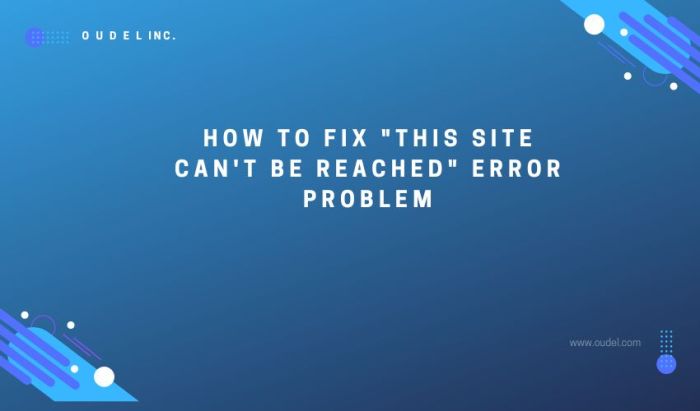
In conclusion, the “site can’t be reached” error in WordPress is often a symptom of a broader issue. By systematically checking server status, DNS settings, plugins, and WordPress configurations, you can effectively identify and resolve the underlying problem. Remember to prioritize regular backups, keep WordPress updated, and monitor server resources to prevent future occurrences. This guide equips you with the tools and knowledge to tackle this common WordPress problem.