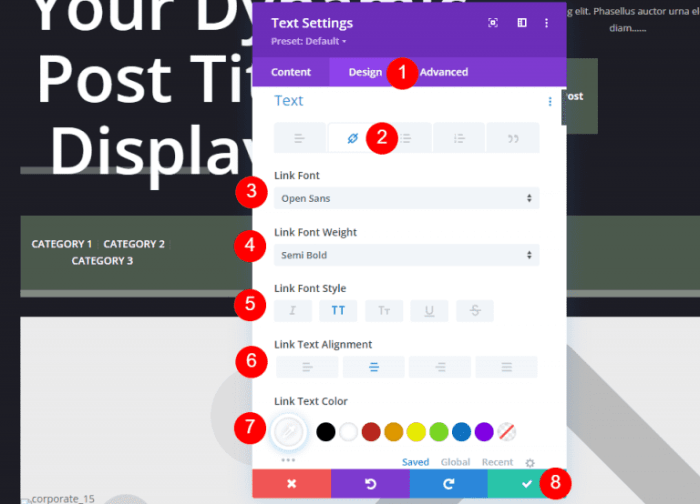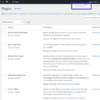How to display blog post meta data in your WordPress themes is a crucial aspect of website design. Understanding and effectively showcasing author details, publication dates, categories, and tags not only enhances the user experience but also significantly boosts . This comprehensive guide delves into the methods, best practices, and considerations for implementing robust meta data displays within your WordPress themes.
From basic setup to advanced techniques, we’ll cover everything you need to know. We’ll explore different methods, discuss plugin options, and provide detailed code examples to help you seamlessly integrate this valuable information into your blog posts. You’ll learn how to make your content easily navigable and discoverable.
Introduction to WordPress Theme Meta Data Display
WordPress theme meta data provides essential information about your blog posts, enhancing both user experience and search engine optimization (). This data, embedded within the structure of your posts, includes details like author, date, categories, and tags. Proper display of this meta data is crucial for making your blog easily navigable and discoverable.Displaying meta data in blog posts is vital for user engagement.
Readers benefit from quick access to information about the post’s origin, relevance, and related content. This, in turn, improves user experience, encouraging them to stay longer on your site and explore more of your content.
Understanding WordPress Blog Post Meta Data
WordPress meta data is a collection of structured data points associated with a blog post. This data, while often invisible to the casual reader, plays a crucial role in organizing, displaying, and optimizing your content. It includes details like the author of the post, the date it was published, its assigned categories and tags, and even its specific location within your site’s hierarchical structure.
Types of Meta Data Relevant to Blog Posts
Various types of meta data contribute to the overall presentation and usability of your blog posts.
- Author: Displays the author’s name and potentially a small bio, enabling readers to connect with the creator and understand their expertise. For example, a post on gardening authored by a well-known horticulturalist would be more appealing and trustworthy.
- Date: Indicates when the post was published, which is critical for readers seeking timely information. This is particularly useful for news blogs or articles discussing current events.
- Categories: Group posts into thematic buckets, helping readers find related content quickly. For example, posts on “Travel” could be categorized into “Europe,” “Asia,” and “North America.”
- Tags: Offer more granular and flexible ways to categorize content, enabling readers to explore different aspects of a topic. These can be more specific than categories. For instance, a travel blog post on Italy might have tags like “Rome,” “food,” “architecture,” and “travel tips.”
How Meta Data Enhances User Experience
Well-displayed meta data significantly improves user experience by providing contextual information. Readers can quickly determine the relevance of a post, its source, and its relationship to other content. This enhanced navigation fosters a more satisfying and productive user journey. For instance, a clear indication of the author and date helps establish trust and credibility.
Benefits of Using Meta Data for
Meta data is crucial for search engine optimization (). Search engines use this data to understand the content of your blog posts, improving their visibility in search results. Properly displayed meta data, such as author, date, and categories, helps search engines categorize and index your content accurately.
Best Practices for Displaying Meta Data
Consistent and clear presentation of meta data is essential for a positive user experience and optimal .
- Use a clear and consistent format: Ensure the same style is applied across all posts to avoid confusion. This includes font styles, placement, and size.
- Prioritize essential information: Display the author and date prominently for easy readability. Make sure the information is easily accessible.
- Integrate with navigation: Link categories and tags to relevant pages or posts to facilitate exploration. Use menus and widgets to highlight important categories.
- Optimize for mobile devices: Ensure that meta data displays correctly on all devices, especially mobile phones, to accommodate different screen sizes.
Methods for Displaying Meta Data in WordPress Themes
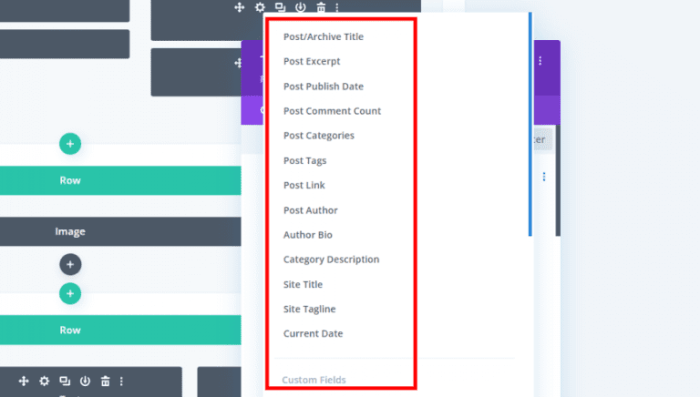
WordPress themes offer several ways to seamlessly integrate meta data into your blog posts. This allows readers to quickly grasp key details like author, date, categories, and tags, enhancing the overall user experience. By understanding these methods, you can customize your theme to precisely match your needs and present information in a user-friendly manner.Displaying meta data effectively in your WordPress theme is crucial for providing context and usability.
The right approach can greatly improve the user experience, enabling readers to quickly locate relevant information and navigate your site more easily. Knowing how to leverage WordPress functions and template files empowers you to craft a truly customized and engaging reading experience.
Using WordPress Functions for Meta Data Display
WordPress provides a robust set of functions specifically designed for retrieving and displaying meta data. These functions are crucial for dynamic content management and make displaying post information straightforward. For example, `get_the_author_meta()` retrieves author information, while `get_the_date()` displays the post publication date. By utilizing these functions within your theme’s template files, you can dynamically include author information, publication dates, and categories.
The use of these functions ensures that the displayed meta data is always accurate and up-to-date.
Employing Shortcodes for Meta Data Integration
Shortcodes offer a concise method for incorporating meta data into your theme. They function as embedded commands, simplifying the process of adding specific meta data elements to your blog posts. Shortcodes, when implemented correctly, can significantly reduce the amount of code required to display meta data, leading to a cleaner and more maintainable theme structure. However, shortcodes might not provide the same level of customization as custom functions.
The decision between shortcodes and custom functions depends on the desired level of control and complexity of the meta data display.
Utilizing Template Files for Dynamic Meta Data
Template files are the backbone of WordPress theme development. By incorporating meta data display logic within these files, you can control the exact presentation and location of the data within your theme. For instance, you can use the `the_content()` function to display post content and embed meta data elements like author or publication date alongside the post’s text.
This approach provides a significant degree of control and flexibility, allowing for highly customized meta data presentation tailored to your specific theme design.
Dynamically Updating Meta Data
Dynamically updating meta data in WordPress themes necessitates a deeper understanding of WordPress’s data handling mechanisms. For instance, custom fields, which can be added through the WordPress dashboard or using custom plugins, enable the addition of dynamic information. This enables you to include elements like product pricing, order numbers, or other relevant data. Careful implementation is required to avoid conflicts with existing data or theme functions, ensuring that the update process is seamless.
Recommended Plugins for Meta Data Display
Some plugins simplify the process of displaying meta data, enhancing the workflow for theme developers. These plugins offer pre-built functionality and reduce the need for extensive coding. While these tools are beneficial, it’s essential to carefully consider the plugin’s impact on theme performance and the potential for conflicts with existing code. Choosing the right plugin requires careful evaluation to ensure it aligns with your specific needs and doesn’t introduce unnecessary complexities.
Want to easily show post dates, authors, and categories in your WordPress blog? It’s surprisingly straightforward! Knowing how to display blog post metadata is crucial for user experience. Meanwhile, Microsoft’s recent enhancements to their monetization platform, microsoft monetize gets a major ai upgrade , highlight the ongoing evolution of AI in the digital space. Ultimately, mastering WordPress meta data displays can significantly enhance your blog’s organization and searchability.
- Meta Box: A popular plugin that enables the creation of custom meta boxes for various post types, allowing for a wide range of data input and display options.
- Advanced Custom Fields: A comprehensive plugin that provides advanced custom field options, including fields for images, files, and more complex data structures.
- Custom Post Type UI: Allows you to create custom post types and customize their meta data fields, enabling more specialized content management.
Implementing Meta Data Display in Theme Files
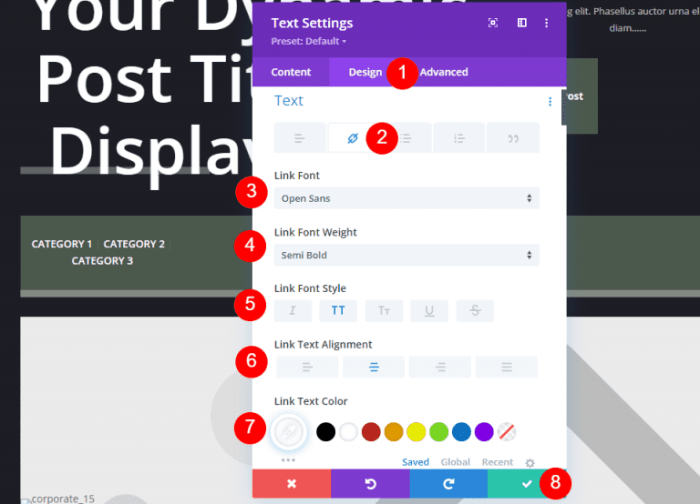
WordPress themes offer a flexible framework for displaying post meta data. By understanding how to integrate meta data into your theme’s files, you can create a highly customized and informative user experience. This section dives into the practical aspects of implementing meta data, demonstrating various techniques and providing code examples.Understanding the theme’s file structure is crucial. WordPress themes typically organize files into folders and templates, each responsible for rendering specific parts of a page.
Locating the appropriate template files allows you to insert the meta data display logic seamlessly.
Theme Structure for Meta Data Display
To effectively display meta data, a well-structured theme is essential. The theme’s template files should be organized in a way that makes it easy to integrate meta data displays. For example, a `single.php` file handles single post displays, and `archive.php` manages archive page layouts. Placing meta data display code within these templates ensures that the information is rendered in the correct context.
Integrating Meta Data
To integrate meta data into your theme, you need to incorporate PHP code snippets into your template files. This approach enables dynamic content rendering based on the data available for a specific post.
Author Information
Displaying author information is a common requirement. Use the `get_the_author_meta()` function to retrieve author details.“`PHP
“`This example iterates through the retrieved categories and tags, providing hyperlinks to each.
Custom Meta Data Fields
Custom meta data fields are often used for specific content requirements. Using `get_post_meta()` allows you to fetch values for custom fields.“`PHP
Custom Field Value:
“`This demonstrates how to retrieve the value of a custom field, named ‘custom_field_name’, for the current post.
Enhancing User Experience with Meta Data
Meta data, though often hidden from immediate view, plays a crucial role in how users interact with blog posts. Effective presentation of this data can significantly improve user experience, guiding them through content and allowing them to quickly find what they need. Clear, concise, and well-organized meta data enhances navigation and comprehension, making the overall browsing experience more enjoyable and productive.Properly displayed meta data allows users to quickly scan and assess the relevance of a blog post without having to read the entire content.
This can be especially helpful for users searching for specific information on a topic. A well-structured presentation ensures the data is not only informative but also visually appealing, encouraging engagement and helping users find what they are looking for.
Improving Readability and Usability
Clear and concise presentation is paramount for enhancing usability. Avoid overly technical or complex terminology. Use language that is easily understood by the target audience. Using consistent formatting, like bolding important terms or using bullet points, will also aid in readability.
Visually Highlighting Important Meta Data Elements
Using visual cues, like color, size, and icons, can draw attention to critical meta data elements. For instance, highlighting the date of publication in a distinct color or using an icon next to the author’s name can make these elements stand out. This visual distinction allows users to quickly grasp essential information. This also contributes to a more aesthetically pleasing and organized display.
Structured Approach for Displaying Meta Data Using Responsive HTML Tables
Using HTML tables for meta data presentation offers a structured and organized layout. The rows and columns of the table can clearly define different meta data categories (e.g., author, date, category). A table structure can be readily adapted to different screen sizes, ensuring optimal viewing on various devices.
For example:
| Author | Date | Category |
|---|---|---|
| John Smith | October 26, 2023 | Technology |
This table format allows for a clean and organized presentation, making it easy for users to scan and compare different blog posts. The table structure can also be adapted for different screen sizes, ensuring optimal viewing on various devices.
Adapting Meta Data Display to Different Screen Sizes
Responsive design principles are essential for creating a consistent and user-friendly experience across different devices. Using media queries in CSS, you can tailor the display of meta data to fit the width of the screen. This ensures that the meta data is always presented in a readable format, whether the user is viewing the blog post on a desktop computer, a tablet, or a smartphone.
Making Meta Data Easily Accessible
Ensure meta data is accessible in a logical manner. Use clear labels and headings to guide users through the different categories of meta data. For example, if you display author information, use a heading like “Author” for better comprehension. Consider the accessibility of information for users with disabilities by using appropriate HTML tags and attributes.
Using CSS to Style Meta Data Elements
Using CSS, you can customize the appearance of meta data elements, creating a visually appealing and consistent presentation. Use different font styles, colors, and sizes to emphasize certain meta data categories or elements. Apply appropriate margins, padding, and spacing to create a clean and organized layout. Use responsive CSS to make sure that the meta data styling adapts appropriately across various screen sizes.
Best Practices and Considerations
Displaying post meta data effectively enhances user experience and search engine optimization. Careful consideration of various post formats, layouts, accessibility, and multilingual support ensures a consistent and user-friendly experience across your entire WordPress site. Implementing these best practices will help your site stand out and maintain a high level of functionality.
Handling Meta Data in Different Post Formats
Different post formats (e.g., standard, image, quote, link, video) may require tailored meta data display. For example, a quote post might benefit from displaying the author of the quote along with the source. A video post might show the video’s duration and embed code. Adapting the presentation based on the format ensures the information is relevant and engaging to the reader.
This requires careful review of each format to determine the appropriate meta data to show.
Displaying Meta Data for Different Layouts
The layout of your theme plays a significant role in how meta data is presented. A minimalist theme might only show essential meta data like date and author, while a more comprehensive theme could incorporate multiple fields in a visually appealing way. This adaptability is key to creating a cohesive user experience across various layouts. Example implementations might include a sidebar with author information and date, or a prominent display of tags and categories at the top of the post.
Accessibility and Compliance Considerations
Accessibility and are paramount when displaying meta data. Use descriptive text for all meta data fields. Ensure that all meta data is accessible to screen readers and assistive technologies. This includes using appropriate heading tags and alternative text for images. In terms of , use relevant s in meta data fields to improve search engine visibility.
Maintain proper structure and avoid overwhelming the user with excessive information. Consider how the user will consume the meta data on a mobile device.
Want to jazz up your WordPress blog posts? Knowing how to display blog post metadata like author, date, and categories is key. This really helps users navigate and understand your content. But, also remember to write compelling emails that drive results, like in write emails that drive results , to further engage your audience. Ultimately, mastering the display of blog post metadata within your WordPress themes will give you more control over how visitors interact with your site.
Maintaining Consistency in Meta Data Presentation
Consistency in meta data presentation is crucial for a unified user experience. Use a consistent style and format for displaying meta data across all posts. This includes the font, color, and layout of the meta data fields. Using CSS to style meta data elements can greatly aid in maintaining a consistent theme.
Handling Meta Data for Multilingual Sites
For multilingual sites, meta data should be translated into each language. This ensures that users in different regions can easily understand and interact with the content. Use a translation plugin to automatically translate meta data. The translation should extend to all meta data fields and tags to maintain coherence and accessibility. Consider the user’s language preferences.
Integrating Meta Data with Other Plugins
Integrating meta data with other plugins can enhance the functionality of your WordPress site. For instance, a social sharing plugin can use meta data to automatically generate social media previews. A contact form plugin could utilize meta data to pre-populate fields or create personalized messages. Thoroughly review the plugin documentation for how to integrate meta data.
Want to jazz up your WordPress blog posts with author names, publication dates, and categories? Knowing how to display blog post metadata in your theme is key for a more organized and user-friendly site. While that’s important, understanding how search engines like Google and even ChatGPT work for local searches is also critical. For example, if you want to learn how ChatGPT conducts local searches to enhance your SEO, check out this insightful article how does chatgpt conduct local searches.
Ultimately, mastering both these areas will significantly improve your WordPress site’s overall structure and searchability.
Example of Displaying Meta Data in a Table Format
| Meta Data | Value |
|---|---|
| Author | John Doe |
| Date | October 26, 2023 |
| Categories | Technology, WordPress |
This example shows a simple table format for displaying meta data. This approach is ideal for presenting structured data concisely.
Troubleshooting Common Issues: How To Display Blog Post Meta Data In Your WordPress Themes
Displaying WordPress blog post meta data flawlessly can sometimes be tricky. Various factors can lead to unexpected results, from simple coding errors to conflicts with other plugins or themes. Understanding these potential problems and their solutions is crucial for maintaining a smooth user experience and a well-functioning website.
Troubleshooting meta data display issues involves a systematic approach. Identifying the root cause is often the most important step in resolving the problem. This section will detail common errors, conflicts, and provide practical steps to resolve them effectively.
Common Meta Data Display Errors
A variety of errors can disrupt the proper display of meta data. These errors can range from syntax issues in your theme files to conflicts with other plugins.
- Incorrect PHP syntax: Typos, missing semicolons, or incorrect function calls are common culprits. Carefully review your theme’s code for errors related to accessing and formatting meta data.
- Missing or incorrect meta data fields: Ensure that the meta data fields you’re trying to display exist in the database. If they’re missing or have unexpected formats, the display will fail.
- Incorrect template file usage: Using the wrong template file for displaying a specific meta data type can lead to display issues. Double-check the template hierarchy to ensure the correct file is being used for the given context.
- Caching issues: WordPress caches pages to improve performance. Sometimes, cached versions of pages may not reflect the latest changes to meta data. Clearing the cache or ensuring that caching plugins are compatible with your theme’s code can resolve this.
Potential Plugin and Theme Conflicts
Conflicts with other plugins or themes can significantly impact meta data display.
- Plugin incompatibility: Some plugins might interfere with the way your theme handles meta data. This is especially true if the plugin modifies the WordPress core functions related to displaying post data.
- Theme updates: Updating a theme might introduce conflicts if the updated code clashes with the way a plugin handles meta data. Checking plugin and theme documentation for compatibility information is essential.
- Custom theme code: If you’ve added custom code to your theme, it could be interfering with standard WordPress functionality, potentially impacting meta data display. Review your custom code and ensure compatibility.
Troubleshooting Steps
Debugging meta data display issues requires a systematic approach.
- Verify the meta data exists: Check if the meta data fields are properly stored in the database. Use the WordPress database tools or a database explorer to ensure they exist and have the expected values.
- Inspect theme code: Carefully review the theme files related to displaying the meta data. Look for syntax errors, incorrect function calls, and ensure that the correct template files are being used.
- Check for plugin conflicts: Temporarily deactivate plugins to isolate potential conflicts. If the issue disappears, the problem lies within the deactivated plugin.
- Update plugins and themes: Ensure that your plugins and themes are up-to-date. Updates often include bug fixes that can resolve display issues.
- Clear WordPress cache: Clear the WordPress cache to ensure that the latest changes are reflected. This often resolves issues with outdated cached content.
Debugging Meta Data Errors
Debugging involves using WordPress’s built-in tools and your browser’s developer tools.
- Use WordPress debugging tools: Enable debugging mode in WordPress to identify potential errors and provide more detailed error messages.
- Inspect the HTML: Use your browser’s developer tools to inspect the HTML generated for the page displaying the meta data. This helps to pinpoint where the problem might be occurring.
- Check the WordPress logs: Review the WordPress error logs for any clues about the problem. Errors logged here often indicate the source of the issue.
Resolving Meta Data Issues in a Live Site
Consider a scenario where a custom theme displays author information incorrectly. To resolve it, you’d:
- Verify that the author meta data exists in the database.
- Inspect the theme’s code for the author display section, checking for typos or errors.
- Temporarily deactivate plugins to rule out conflicts.
- Check the theme’s documentation for any relevant updates or changes that might have introduced issues.
- If the issue persists, consult the theme’s support resources or contact the developer for assistance.
Advanced Techniques
Displaying WordPress post meta data goes beyond basic implementation. Advanced techniques allow for greater customization, dynamic updates, and tailored experiences for different user roles. This section delves into sophisticated methods for managing and presenting metadata, catering to various user needs and design preferences.
Advanced techniques enable themes to dynamically adapt the presentation of meta data based on user context, offering a more personalized and efficient user experience. This is crucial for themes that need to provide specific data to different user groups.
Customizing Meta Data Display Based on User Roles, How to display blog post meta data in your wordpress themes
Different user roles (e.g., administrators, editors, subscribers) might require varying access to or presentation of meta data. This customization ensures a streamlined experience for each role. To achieve this, leverage WordPress’s built-in user role management system. Within your theme’s template files, use conditional statements (e.g., `is_user_logged_in()`, `current_user_can()`) to display or hide specific meta data elements based on the user’s role.
This prevents irrelevant information from cluttering the display for certain users. For example, a subscriber might not need to see the ‘author’ field, whereas an administrator should always have access to it.
Including Custom Meta Boxes for Specific Data Types
Custom meta boxes allow for the inclusion of additional data fields tailored to specific content types. These can include things like project deadlines, contact information, or specific technical details. This enhancement allows for storing and displaying unique metadata pertinent to particular blog posts or pages. Using WordPress’s custom meta box APIs, you can add fields like ‘client name’ to a ‘project’ post type.
The data will then be displayed alongside the standard metadata.
Using JavaScript for Dynamic Updates to Meta Data
JavaScript can be used for real-time updates to meta data, especially when the data is dependent on user actions or external factors. For example, you could dynamically update a field reflecting the number of comments on a post. This method enhances user experience by providing immediate feedback and preventing the need for page reloads. This is particularly valuable for interactive elements, where changes affect the display immediately without requiring a full page refresh.
Displaying Meta Data in a Sidebar or Footer
Meta data can be incorporated into sidebars or footers for easy access and better organization. This method is valuable for presenting important information in a concise manner. For instance, include a ‘tags’ section in the sidebar or a ‘related posts’ area in the footer, drawing on meta data for these features. This will improve usability and navigation.
Creating Custom Meta Data Fields for Your Needs
Custom meta data fields are essential for storing data specific to your website’s unique needs. For example, if you run a photography blog, you could add fields like ‘camera model’, ‘lens type’, or ‘exposure settings’ to store and display additional details about photos. By implementing these, you can make your website more informative and tailored to your specific content.
Closing Notes
In conclusion, effectively displaying blog post meta data in WordPress themes is vital for user engagement and search engine optimization. By following the methods and best practices Artikeld in this guide, you can create a more user-friendly and -optimized website. From simple displays to advanced customizations, the techniques presented empower you to tailor the presentation of meta data to enhance the overall experience for your readers.