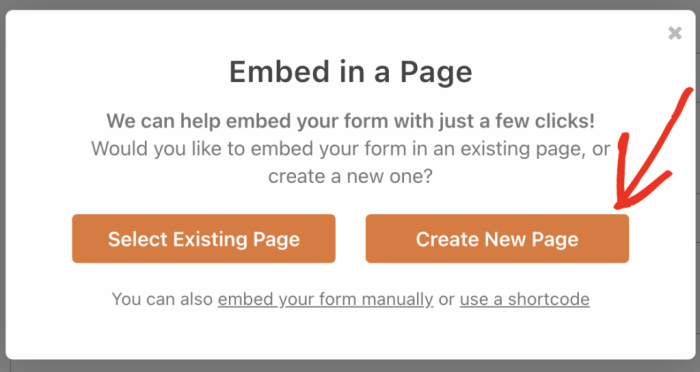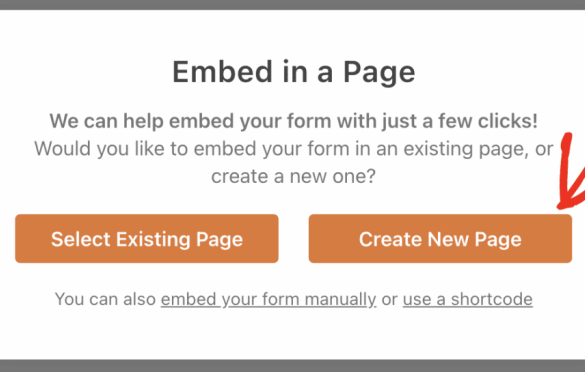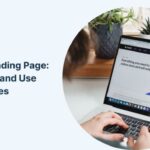How to create a survey in WordPress? This comprehensive guide walks you through the process, from choosing the perfect plugin to analyzing the results. We’ll explore various plugin types, helping you select the right tool for your needs and website. Learn how to create, style, and analyze your survey, ensuring a seamless experience for both you and your respondents.
From basic to interactive surveys, WordPress plugins offer a diverse range of features. This guide delves into the details of installing, configuring, and designing your survey to align with your website’s branding and style. We’ll also cover handling responses, analyzing data, and using advanced features.
Introduction to WordPress Surveys
WordPress survey plugins are extensions that allow you to easily create and embed interactive surveys directly onto your website. These plugins simplify the process of gathering feedback and insights from your audience, without needing extensive coding knowledge. They often offer pre-built templates and customization options to tailor the survey experience to your specific needs.Using survey plugins within a WordPress website provides several advantages.
They streamline the feedback collection process, making it easier to understand visitor preferences, opinions, and needs. This data can be used to improve website design, content, and overall user experience. Furthermore, survey plugins often integrate with other WordPress tools and services, enhancing data analysis and reporting.
WordPress Survey Plugin Types
WordPress survey plugins cater to various needs and preferences. Different plugin types allow for diverse survey creation, catering to both basic and advanced feedback gathering needs. The variety of available survey types allows for flexible collection of user insights.
- Basic Surveys: These plugins are suitable for simple feedback collection. They offer basic question types like multiple choice and rating scales. Ideal for quick polls, customer satisfaction surveys, or short feedback forms.
- Advanced Surveys: These plugins allow for more complex survey designs. They often support advanced question types like matrix questions, branching logic, and skip patterns. This enables more detailed data collection for research or detailed market analysis.
- Interactive Surveys: These plugins focus on enhancing the survey experience with features like progress bars, visual cues, and multimedia integration. They often make the survey more engaging and user-friendly, which can improve response rates.
WordPress Survey Plugin Categories
Different survey plugins cater to various needs, with varying degrees of complexity and functionality. A good understanding of the categories allows website owners to choose the right plugin for their specific purpose.
| Plugin Category | Description | Key Features |
|---|---|---|
| Basic Surveys | Designed for straightforward feedback collection. | Simple question types (multiple choice, rating scales), quick implementation, easy data analysis. |
| Advanced Surveys | Enable more complex survey designs. | Advanced question types (matrix questions, branching logic, skip patterns), detailed data analysis, reporting capabilities. |
| Interactive Surveys | Prioritize engaging survey experiences. | Multimedia integration, progress bars, visual cues, enhanced response rates. |
Choosing a WordPress Survey Plugin
Picking the right survey plugin for your WordPress site is crucial for gathering valuable user feedback and insights. A poorly chosen plugin can lead to a frustrating user experience and inaccurate data collection. Careful consideration of your website’s needs and the specific features of available plugins will ensure a smooth implementation and valuable results.Selecting the correct plugin is not just about finding something that works; it’s about choosing a solution that aligns with your site’s unique requirements and goals.
A plugin that offers overwhelming features might not be suitable if your needs are basic, while a simplistic option might not provide the flexibility required for more complex surveys.
Popular WordPress Survey Plugins
Several excellent survey plugins are available in the WordPress repository. Some of the most popular and widely used options include WPForms, SurveyMonkey, and Typeform. Each offers a different approach to creating and managing surveys, catering to diverse needs.
Comparing and Contrasting Plugin Features
| Plugin | Key Features | Pros | Cons |
|---|---|---|---|
| WPForms | Form builder, survey creation, integration with other plugins, various question types, email notifications, reporting tools. | Highly customizable, wide range of integrations, user-friendly interface, robust reporting features. | Can be complex for beginners, might require additional plugins for advanced features. |
| SurveyMonkey | User-friendly interface, sophisticated analytics, various question types, integrations, email notifications. | Excellent for data analysis, strong focus on reporting, highly secure platform. | Requires a paid account for advanced features, limited customization options compared to WPForms. |
| Typeform | Clean design, excellent for creating visually appealing surveys, powerful analytics, integration with other platforms. | Visually engaging surveys, easy to embed, user-friendly interface. | Limited customization compared to WPForms, potential cost for premium features. |
Factors to Consider When Choosing a Plugin, How to create a survey in wordpress
Careful evaluation of key factors is essential for selecting the optimal survey plugin.
- Website Needs: Consider the complexity of your survey requirements. A simple feedback form might suffice for basic needs, whereas a complex market research study will require a more robust plugin.
- Budget: Some plugins offer a free version, while others require a subscription or paid license for premium features. Evaluate your budget and ensure the chosen plugin fits within your financial constraints.
- Ease of Use: The plugin’s user interface and documentation will influence the time and effort required to set up and manage surveys. Choose a plugin that aligns with your technical proficiency.
- Features: Identify the specific features you need, such as question types, reporting tools, and integration capabilities. Ensure the chosen plugin supports these functionalities.
- Customer Support: Consider the availability and quality of customer support. A plugin with responsive and helpful support can be invaluable during implementation and troubleshooting.
- Scalability: Anticipate future growth and ensure the chosen plugin can handle increased survey volumes and data collection.
Choosing the right survey plugin requires careful evaluation and a clear understanding of your specific website needs. Considering these factors will lead to a successful implementation and data collection.
Installing and Configuring the Plugin
Installing a WordPress survey plugin is a straightforward process. Once you’ve chosen the right plugin for your needs, you’ll need to install and configure it to start creating and deploying your surveys. This section will walk you through the steps involved, from downloading to configuring your chosen plugin.The process of installing and configuring a WordPress survey plugin ensures your survey form is integrated seamlessly into your website.
Proper configuration allows for customized surveys, with options to tailor questions, appearance, and other key features to match your specific needs.
Downloading the Plugin
The first step in installing any plugin is downloading it from the plugin repository. This typically involves locating the plugin’s page on the WordPress plugin directory, selecting the “Download” button, and saving the compressed file to your computer. This ensures you have a copy of the plugin’s files ready for the next steps.
Uploading the Plugin
After downloading the plugin, you need to upload it to your WordPress website. Access the “Plugins” section in your WordPress dashboard. Look for the “Add New” button and click on it. You’ll see an option to upload a plugin. Select the downloaded plugin file, and click the “Install Now” button.
Confirm the installation by clicking “Activate.”
Activating the Plugin
Once the plugin is uploaded, you’ll need to activate it. In your WordPress dashboard, navigate to the “Plugins” section. You should see a list of all installed plugins. Find the plugin you just uploaded, and look for the “Activate” button next to it. Clicking this button activates the plugin, making it ready for configuration.
Configuring the Plugin
Activating the plugin typically takes you to a configuration page. This page will vary depending on the specific plugin you chose. Here, you can customize various aspects of the survey, such as question types, survey structure, and other settings. Take your time to understand the options available and adjust them according to your survey’s requirements. You may need to input data, set up options, and review the survey’s appearance.
After configuring the plugin, preview the survey to ensure it meets your needs before making it live.
| Step | Description |
|---|---|
| 1 | Download the plugin file from the WordPress repository. |
| 2 | Upload the downloaded plugin file to your WordPress website. |
| 3 | Activate the plugin in the WordPress dashboard. |
| 4 | Configure the plugin settings in the plugin’s configuration page, tailoring it to your survey’s requirements. |
Creating Your First Survey: How To Create A Survey In WordPress
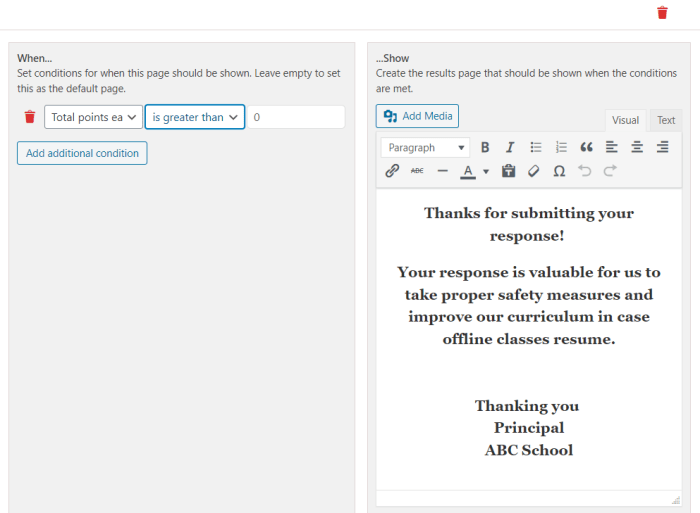
Getting started with your WordPress survey is straightforward. After selecting and installing your chosen plugin, you’re ready to craft your first survey. This involves defining the questions, their format, and the overall flow of the survey. A well-designed survey will gather insightful data that informs your decisions.Creating a survey involves several steps, from setting up the initial structure to adding individual questions and logic.
This process is largely intuitive and can be completed by most users with minimal technical expertise. The steps involved in crafting a survey are crucial to its effectiveness. Each step, from question selection to question logic, contributes to the quality of data collected.
Adding a New Survey
The plugin’s interface will typically present a clear way to create a new survey. Look for a button or menu option labeled “Add New Survey,” “Create Survey,” or similar. Clicking this will open a new survey creation page. This page will likely have fields for the survey’s title and description. Providing a descriptive title and introduction is vital for setting the tone and expectations for survey-takers.
Adding Questions and Options
Once you’ve initiated a new survey, you’ll need to add questions. The plugin should offer a range of question types, and the process for adding them is usually straightforward. Most plugins allow you to specify the question type, enter the question text, and then define the possible answer options.
- To add a multiple-choice question, you’d enter the question text and then list the choices available to the respondent. For instance, a question about preferred coffee brewing methods might have options like “French press,” “Pour-over,” “Aeropress,” and “Moka pot.”
- For rating questions, you’d typically provide a scale (e.g., 1 to 5 stars) for respondents to rate a product or service.
- Open-ended questions, allowing free-form text responses, can be used to gather more in-depth feedback.
This variety of question types allows for a more comprehensive understanding of your audience’s needs and preferences.
Question Types
Different question types cater to different data collection needs.
- Multiple Choice: These questions offer a set of predetermined options for respondents to select one or more choices. This is excellent for gathering categorical data, like preferred colors or preferred types of music.
- Rating Scales: These questions use a numerical or visual scale for respondents to rate their level of agreement or satisfaction with a particular statement or product. Examples include star ratings, Likert scales (strongly agree to strongly disagree), or visual analog scales.
- Open-Ended: These questions allow respondents to provide text-based answers. They’re crucial for gathering detailed feedback or insights that might not be covered by other question types. This is valuable when exploring in-depth customer opinions, like reasons for product dissatisfaction or preferences.
- Matrix Questions: These allow for multiple questions with the same answer options, useful for comparing or rating multiple things. An example would be evaluating different aspects of a product.
Each question type yields unique insights into the topic at hand.
Question Logic (Conditional Questions)
A powerful feature in survey creation is the ability to create conditional questions. This involves setting up questions that only appear if a certain condition is met. For instance, you could ask about a customer’s preferred mode of transportation. If they choose “car,” you could then ask follow-up questions about the type of car they drive. This helps streamline the survey and gather more targeted information.
- Example: If a respondent answers “Yes” to a question about having a dog, a subsequent question about the breed could appear. This is a fundamental use case of question logic.
This feature significantly enhances the survey’s efficiency and provides more accurate results.
Survey Question Examples
Here are examples for different use cases:
| Use Case | Question Example |
|---|---|
| Customer Satisfaction | “On a scale of 1 to 5, how satisfied are you with our customer service?” |
| Product Feedback | “What features of our product do you find most useful?” |
| Market Research | “Which of these products are you most likely to purchase?” |
These examples illustrate how various survey questions can be tailored for different contexts.
Creating surveys in WordPress is surprisingly straightforward. You can use plugins to easily add survey forms to your website. However, building a strong online presence, like the one Andrew Sobel discusses in his insightful article about “its all about the relationship” its all about the relationship andrew sobel on becoming a visible expert , is crucial for getting your survey results noticed and acted upon.
Ultimately, the best WordPress survey tools will help you gather the data you need to achieve your goals.
Styling and Design
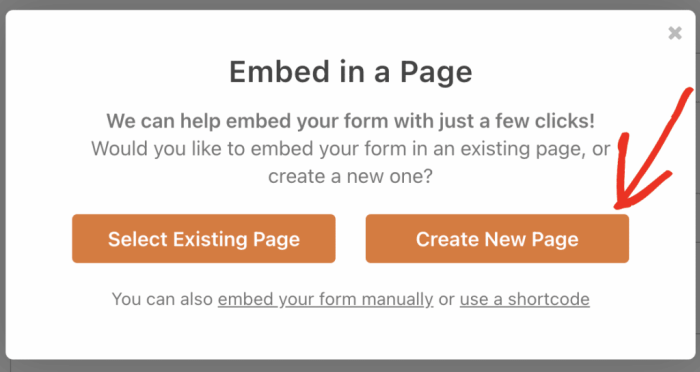
A well-designed survey not only gathers valuable data but also enhances the user experience. Visually appealing surveys encourage participation and increase the likelihood of respondents completing the entire survey. Careful consideration of colors, fonts, and layout can significantly impact how respondents perceive your survey and ultimately the quality of the data collected.
Customizing the Survey’s Appearance
Most WordPress survey plugins offer a range of customization options. These options allow you to tailor the survey’s visual presentation to match your website’s branding and create a consistent user experience. By using a unified visual language, you can enhance the brand image and improve the overall user journey.
Matching the Survey’s Design to Your Website’s Theme
Ensuring a cohesive visual identity is key. A survey’s appearance should align with your website’s existing design. This includes using similar color palettes, fonts, and layout styles. This consistency fosters a seamless user experience, making the survey feel like an integral part of your website. If you’ve invested in a well-defined brand identity, your survey should reflect it.
Visual Appeal and Design Examples
A visually appealing survey can significantly improve respondent engagement. For example, a survey using a calming color palette and clear font choices will likely receive more responses compared to a survey with jarring colors or a confusing layout. A visually engaging design not only makes the survey more attractive but also improves the clarity of the questions and answer options.
Available Styling Options
Handling Survey Responses
Collecting and managing survey responses is crucial for extracting meaningful insights. Properly handling these responses ensures accurate data interpretation and effective decision-making. The right tools and strategies make the process efficient and allow you to easily analyze and use the information gathered.Once your survey is live, the responses begin to pour in. You need a system to collect, organize, and analyze this data to turn it into actionable information.
This section details the various methods for efficiently managing these responses and transforming them into valuable data.
Collecting and Managing Survey Responses
The method for collecting and managing responses depends on the chosen WordPress survey plugin. Most plugins provide a dashboard to view responses in real-time. This often includes features for filtering responses by specific criteria, like date, respondent demographics, or answers to particular questions. Regularly checking the dashboard is essential to keep track of incoming responses and address any potential issues.
Viewing and Analyzing Collected Data
The way you view and analyze survey data directly impacts your understanding of the results. Most plugins offer various ways to view responses. For instance, you might see a list of all responses, each containing the answers to all the survey questions. Advanced plugins might allow for grouping responses based on specific answers or demographics. This allows you to drill down into specific segments of your respondents to see patterns in their answers.
Exporting Survey Results to a Spreadsheet
Exporting survey results to a spreadsheet is a powerful way to analyze and manipulate the data. Most plugins allow you to download the raw data as a CSV (Comma Separated Values) file, which can then be imported into spreadsheet software like Microsoft Excel or Google Sheets. This gives you complete control over the data, allowing for more in-depth analysis.
Interpreting Survey Data
Interpreting survey data effectively involves identifying trends and patterns in the responses. For example, if a large percentage of respondents choose a particular answer to a question, this could indicate a significant preference or opinion within your target audience. Carefully considering the context of the survey questions and the demographic breakdown of respondents is crucial. Understanding the context of the questions and how they were framed is essential for proper interpretation.
Statistical analysis tools in spreadsheets can help identify significant differences between groups of respondents.
Creating surveys in WordPress is surprisingly straightforward. Once you’ve got your survey set up, you’ll be collecting valuable data. Understanding how to analyze this data is key, which is why I highly recommend checking out this helpful resource on a beginners guide to data analytics to get a better grasp of the process. Ultimately, mastering survey creation in WordPress will empower you to gather and interpret insights effectively.
Response Data Visualization Methods
A well-organized visual representation of data makes it easier to identify trends and draw conclusions. Visualizations help you quickly grasp patterns and correlations in your data.
| Method | Description |
|---|---|
| Charts | Charts, such as bar charts, pie charts, and line graphs, visually represent the distribution of responses across different options. They are effective for displaying proportions and comparisons. |
| Graphs | Graphs can illustrate relationships between different variables in your survey data. Scatter plots, for example, can show the correlation between two variables. |
| Tables | Tables provide a structured way to present numerical data. They are useful for presenting detailed breakdowns of responses, including percentages and counts for each answer option. |
Advanced Survey Features (Optional)
Taking your WordPress surveys to the next level often involves adding advanced features that enhance functionality and user experience. These optional features can significantly improve data collection, analysis, and the overall effectiveness of your surveys. They also often integrate with other tools and services you may already use, allowing for seamless workflows.Beyond the basics of creating and deploying a survey, advanced features allow for greater control over the survey experience, improved response rates, and more detailed insights into your audience.
Want to build a survey directly within your WordPress site? It’s surprisingly easy! You can find tons of great plugins to help you create engaging forms and surveys, but before you get too deep into the technical aspects of building your surveys, it’s also crucial to consider the pricing of lead generation services. Understanding the costs involved, such as in a guide like lead generation services pricing guide how much does it cost , can help you budget effectively and make informed decisions.
Once you have a clearer picture of costs, you can focus on designing the perfect survey to gather the valuable insights you need from your target audience.
Understanding these features can empower you to tailor your surveys to your specific needs and optimize data collection for better decision-making.
Email Notifications
Email notifications are a crucial feature for keeping participants engaged and informed throughout the survey process. Setting up automated emails can send reminders to respondents who haven’t completed the survey, encouraging higher completion rates. This also allows you to send thank-you messages or additional instructions after the survey is submitted.
- Automated Reminders: These emails gently nudge respondents who have started but not finished the survey. This is especially effective for longer surveys or those with complex questions.
- Completion Confirmation: Sending a confirmation email after a respondent submits the survey can provide immediate feedback and acknowledge their participation.
- Customizable Templates: Many plugins allow you to personalize the subject line, body, and design of these emails to match your branding and improve engagement.
Progress Tracking
Progress tracking is an important element for both the respondent and the survey creator. It gives respondents a sense of accomplishment and helps them stay motivated. For survey creators, progress tracking can help identify potential areas where respondents are struggling with specific questions or sections.
- Visual Progress Bars: Displaying a visual progress bar throughout the survey provides a clear indication of how far the respondent has come, increasing motivation and completion rates.
- Completion Percentage: Showing the percentage of questions answered provides a clear and concise overview of the respondent’s progress.
- Automated Skipping: Some plugins allow you to skip questions based on previous responses, ensuring a personalized and streamlined survey experience for the respondent.
Custom Integrations
Integrating your WordPress survey with other tools you already use is a significant advantage. This allows for seamless data flow and analysis, creating a more unified workflow.
- Connecting with CRM Software: Integrating with CRM systems (Customer Relationship Management) allows you to automatically populate respondent data into your CRM database, enhancing your customer profiles.
- Connecting with Analytics Platforms: Connecting with analytics platforms like Google Analytics can provide insights into respondent demographics, improving the analysis of survey results within the context of your website traffic data.
- API Integration: Some plugins offer Application Programming Interfaces (APIs) allowing for custom integrations with third-party applications.
Custom Survey Flows
Customizing the flow of your survey questions can be crucial for specific use cases. This allows for conditional branching, where questions appear or disappear based on prior responses, creating a more targeted and efficient experience.
- Conditional Logic: Ask different questions based on the answers given in previous questions. For example, if a respondent answers “Yes” to a question about having a car, you might ask follow-up questions about the type of car they own. This personalized approach ensures the respondent is not asked irrelevant questions.
- Branching Logic: Create different paths through the survey based on answers. This is essential for creating complex questionnaires where different groups of questions apply to various subsets of your respondents.
- Filtering Questions: Use pre-selection criteria to automatically filter questions, making sure only relevant questions are presented to specific respondents.
Troubleshooting and Common Issues
Creating WordPress surveys can be a smooth process, but occasional hiccups are inevitable. Understanding common problems and their solutions can significantly reduce frustration and ensure a successful survey deployment. This section details potential issues and their fixes, helping you navigate any roadblocks encountered during the survey creation or use.Troubleshooting is a critical aspect of survey development. Knowing how to identify and address problems efficiently saves time and resources.
By systematically addressing potential issues, you can maintain the integrity of your survey data and ensure a positive user experience.
Common Survey Plugin Issues
Troubleshooting WordPress survey plugins often involves identifying the root cause of the problem. Several common issues can arise, including plugin conflicts, incorrect configurations, or problems with the survey’s design. Addressing these issues efficiently is key to ensuring a smooth survey process.
- Plugin Conflicts: Different plugins can sometimes interfere with each other, leading to unexpected behavior or errors. This is a frequent occurrence in WordPress installations. A conflict might manifest as a broken survey interface, missing data fields, or an inability to save survey changes. Carefully review the plugin documentation for compatibility information and ensure plugins are updated to the latest versions.
Sometimes deactivating other plugins temporarily can help isolate the conflicting plugin. Use the WordPress plugin management tools to deactivate plugins one by one to see if the issue resolves. If the issue persists, use the plugin’s support forums to identify potential solutions.
- Incorrect Configuration: Incorrect settings within the survey plugin can lead to functionality issues. Ensure the plugin settings match your intended survey structure and data collection goals. For instance, improper response validation can lead to invalid data being entered into the survey form. Double-check survey settings, including fields, question types, and response options, ensuring they align with the intended design.
The plugin documentation often provides clear guidelines on how to configure the plugin effectively. Refer to the plugin’s documentation for detailed configuration instructions.
- Survey Design Errors: Errors in survey design can cause problems during data collection. Complex survey structures, missing instructions, or ambiguous questions can confuse respondents and lead to unreliable data. A poorly designed survey can lead to inaccurate data or result in respondents not completing the survey. Review the survey design carefully for any formatting issues, ambiguous wording, or missing information.
Test the survey design thoroughly before deployment to identify any potential issues.
Finding Support Resources
Accessing reliable support resources is essential when troubleshooting WordPress survey plugins. Most plugins have dedicated support forums or FAQs, providing valuable assistance from the plugin developers and other users. Active community forums allow users to share experiences and solutions to common issues.
- Plugin Documentation: The plugin’s official documentation often contains detailed instructions, troubleshooting guides, and FAQs. Start by checking the plugin’s website for helpful resources. Carefully review the documentation to identify potential solutions.
- Support Forums: Many plugin developers maintain active support forums where users can post questions and seek help from the developers and other users. Searching these forums for similar issues can yield solutions. Active participation in forums allows users to gain insight from others who have encountered and resolved similar issues.
- WordPress Forums: WordPress’s extensive community forums provide general support and solutions to a variety of issues. Search for specific errors or problems within the forums, as other users may have already posted about similar situations. The forums offer solutions and insights from a broad community.
Resolving Plugin Conflicts
Plugin conflicts are a common problem when multiple plugins are active on a WordPress site. Conflicts often arise when plugins attempt to use the same resources or functions. Identifying and resolving these conflicts requires careful examination of the plugin interactions.
- Deactivate Other Plugins: Temporarily deactivate other plugins to isolate the source of the conflict. Activating plugins one at a time can help identify the plugin causing the issue. Systematically disable plugins to isolate the conflict.
- Update Plugins: Ensure all plugins are updated to the latest versions. Outdated plugins may have compatibility issues with other plugins or the WordPress core, causing conflicts. Keeping plugins up-to-date is a preventative measure against compatibility problems.
- Review Plugin Descriptions: Carefully review the plugin descriptions to identify potential conflicts. Look for potential overlapping functionalities that could cause issues. Careful analysis of plugin descriptions helps to identify potential incompatibility issues.
Last Recap
Creating a survey in WordPress is now easier than ever! This guide provides a structured approach, enabling you to create compelling surveys that effectively gather insights. By following these steps, you can build engaging surveys, collect valuable data, and understand your audience better. From initial setup to data analysis, this guide covers the entire process, ensuring a smooth and rewarding experience.