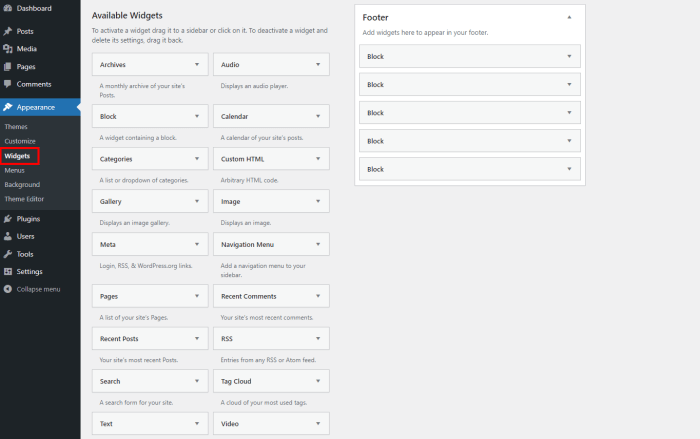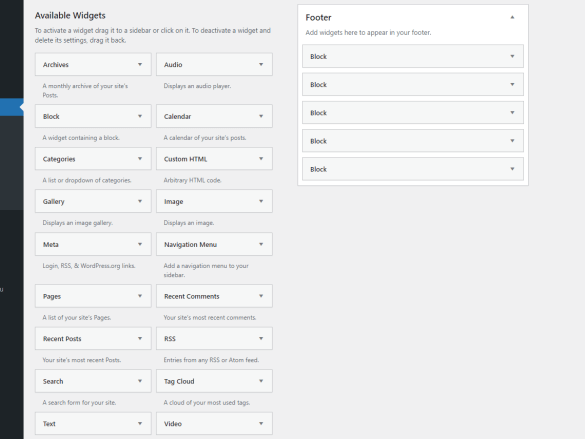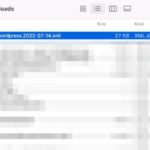How to change the footer in your WordPress admin panel sets the stage for customizing your website’s look and feel. A well-designed footer is crucial for user experience, providing important information and navigation links. This guide will walk you through various methods, from simple text changes to advanced customization options, ensuring your footer is not only functional but also visually appealing across all devices.
We’ll explore different techniques for modifying your footer, including using the WordPress theme customizer, child themes, and dedicated plugins. We’ll cover content modifications, adding widgets, and even responsive design considerations to ensure your footer adapts flawlessly to various screen sizes. Finally, we’ll discuss advanced techniques, like integrating custom HTML and CSS, as well as important security considerations to keep your website safe.
Introduction to WordPress Footer Customization
The footer of a WordPress website is a crucial element, often overlooked but significantly impacting user experience and website design. It’s the final impression a visitor receives, serving as a hub for essential information and navigation. From contact details to copyright notices, the footer plays a vital role in guiding users and maintaining brand consistency.A well-designed footer can enhance website navigation, promote trust, and provide valuable information to users, ultimately improving the overall user experience.
Customizing this area allows for tailored branding, integration of key website elements, and a cohesive design that reflects the website’s unique personality. Customization options abound, allowing for a diverse range of styles and functions.
Understanding WordPress Footers
WordPress footers are typically composed of several elements that work together to provide essential information and navigation. These elements often include copyright notices, links to important pages, social media icons, contact details, and often, a selection of widgets. This combination of elements creates a dynamic and user-friendly experience.
Footer Customization Methods
There are various ways to customize a WordPress footer, catering to different design needs and complexities. A simple approach involves modifying existing themes, while more complex designs necessitate using custom coding or plugins.
- Theme Customization: Many WordPress themes offer options to modify footer content directly within the theme’s customization panel. This is the simplest method for basic adjustments, like altering text or adding links.
- Using Widgets: WordPress widgets are powerful tools for adding interactive elements to the footer. They allow for incorporating custom content such as contact forms, social media feeds, and recent posts. Widgets provide flexibility and control over the footer’s layout.
- Custom CSS: For more granular control over the footer’s appearance, custom CSS can be utilized. This technique allows for precise adjustments to font styles, colors, spacing, and other visual elements, ensuring a unique and tailored look.
- Plugins: Dedicated plugins can provide advanced customization options, enabling users to add functionalities like advanced social media integration, contact forms, and more sophisticated layout designs. Plugins offer a wide range of choices and often come with comprehensive documentation and support.
Types of Footers and Their Use Cases
Different types of footers suit various website needs. The appropriate choice depends on the site’s purpose and the intended user experience.
| Footer Type | Description | Use Cases |
|---|---|---|
| Simple | Concise footer with essential links and copyright information. | Blogs, portfolios, personal websites |
| Complex | Includes multiple columns, sections, and widgets for comprehensive information. | E-commerce sites, corporate websites, large online stores |
| Modern | Clean and minimalist design with focus on aesthetics and user experience. | Blogs, portfolios, websites with a modern design aesthetic |
Methods for Modifying the Footer
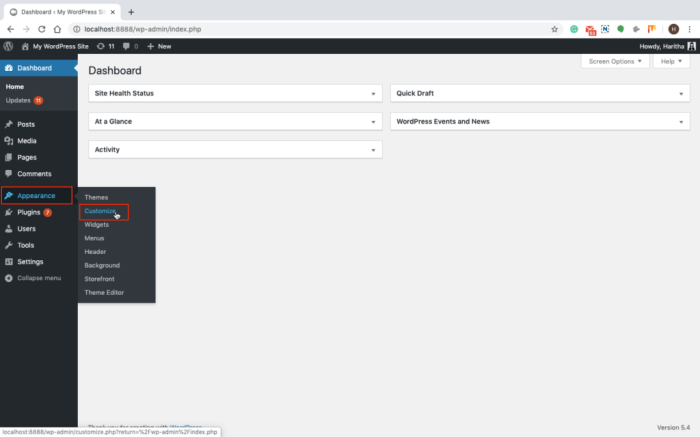
Customizing your WordPress footer offers a wide range of possibilities, from subtle adjustments to dramatic overhauls. This section dives into practical methods for modifying your footer, ranging from using the theme’s built-in customizer to leveraging plugins. Understanding these approaches allows you to tailor your website’s appearance to your specific needs and brand identity.WordPress themes often provide a user-friendly interface for modifying the footer’s appearance.
Tweaking your WordPress footer is a cinch, but did you know you can also add shoppable Instagram images to your site? Learning how to add Instagram shoppable images to your site is an easy way to boost sales and engagement. Check out this helpful guide on how to add instagram shoppable images in wordpress for some fantastic tips.
Once you’ve got those shoppable images sorted, you can finally dive into the specifics of customizing your footer. Finding the right theme settings for a perfect footer is always a rewarding experience.
This is usually done through the theme’s customizer. This approach generally requires no coding knowledge, making it accessible to beginners.
Modifying the Footer via the Theme Customizer
The WordPress customizer is a powerful tool that lets you modify various aspects of your website’s design without touching any code. For footer customization, this typically involves accessing the theme options within the customizer, where you’ll find dedicated settings for modifying the footer’s content, styling, and placement. The exact process will vary based on the specific theme you are using, but often includes options to add text, images, or links directly to the footer section.
This method is highly efficient and provides real-time previews, ensuring you’re satisfied with the changes before saving them.
Modifying the Footer Using a Child Theme
Creating a child theme allows you to modify a parent theme’s functionality without altering the original. This approach is crucial for maintaining theme updates. To modify the footer in a child theme, you’d typically create a file (e.g., functions.php) within the child theme’s directory. Within this file, you can add custom functions to modify the footer’s content.
This method provides maximum control, enabling you to tailor the footer to specific requirements without affecting the parent theme. It is ideal for users comfortable with coding.
Utilizing a Dedicated Plugin for Footer Customization
WordPress offers a plethora of plugins specifically designed for customizing the footer. These plugins often provide pre-built templates and options, simplifying the customization process. They might allow you to add custom widgets, modify the footer’s appearance, or change the footer’s text and links. Plugins can handle complex customizations and can often be customized for various designs. They are suitable for those who want an easy solution.
Comparing and Contrasting Customization Methods
Each method offers distinct advantages and disadvantages. The customizer is user-friendly but lacks the granular control of a child theme. Child themes provide maximum control but require coding skills. Plugins offer a balance between ease of use and control, with pre-built templates and customization options. Choosing the right method depends on your technical skills and the level of customization required.
Plugin Options for Footer Customization
| Plugin Name | Features | Limitations |
|---|---|---|
| Footer Options Pro | Wide range of customization options, including custom HTML, widgets, and more. | Requires understanding of basic HTML/CSS for optimal use. |
| Footer Builder | User-friendly drag-and-drop interface for customizing footer elements. | Limited customization options compared to other advanced plugins. |
| Footer Widget | Allows adding widgets to the footer area, enhancing its functionality. | May not offer extensive styling or design options. |
| Custom Footer | Offers a basic framework for customizing footer content. | Requires manual coding adjustments for advanced features. |
Modifying Footer Content: How To Change The Footer In Your WordPress Admin Panel
Customizing your WordPress footer goes beyond just aesthetics; it’s a crucial part of branding and user experience. A well-designed footer provides essential information like copyright details, navigation links, and contact information, making your site more user-friendly and professional. This section dives deep into modifying footer content, covering text, widgets, images, and design choices.Modifying the footer content allows you to tailor it to your specific needs and brand identity.
Ever wanted to customize your WordPress site’s footer? It’s surprisingly easy to tweak! Just navigate to Appearance > Customize > Footer in your WordPress admin panel. Knowing how to do this is like having a secret weapon in your marketing arsenal. After all, a well-designed footer can significantly impact your site’s user experience. Just like the meticulous strategies behind the Daytona 500, what daytona 500 can teach us about marketing principles can be applied to improve your website’s layout.
Ultimately, understanding how to change the footer is a crucial part of creating a cohesive and user-friendly website.
Whether you need to update copyright information, add social media links, or rearrange widgets, these steps provide a comprehensive guide.
Changing Footer Text, How to change the footer in your wordpress admin panel
Updating copyright information, website links, or other text elements within the footer is straightforward. Locate the relevant text within your theme’s files or use a plugin designed for modifying footer text. The method you choose depends on your comfort level with code and the complexity of the changes. Carefully review the text before publishing to avoid errors.
Adding or Removing Footer Widgets
Widgets are modular components that can be added to specific areas of your website, including the footer. This feature allows for flexibility in organizing and presenting information. To add or remove widgets, access the Widgets section in your WordPress dashboard. From there, you can drag and drop widgets into the footer area. Conversely, you can remove widgets by dragging them out of the footer area.
This provides dynamic control over the footer’s content.
Customizing Images and Logos
Footer images, like logos and branding elements, play a significant role in visual identity. Modifying these images often involves replacing the existing files with updated versions. This typically requires access to your theme’s files or using plugins designed for image management. Carefully choose images that align with your brand guidelines.
Creative Footer Designs
Creative footer designs are achievable through a combination of careful font selection, color palettes, and layout choices. Different font styles can significantly impact the visual appeal of your footer. Bold, italicized, or custom fonts can create a memorable experience. Color palettes should be consistent with your brand’s overall design scheme. Experiment with different color combinations to find one that resonates with your website’s theme and your target audience.
| Method | Pros | Cons |
|---|---|---|
| Theme Editor | Direct control over the theme’s code. | Requires technical skills and knowledge of the theme’s structure. |
| Plugins | User-friendly interface for non-technical users. | Limited customization options depending on the plugin. |
Examples of creative footer designs include using a custom font paired with a complementary color palette to enhance brand identity. For example, a serif font with a dark blue color scheme creates a sophisticated look. Alternatively, a sans-serif font with a vibrant color palette can project a modern and dynamic image. Consider using a combination of images, icons, and text to make the footer more visually engaging.
Responsive Footer Design
Crafting a footer that looks fantastic on every device is crucial for a positive user experience. A responsive footer adapts seamlessly to different screen sizes, ensuring your website remains visually appealing and easy to navigate whether viewed on a desktop monitor, a tablet, or a smartphone. This adaptability enhances user engagement and reinforces a professional image for your site.A well-designed responsive footer is a vital component of a modern website.
It should gracefully adjust its layout and elements to maintain readability and usability across various screen sizes. This includes ensuring important links and contact information are easily accessible on all devices.
Responsive Footer Layouts
Different screen sizes necessitate diverse footer layouts. A desktop footer might accommodate multiple columns of content, while a mobile footer might need a single column for optimal display. This adaptability is essential to maintaining usability across all platforms. The following table illustrates potential layouts for various screen sizes:
| Screen Size | Footer Layout |
|---|---|
| Desktop (1200+ px) | Three or more columns, including navigation links, social media icons, copyright information, and contact details. |
| Tablet (768-1199 px) | Two columns, with navigation links and contact details grouped in one column and social media icons and copyright information in the other. |
| Mobile (0-767 px) | Single column, with a condensed layout to ensure all key elements are accessible and readable. |
Ensuring Footer Adaptability
To create a responsive footer, you need to utilize CSS media queries. These queries allow you to target specific screen sizes and apply tailored styles. This ensures the footer adapts dynamically to the user’s device, maintaining a consistent user experience.
CSS for Responsive Footers
CSS media queries are the cornerstone of responsive footer design. They enable you to apply different styles based on the screen size. Here’s a simplified example of how to apply different styles for different screen sizes:
@media (max-width: 768px) .footer-column width: 100%; /* Ensures columns take full width on mobile – / margin-bottom: 15px; /* Add spacing between columns – / @media (min-width: 769px) .footer-column width: 33.33%; /* Adjust column width for desktop – / float: left;
This code snippet adjusts the width of elements within the footer to adapt to the screen size. This technique ensures that columns or other elements adjust dynamically based on the device’s width, providing a seamless experience for all users.
Responsive Footer Elements
Responsive footers often feature columns, menus, and social media icons. These elements must be designed to adapt to the different screen sizes.
Visual Appeal and User Friendliness
Maintaining visual appeal and user-friendliness across all devices is paramount. Ensure clear typography, appropriate spacing, and accessible links. Using a consistent color scheme and brand identity is essential to maintaining brand recognition. Employing high-contrast colors enhances readability, especially on smaller screens. Consider using icons instead of long text labels, as this approach is more space-efficient and visually appealing on mobile devices.
Advanced Footer Customization
Diving deeper into WordPress footer customization, we’ll explore advanced techniques for integrating custom elements, dynamic content, and external resources. This allows for a more tailored and interactive footer experience, enhancing the user interface and functionality. Customizing your footer in WordPress extends beyond basic text and image placement, enabling you to implement more intricate design and dynamic content.
Integrating Custom HTML and CSS
Adding custom HTML and CSS to the footer provides precise control over layout, styling, and functionality. This is valuable for incorporating unique design elements or custom widgets not available through standard theme options. You can directly insert HTML within the footer section using widgets or theme customization options. Remember that you can use CSS to style these elements and ensure compatibility across different devices.
Use of CSS is vital for styling the custom HTML to fit the theme’s existing design language. Avoid overriding theme stylesheets directly, instead, target your custom HTML and CSS to avoid conflicts and maintain site stability.
Utilizing Shortcodes for Dynamic Content
Shortcodes enable dynamic content insertion into the footer. This is crucial for displaying real-time data, user-specific information, or content from other plugins. For instance, a shortcode can display recent blog posts, a contact form, or social media feeds. This method enhances interactivity and updates automatically without manual intervention. Shortcodes are also a key component in building custom dynamic content within the footer section.
Including External Scripts and APIs
Integrating external scripts and APIs into the footer is essential for adding features like interactive maps, social media buttons, or analytics trackers. Place these scripts at the end of the footer section to avoid hindering page load times. The placement of these scripts is critical for optimal performance and compatibility with the site’s existing structure. By properly placing these external scripts, you can ensure smooth functionality and avoid impacting the overall site experience.
Custom JavaScript for Interactive Elements
Custom JavaScript allows for highly interactive footer elements. This is where you can add features like animated transitions, custom tooltips, or responsive elements. Using JavaScript, you can implement intricate and responsive interactions within the footer, creating a unique and engaging user experience. This customization level enables the development of complex and interactive features not offered by standard themes.
Use JavaScript to add interactivity and dynamic elements that engage users and provide additional value.
Custom Code vs. Pre-built Templates: A Comparison
| Feature | Custom Code | Pre-built Templates |
|---|---|---|
| Flexibility | High; allows for complete customization. | Limited; generally follows template structure. |
| Control | High; full control over design and functionality. | Limited; theme developer dictates the available options. |
| Maintenance | Potentially higher; requires ongoing maintenance to ensure compatibility. | Lower; usually maintained by the theme developer. |
| Learning Curve | Steeper; requires HTML, CSS, and JavaScript knowledge. | Lower; usually requires minimal technical expertise. |
| Cost | May require developer fees. | Usually included in the theme purchase. |
| Time to Implement | Potentially longer; depending on complexity. | Faster; often requires minimal setup. |
Custom code offers unparalleled flexibility but comes with a higher learning curve and potential maintenance burden. Pre-built templates provide a quicker solution with reduced maintenance but less control. The choice depends on your technical skills, budget, and desired level of customization.
Tweaking your WordPress footer is a simple admin panel task. But before you dive into the code, consider how a well-structured building a better cpa marketing budget can boost your online presence. A robust marketing budget can help you find the perfect design elements and plugins for your footer, ensuring a consistent brand experience. Then, it’s back to the admin panel for those final footer adjustments.
Troubleshooting Common Issues
Customizing your WordPress footer can sometimes lead to unexpected results. This section details common problems encountered during footer modifications, offering solutions to help you navigate these challenges. From theme conflicts to plugin issues, we’ll cover the most frequent pitfalls and provide effective troubleshooting strategies.Understanding the intricacies of your WordPress setup is crucial for successful customization. Careful analysis of potential conflicts between themes and plugins is essential for maintaining a stable and functional website.
Theme Customization Errors
Incorrectly modifying theme files can disrupt the website’s functionality. Common errors include syntax errors in CSS or PHP code, leading to unexpected visual outcomes or even page breaks. Double-checking code for accuracy, thoroughly testing changes in a staging environment before applying them to the live site, and using a backup solution are vital preventive measures. Consulting theme documentation for specific instructions and code examples can help you avoid these errors.
Plugin Conflicts
Plugins, while often beneficial, can sometimes clash with themes or each other, causing footer issues. Conflicting plugin functionalities can result in overlapping styles, missing elements, or broken layouts. Disabling plugins one by one, testing after each disablement, and carefully reviewing plugin descriptions for potential compatibility problems are key steps.
Theme-Plugin Conflicts
Theme and plugin conflicts are a frequent source of problems. A theme might use specific functions that a plugin also uses, resulting in unexpected behavior or errors. The most effective solution is to check the theme and plugin documentation for any noted conflicts, update plugins to the latest versions (where possible), and try deactivating plugins to see if the conflict is related to a particular plugin.
Carefully reviewing plugin and theme descriptions for compatibility information will help to anticipate these issues.
Common Footer Errors and Solutions
| Error | Possible Solution |
|---|---|
| Footer content is missing or displaying incorrectly | Verify that the code used for the footer is correctly placed and is not overridden by other plugins or conflicting themes. Double-check for typos in the code. |
| Footer styles are not applying correctly | Inspect the CSS files for errors or inconsistencies. Ensure that the footer CSS is correctly targeting the footer elements. Use browser developer tools to diagnose specific style problems. |
| Footer is not responsive on different devices | Verify the responsiveness of the theme or use responsive CSS to ensure the footer adapts to different screen sizes. Check the theme’s responsiveness settings or use media queries in your CSS to handle different screen sizes. |
| Footer functionality is broken | Check if the footer includes any custom JavaScript functions or plugins. Review the code to identify potential logic errors. Ensure that any JavaScript dependencies are correctly linked. |
Security Considerations
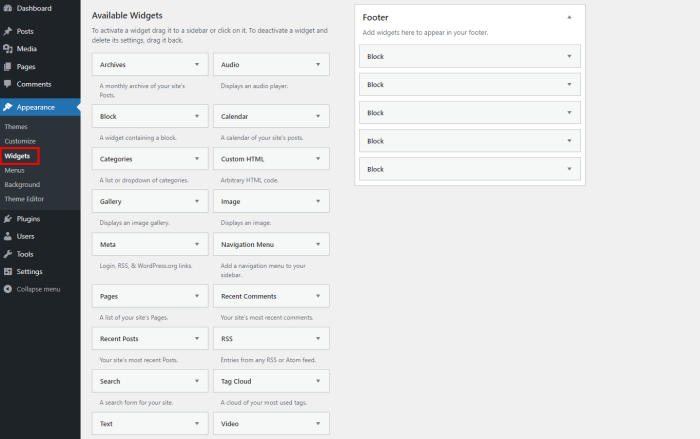
Customizing your WordPress footer, while offering a lot of creative potential, presents security risks if not handled carefully. Modifying core WordPress files or adding custom code without proper validation can introduce vulnerabilities that malicious actors can exploit. Understanding these risks and implementing secure practices is crucial to protect your website and user data.Modifying the footer, like any other code modification, requires meticulous attention to detail and a deep understanding of security best practices.
Careless changes can inadvertently introduce weaknesses that hackers can leverage to compromise your website. Following a systematic approach and prioritizing security over aesthetics is essential.
Protecting Against Malicious Code Injection
Protecting against malicious code injection is paramount. This involves thoroughly scrutinizing any code you add to the footer. Always use a secure method of input validation. Never directly trust user-supplied data.
- Sanitize all inputs: Validate and sanitize all user input before incorporating it into the footer code. This prevents attackers from injecting harmful scripts or commands. Use WordPress’s built-in sanitization functions whenever possible.
- Use a security plugin: Security plugins can provide essential protection against known vulnerabilities. These plugins often include features to detect and block malicious code attempts. Examples include Wordfence and Sucuri.
- Regularly update themes and plugins: Keeping your WordPress themes and plugins up-to-date is critical. Developers often release updates to address security vulnerabilities. Avoid using outdated software versions, as they are more susceptible to exploits.
- Enable strong password protection: Ensure you have a strong password for your WordPress admin account. This protects your website from unauthorized access.
Safeguarding Website Data
Protecting user data is a cornerstone of responsible website management. Your footer code should not be a pathway for data breaches. Implementing secure data handling practices is crucial.
- Use HTTPS: Encrypting your website’s communication using HTTPS is essential for protecting user data transmitted between their browser and your server. This protects against eavesdropping and man-in-the-middle attacks.
- Implement data encryption: Encrypt sensitive data stored on your server using strong encryption algorithms. This protects data in transit and at rest. Consider using secure plugins for managing encryption.
- Regularly back up your data: Regular data backups are vital. In case of an attack or other issues, backups enable you to restore your website and data quickly. Implement an automated backup strategy.
Utilizing Security Plugins for Enhanced Protection
Security plugins offer comprehensive protection against various threats. Leveraging these tools strengthens your website’s overall security posture.
- Employ a firewall: Security plugins can act as firewalls, filtering out malicious traffic and blocking attempts to compromise your website.
- Implement intrusion detection and prevention systems (IDS/IPS): These systems actively monitor network traffic and website activity for malicious patterns. Security plugins can integrate these systems to provide proactive security measures.
- Use a web application firewall (WAF): A WAF is a crucial component of a multi-layered security strategy. It filters and blocks malicious requests and protects against common web vulnerabilities.
End of Discussion
In conclusion, customizing your WordPress footer is achievable with a variety of methods, from simple modifications to complex integrations. By understanding the different approaches and best practices, you can create a visually appealing and functional footer that enhances your website’s user experience. Remember to always prioritize security when making modifications, and if you encounter issues, refer to the troubleshooting section for solutions.
Happy customizing!