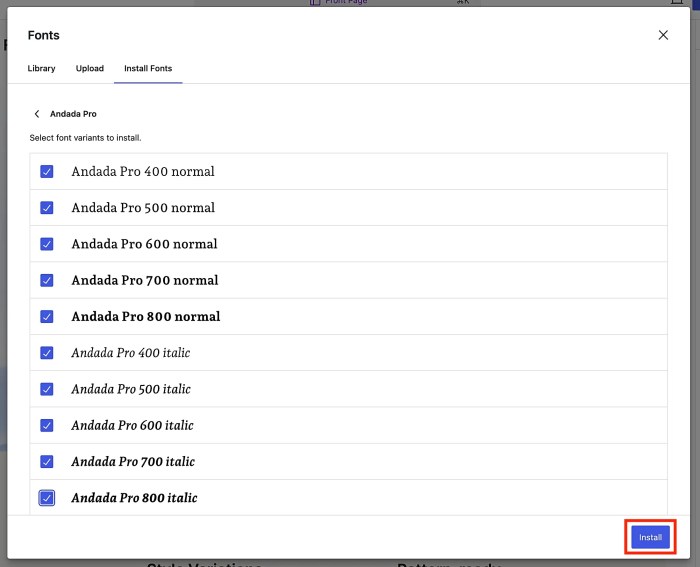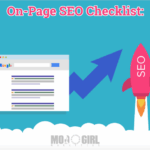How to change fonts in your WordPress theme is a crucial skill for any website owner. WordPress themes often come with default fonts, but often you want something unique. This guide delves into various methods for customizing your theme’s fonts, from simple tweaks to advanced techniques, enabling you to achieve a visually appealing and branded website.
This in-depth exploration covers everything from understanding theme structures and font licensing to troubleshooting common issues. Learn how to use theme customization options, CSS modifications, and child themes to transform your website’s typography, and choose the perfect fonts for your brand and website style.
Introduction to WordPress Theme Font Changes
WordPress themes, the visual frameworks for your website, rely heavily on fonts to establish their look and feel. These fonts dictate the appearance of headings, body text, menus, and other elements, contributing significantly to the overall aesthetic. Choosing the right font is crucial for brand consistency and user experience.Changing a theme’s fonts allows you to personalize the visual identity of your website, creating a unique and memorable experience for your visitors.
It’s a powerful tool for customization that can significantly enhance your website’s visual appeal and match your brand’s style. This process also helps improve readability and can even subtly influence user behavior.
Methods for Modifying Theme Fonts
Understanding how a theme manages its fonts is essential before diving into customization. Different themes employ various methods for font management, so a general approach won’t always work. Themes may use embedded fonts, or call upon external font libraries. Examining the theme’s code and documentation is crucial for finding the correct paths for font changes.
Theme Font Modification Techniques
There are several ways to alter the fonts within your WordPress theme. Each method has its own set of advantages and disadvantages.
| Method | Description | Pros | Cons |
|---|---|---|---|
| Using Theme Customizer | The WordPress Customizer often provides a built-in interface for changing fonts. This approach is generally user-friendly and requires minimal coding knowledge. | Ease of use, visual previews, minimal coding required. | Limited control over advanced font properties, might not work for all themes. |
| Modifying Theme CSS Files | This involves directly editing the theme’s stylesheet (often `style.css`). You can target specific elements and fine-tune font properties like size, weight, and color. | High level of control, often allows for custom font families. | Requires familiarity with CSS, risk of breaking theme functionality if not done carefully, potential for conflicts with other theme elements. |
| Employing a Plugin | Dedicated plugins can manage font changes for you. They can offer a user-friendly interface or pre-built solutions for font customization, making the process more straightforward. | Ease of use, often allows for more advanced font integration (e.g., web fonts). | Plugins can introduce new dependencies or conflicts with other plugins, might not always offer the same level of control as direct CSS modification. |
| Employing Child Themes | Creating a child theme is a recommended practice when modifying a theme. This approach ensures that your changes are separate from the parent theme, allowing you to update the parent theme without losing your customizations. | Preserves original theme functionality, avoids overwriting changes, promotes theme maintainability. | Requires some understanding of theme structure, can be slightly more involved for beginners. |
Methods for Changing Fonts
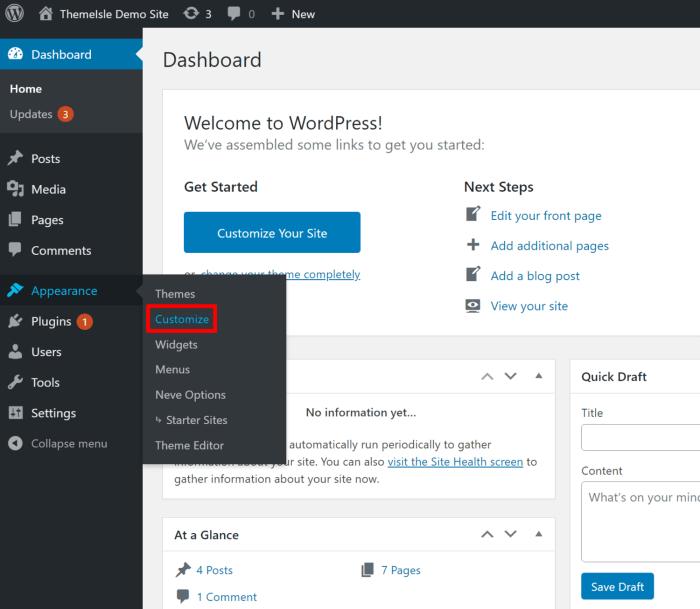
WordPress themes offer various ways to customize fonts, catering to different skill levels and needs. Understanding these methods empowers you to achieve the desired aesthetic while maintaining website functionality. Choosing the right approach is crucial for a smooth and effective font alteration process.Changing fonts in your WordPress theme can be achieved through several methods, each with its own set of advantages and disadvantages.
These methods range from straightforward theme customization options to more advanced CSS modifications. Careful consideration of each method’s implications will help you select the most appropriate one for your project.
Theme Customization Options
Theme customization options often provide a user-friendly interface for basic font changes. This approach allows for quick adjustments without delving into code. Leveraging these options is ideal for users seeking straightforward font modifications.
- Accessing Theme Customization Panels: Locate the theme customization options within your WordPress dashboard. This often involves clicking on “Appearance” and then selecting the relevant theme customization panel. The specific location might vary depending on your theme and WordPress version.
- Identifying Font Settings: Within the theme customization panel, search for font-related settings. These settings might be categorized under “Typography,” “Fonts,” or similar headings. These options might include choices for headings, body text, and other text elements.
- Selecting Predefined Fonts: Many themes offer a selection of predefined fonts. Choose the font that best suits your design preferences. This method typically allows for quick font changes without requiring in-depth technical knowledge.
Utilizing Built-in Font Options
Many themes incorporate built-in font options that streamline the font modification process. These options provide a direct way to customize font styles without requiring extensive code editing. This method is often the simplest route for straightforward font adjustments.
- Identifying Font Selection Areas: Themes often provide specific sections for selecting fonts for different elements, like headings, body text, or navigation menus. These options are usually displayed in a structured format within the theme customization panel.
- Applying Font Styles: Once you’ve selected a font, you can often adjust font sizes, weights, and other styles using the theme’s built-in controls. These options provide a visually intuitive method to tailor the font presentation to your needs.
- Previewing Changes: Themes typically provide a live preview of the font changes as you make adjustments. This allows you to see the immediate impact of your choices and ensures the desired aesthetic is achieved.
Modifying Theme CSS for Custom Adjustments
Directly modifying the theme’s CSS file allows for more precise control over font adjustments. This approach enables advanced customization, but requires a familiarity with CSS. Modifying CSS files requires caution to avoid introducing website functionality issues.
- Locating the Theme’s CSS File: The theme’s CSS file is usually located within the theme’s folder. The exact filename might vary, but it typically has a .css extension.
- Targeting Relevant CSS Rules: Identify the CSS rules responsible for the fonts you want to modify. This involves finding the selectors (e.g., h1, p) that style specific text elements.
- Adjusting Font Properties: Use CSS properties like `font-family`, `font-size`, `font-weight`, and `line-height` to modify the font’s appearance. Experiment with different values to achieve the desired visual outcome.
Using a Child Theme for Font Changes
Creating a child theme is the recommended approach for modifying theme files. It ensures that your modifications are preserved when the theme is updated. Using a child theme is essential to maintain your customizations after theme updates.
- Creating a Child Theme: A child theme acts as a wrapper for the parent theme, allowing you to add or modify files without affecting the original theme files. Follow the standard WordPress child theme creation procedure.
- Overriding Parent Theme Files: Copy the relevant stylesheet (e.g., style.css) from the parent theme to your child theme. Modify the copied file to apply your desired font changes.
- Activating the Child Theme: Activate the child theme in your WordPress dashboard, ensuring your customized font changes are applied.
Method Comparison Table
| Method | Steps | Expected Result | Potential Issues |
|---|---|---|---|
| Theme Customization Options | Navigate to customization settings, find font options, select desired font. | Quick font changes without code. | Limited customization options, potential loss of changes with theme updates. |
| Built-in Font Options | Locate font selection areas, apply styles, preview changes. | Easy font adjustments, live preview. | May not offer extensive font customization. |
| Modifying Theme CSS | Find CSS file, target relevant rules, adjust font properties. | Precise font control. | Requires CSS knowledge, risk of breaking site functionality if not handled carefully. |
| Child Theme | Create child theme, override parent theme stylesheet, activate child theme. | Preserves modifications after theme updates. | Requires basic understanding of theme development. |
Font Selection and Management
Choosing the right fonts for your WordPress theme is crucial for creating a visually appealing and user-friendly website. Fonts significantly impact readability, brand identity, and overall aesthetic. This section delves into the process of selecting, managing, and installing fonts for your WordPress themes, ensuring a cohesive and impactful design.
Reputable Font Resources
Finding reliable sources for high-quality fonts is essential. Avoid using fonts downloaded from questionable websites as they may contain copyright issues or security risks. Trusted resources for WordPress themes include Google Fonts, Adobe Fonts (previously Typekit), and dedicated font marketplaces. Google Fonts are a popular and free option with a vast library of styles. Adobe Fonts offers a premium selection, but many free options are also available.
Font marketplaces like Font Squirrel and Creative Market offer a variety of fonts for purchase. Each resource provides licensing information crucial for proper usage.
Font Family Comparison
Different font families possess distinct characteristics, affecting readability and visual appeal. Sans-serif fonts, lacking serifs (small decorative lines), are often preferred for headings and body text due to their clean and modern appearance. Serif fonts, with their serifs, are frequently used for titles and display elements, adding a touch of elegance and sophistication. Script fonts, mimicking handwriting, are ideal for branding elements but require careful consideration regarding readability, particularly for large blocks of text.
Ever wanted to tweak the fonts in your WordPress theme to match your brand’s aesthetic? It’s surprisingly easy! Knowing how to change fonts is a fundamental web design skill. However, staying ahead of the curve in digital marketing is just as important. For example, checking out the latest digital marketing trends predictions can help you understand what’s hot and what’s not.
Ultimately, understanding how to adjust fonts in your WordPress theme can significantly impact your brand’s visual appeal, ensuring your website stands out.
Consider the overall tone and style of your website when selecting a font. A serif font might suit a classic blog, while a sans-serif font might be better for a modern portfolio.
Factors for Font Selection
Several factors influence font selection. Readability is paramount; a font that is difficult to read will deter users. The overall aesthetic should complement the website’s purpose and target audience. Consider the specific theme’s design; some themes may work better with certain font families than others. Lastly, ensure the chosen font aligns with your brand identity.
For instance, a corporate website might benefit from a professional, clean sans-serif font, whereas a creative portfolio might utilize a more unique and expressive font.
Font Licensing Management
Understanding font licensing is crucial to avoid legal issues. Free fonts often have specific usage terms. Premium fonts typically require a license fee, either for one-time purchase or subscription. Always carefully review the license agreement before using a font, ensuring its compatibility with your project and avoiding any copyright infringement. Be sure to comply with the terms and conditions of the font provider to avoid legal trouble.
New Font Installation
The installation process varies depending on the method you choose to implement the font. If you use Google Fonts, simply link the desired font to your WordPress theme using CSS. For premium fonts, the installation process usually involves activating the font files in your theme’s CSS or using plugins. Refer to the specific font provider’s instructions for the exact steps.
Carefully follow the font provider’s instructions to integrate the new font smoothly.
Font Families for Theme Styles
Different font families suit various theme styles. A modern blog might benefit from a clean, sans-serif font like Open Sans. A classic website might use a serif font like Times New Roman. For a creative portfolio, a unique script or display font could be a suitable choice. The choice should align with the theme’s overall aesthetic and content.
Font Suitability Table
| Font Family | Website Style | Pros | Cons |
|---|---|---|---|
| Open Sans | Modern Blogs, Portfolios | Versatile, Readable, Clean | Can appear generic if not used thoughtfully |
| Playfair Display | Classic Blogs, Businesses | Elegant, Sophisticated, Unique | Potentially less readable for extensive text blocks |
| Roboto | Versatile Websites, E-commerce | Modern, Clean, Versatile | May not stand out as much as other options |
| Lobster | Creative Businesses, Blogs | Unique, Playful, Memorable | Potentially less readable than other options |
| Lora | Elegant Blogs, Journals | Classic, Serifed, Readable | May not be as modern as some other choices |
Advanced Font Techniques
Mastering font techniques in WordPress themes goes beyond simple font changes. This involves fine-tuning visual aspects like size, spacing, variations, and even integrating icons for a more dynamic and engaging design. Understanding these advanced techniques can significantly enhance your theme’s readability and overall aesthetic appeal.Beyond the initial font selection, advanced techniques allow for a more nuanced and sophisticated approach to typography.
This includes tailoring font sizes for optimal readability across different devices, utilizing variations like bold and italic to emphasize text, and integrating font icons for visual cues. Proper implementation of these techniques leads to a more visually appealing and user-friendly website.
Custom Fonts in Themes
Integrating custom fonts enhances a theme’s unique identity. You can leverage external font libraries like Google Fonts or other providers to incorporate fonts that aren’t readily available in the theme’s default stylesheet. This often involves adding a specific CSS code snippet to your theme’s stylesheet, or using a plugin that manages font integration. Remember to properly link the font file to your website for successful display.
Font Size and Spacing Adjustments
Precise font size and spacing adjustments significantly impact readability. These adjustments should be tailored to different screen sizes for optimal user experience. Employing responsive design principles ensures that your fonts remain legible and aesthetically pleasing on various devices. Using CSS’s `font-size` and `line-height` properties, alongside media queries, allows for dynamic scaling across different screen resolutions.
Font Variations (Bold, Italic, etc.)
Employing font variations like bold and italic can improve text structure and emphasize key information. These variations can be applied to specific words or phrases to highlight important details or create visual hierarchy. This can be achieved through CSS styles that target particular HTML elements, like headings or paragraphs. For example, `font-weight: bold;` can be used to create bold text.
Font Icons in WordPress Themes
Font icons provide visual cues and enhance the theme’s visual appeal. These icons are often embedded within the theme’s font files and can be easily integrated using specialized classes or IDs in HTML. They can replace traditional image-based icons, reducing file sizes and improving loading speed. Many free and premium icon libraries are available for use.
Tweaking your WordPress theme’s fonts is a breeze! You can often find font customization options within your theme’s settings. However, when exploring AI-generated content, understanding the legal implications is crucial, like the important points covered in this article about copyright on AI-generated content can ai generated content be copyrighted heres what u s law says. Once you’ve mastered the legal aspects, you can confidently change your theme’s fonts and ensure your content is both visually appealing and legally sound.
Google Fonts vs. Other Services
Google Fonts is a popular choice due to its extensive library of fonts, ease of integration, and generally excellent performance. However, other services like Font Squirrel or Typekit offer alternative options, potentially with specific licensing terms or feature sets. The best choice depends on your project’s requirements and budget.
Ever wanted to jazz up your WordPress theme with a fresh font? It’s surprisingly easy! You can find tons of tutorials online, but if you’re still struggling, checking out some alternatives for users if TikTok gets banned might spark some creative ideas. alternatives for users if tiktok banned Once you’ve got your creative juices flowing, you can dive back into customizing your WordPress theme fonts with confidence.
Just remember to back up your site before making any changes!
Responsive Font Changes
Responsive font changes ensure that your theme’s typography adapts seamlessly to different screen sizes. This crucial aspect of web design guarantees that your website is legible and aesthetically pleasing on all devices. This is achieved using media queries within your CSS, targeting different breakpoints for specific font sizes.
Responsive Font Sizing Examples
| Screen Size | Font Size | Font Family | Additional CSS |
|---|---|---|---|
| Mobile (320px – 767px) | 16px | Roboto | @media (max-width: 767px) body font-size: 16px; |
| Tablet (768px – 1023px) | 18px | Roboto | @media (min-width: 768px) and (max-width: 1023px) body font-size: 18px; |
| Desktop (1024px and up) | 20px | Roboto | @media (min-width: 1024px) body font-size: 20px; |
Troubleshooting Common Issues
Font changes in WordPress can sometimes lead to unexpected results. Understanding potential problems and how to fix them is crucial for a smooth workflow. This section will detail common errors, offer solutions, and help you identify and resolve conflicts, ensuring your theme fonts look their best.Changing fonts can be tricky, but with a systematic approach, you can avoid headaches and achieve the desired visual appeal.
Let’s dive into the common pitfalls and their solutions.
Common Font Display Problems
Incorrect font display can stem from various factors, including cache issues, plugin conflicts, and incorrect CSS manipulation. Understanding the root cause is the first step toward a successful resolution.
- Caching Conflicts: WordPress caches website elements, which can sometimes interfere with font changes. Clearing the browser cache and WordPress cache is often a quick solution. Ensure that any caching plugins you are using are configured correctly to allow for the font updates.
- Plugin Conflicts: Some plugins can conflict with theme fonts, either by overriding CSS or introducing compatibility issues. Temporarily deactivating plugins to isolate the problem is a valuable troubleshooting method. If the problem persists after deactivation, you can try a different plugin.
- Incorrect CSS Manipulation: Modifying theme CSS without careful consideration can result in unintended font behavior. Double-check the CSS code you’ve added, ensuring it’s targeting the correct elements and that the font paths are valid. Review the theme’s documentation for guidance on correct syntax.
Identifying and Resolving Theme Element Conflicts
Fonts aren’t always displayed correctly when they conflict with other theme elements. Careful examination and a systematic approach can help pinpoint and fix these issues.
- Specificity Issues: Theme stylesheets often have specific rules for elements. If a plugin or custom CSS rule has lower specificity than the theme’s rule, the theme’s font will not be used. Adjusting the CSS specificity of your custom styles to override the theme’s rules is crucial.
- Font Path Errors: Incorrect font paths in your CSS can prevent the browser from loading the desired font. Verify the font files are located where the CSS indicates, and the paths are accurate.
- Incompatible Font Formats: Certain font formats may not be supported by all browsers. Using a compatible format is critical for widespread font display. Convert or re-download the fonts in formats compatible with most modern browsers.
Common Mistakes to Avoid
Avoiding common errors during font modifications is key to achieving successful font changes.
- Incorrect Font Loading Order: The order in which fonts are loaded can affect the final outcome. Ensure fonts are loaded in the correct order, and in a way that is compatible with your theme and plugins.
- Overwriting Critical Theme Styles: Modifying critical theme styles can lead to unexpected results. Avoid overwriting critical CSS without understanding the potential impact.
- Ignoring Browser Compatibility: Ensure your chosen font is compatible with the browsers your target audience uses. Different browsers may render fonts differently.
Troubleshooting Font Issues Step-by-Step
A systematic approach to troubleshooting will help you pinpoint the root cause of font issues.
- Isolate the Problem: Check if the issue is present in a specific area of the site or across the entire theme. This will narrow down the source of the issue.
- Inspect the CSS: Review the CSS code for errors in font declarations, paths, or selectors.
- Deactivate Plugins: Temporarily deactivate plugins to identify if any conflict with the theme fonts.
- Clear Cache: Clear both browser and WordPress cache to ensure the latest font styles are applied.
- Check Font Paths: Verify the font files are accessible at the specified paths in your CSS.
- Consult Theme Documentation: Look for specific instructions or guidelines related to font changes within the theme documentation.
Font Compatibility with Plugins
Plugin compatibility is essential to avoid font display issues.
- Plugin Updates: Keep your plugins updated to ensure compatibility with the latest theme versions and font changes.
- Plugin Documentation: Refer to the plugin’s documentation for guidelines on how to manage or resolve font-related conflicts.
Summary of Common Font Issues and Solutions
| Issue | Description | Cause | Solution |
|---|---|---|---|
| Font not displaying | The selected font is not visible on the website. | Incorrect font path, cache issues, plugin conflict, or CSS errors. | Verify font path, clear cache, deactivate plugins, review CSS, check font format compatibility. |
| Font is displayed incorrectly | The font appears distorted, blurry, or in an unexpected size. | CSS issues, browser incompatibility, or conflicts with theme styles. | Review CSS for errors, check browser compatibility, ensure correct font loading order, and check font format compatibility. |
| Font conflicts with theme elements | The font clashes with other elements on the page. | CSS specificity issues, incorrect font loading order, or theme styles overriding custom styles. | Adjust CSS specificity, review loading order, ensure custom styles have higher specificity, and consider theme documentation. |
Theme-Specific Considerations
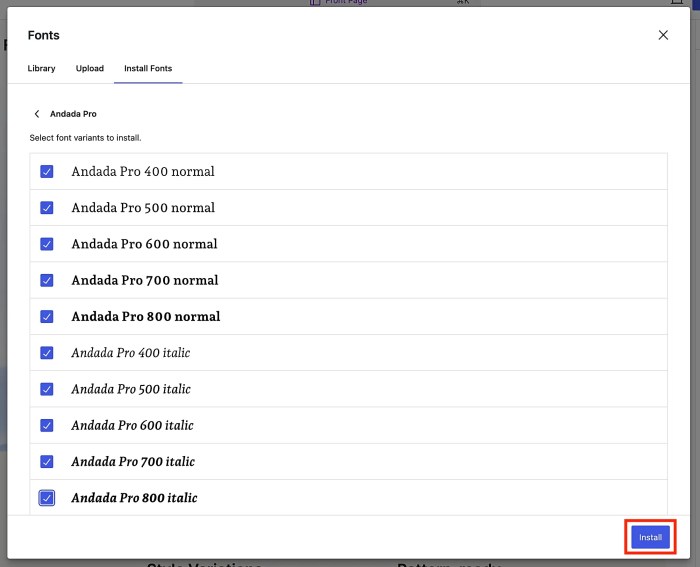
WordPress themes, while offering a consistent platform, can vary significantly in their internal structure. This often dictates how you modify fonts, leading to different methods for achieving the same result. Understanding these theme-specific nuances is crucial for successful font customization.Different theme developers employ various approaches to handle font management, making a one-size-fits-all method ineffective. Recognizing these variations empowers you to tailor your font modifications to the specific theme you’re working with, ensuring optimal results without unexpected issues.
Identifying Font Modification Methods
Determining the specific method for changing fonts in a WordPress theme hinges on understanding its architecture. Themes often use different techniques to integrate fonts, sometimes relying on custom CSS, child themes, or even dedicated font management plugins. Examining the theme’s code, documentation, and structure is essential to pinpoint the correct approach.
Theme Documentation Importance
Theme documentation, if available, is invaluable. Comprehensive documentation usually Artikels the recommended method for modifying theme fonts. It may provide specific CSS selectors or explain the structure of the theme’s files, allowing you to target the correct areas for adjustments without disrupting other elements.
Example Themes Requiring Specific Adjustments
Some themes might incorporate fonts through custom stylesheets. Others might require adjustments within a child theme’s style.css file. In contrast, some themes might integrate font management using a dedicated plugin, making it a necessary step to ensure the compatibility of your changes.
Compatibility with Plugins
Specific plugins can sometimes influence or interfere with theme font changes. For instance, a plugin managing theme options might override your custom font settings. Careful consideration of plugin interactions is critical to avoid conflicts and ensure your modifications work as expected.
Customization Options and Font Changes
Theme customization options, often presented through a user interface, can impact font changes. Some options might directly control font families, sizes, or styles. Understanding how these options interact with custom CSS or other methods is key for maintaining a consistent look and feel.
Table Demonstrating Font Option Variations, How to change fonts in your wordpress theme
This table illustrates the variations in font modification methods across three different WordPress themes. It highlights the different approaches, required plugins, and any crucial notes for successful implementation.
| Theme Name | Font Method | Required Plugins | Notes |
|---|---|---|---|
| Astra | Child Theme Modification, Custom CSS | None (often), potentially for advanced customizations | Well-documented, extensive customization options available |
| Genesis | Child Theme Modification, Custom CSS | Theme-specific plugins for customization (often) | Strong emphasis on child theme usage for modifications. Requires careful understanding of theme structure. |
| OceanWP | Custom CSS, Theme Options Panel | None (basic), potential for plugin integration | Offers a combination of built-in customization and CSS manipulation. Customization options may impact font changes. |
Conclusive Thoughts: How To Change Fonts In Your WordPress Theme
In conclusion, customizing fonts in your WordPress theme is achievable with several methods. Understanding your theme’s structure, utilizing built-in options, or diving into CSS modifications are just a few avenues for achieving your desired visual appeal. Remember to carefully consider font licensing, and thoroughly troubleshoot any issues that may arise. With practice and attention to detail, you’ll master the art of modifying your WordPress theme fonts, creating a website that’s uniquely yours.