How to back up a WordPress site to Dropbox? This guide walks you through the crucial steps to protect your valuable website data. From understanding why backups are essential, to exploring plugin options and manual methods, we’ll cover everything you need to know to ensure your WordPress site is safe and sound. We’ll also dive into automated backup strategies, troubleshooting common problems, and security considerations to make sure your Dropbox backup is reliable and secure.
Backing up your WordPress site is like insuring your home. You never know when you might need to recover lost data. This comprehensive guide will equip you with the knowledge and tools to create a robust backup strategy using Dropbox, a popular cloud storage service.
Introduction to WordPress Backups
Regular backups are essential for any WordPress site. Loss of data due to hacking, plugin conflicts, or accidental file deletion can cripple a website and severely damage your business or personal brand. A robust backup strategy ensures your site’s data is protected and allows for quick recovery in case of any unforeseen issues.WordPress sites, like any other digital asset, are vulnerable to data loss.
Proper backups mitigate this risk, enabling you to restore your site to a previous working state if problems arise. This is crucial for maintaining the continuity of your online presence and avoiding significant downtime and financial losses.
Importance of WordPress Backups
Protecting your WordPress site is paramount. A comprehensive backup strategy safeguards your content, themes, plugins, and other crucial files. This protection is essential for maintaining site functionality and preventing potential data loss. Regular backups are not just a good practice, they are a necessity. Consider the consequences of losing days or weeks of work due to a data breach or accidental deletion.
Types of WordPress Backups
Various backup types cater to different needs and levels of protection. Full backups copy all files and databases. Incremental backups only copy changes made since the last backup, saving time and storage space. Differential backups copy all changes made since the last full backup, providing a balance between speed and comprehensive coverage.
Choosing a Reliable Backup Method
The selection of a backup method directly impacts the safety and accessibility of your data. A reliable method should be automated, easily accessible, and provide a clear recovery path. This ensures swift restoration in case of an emergency. Consider the ease of use and the level of automation available when choosing a backup solution.
Backup Solutions Comparison
| Backup Method | Benefits | Drawbacks |
|---|---|---|
| WordPress Plugins | Ease of use, often automated, integrated with WordPress environment. | Potential for plugin conflicts, reliance on plugin’s functionality and maintenance. May not offer the same level of control as manual methods. |
| Manual Methods (e.g., FTP, SCP) | High level of control, customization options, potential for greater security. | Requires technical expertise, can be time-consuming, potentially more prone to human error. |
| Cloud Services (e.g., Dropbox, Google Drive) | Accessibility from multiple devices, automatic backups, potential for increased security due to offsite storage. | Cost considerations, potential bandwidth limitations, may require additional steps for integration with WordPress. |
The table above highlights the key advantages and disadvantages of different backup approaches. Choosing the right method depends on your technical expertise, budget, and the specific needs of your WordPress site. Consider the trade-offs between ease of use, control, and security when making your decision.
Understanding Dropbox for Backup
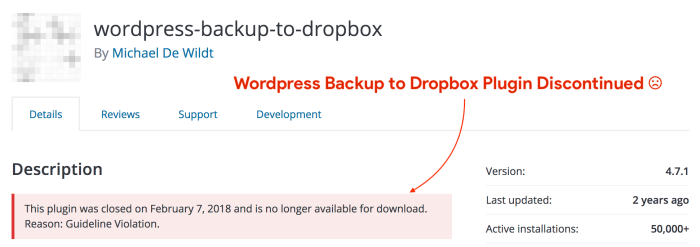
Dropbox, a popular cloud storage service, offers a convenient way to back up your WordPress site. It provides a centralized repository for your website files and databases, allowing for easy restoration in case of accidental deletion or system failures. This detailed look into Dropbox will highlight its strengths and limitations for WordPress backups.Dropbox, in essence, acts as a virtual hard drive in the cloud.
It stores your files, including your WordPress website’s files and database, offsite. This offers crucial redundancy and protection against local hardware issues, ensuring your data is safeguarded even if your computer or server malfunctions.
Dropbox Features for WordPress Backups
Dropbox’s key features relevant to WordPress backups include file synchronization, version history, and shared folders. These features allow for seamless updates and access to previous versions of your website files, making recovery easier. Dropbox automatically syncs changes to your local files with the cloud storage, ensuring that your backup is always up-to-date.
Dropbox Storage Capacity and Limitations
Dropbox offers various storage plans with varying capacities. The free plan typically provides a limited amount of storage, which may not suffice for large WordPress installations or frequent backups. Users with high storage needs will need to upgrade to a paid plan to accommodate the growing size of their backups. This can translate into recurring costs, and it’s crucial to evaluate your backup needs to select a plan that fits your budget and requirements.
Dropbox’s storage limitations are a factor to consider when choosing this service for WordPress backup.
Dropbox Security Measures, How to back up a wordpress site to dropbox
Dropbox employs robust security measures to protect user data. These include encryption of data both in transit and at rest, and multi-factor authentication options to enhance security. Dropbox’s commitment to data protection is a significant aspect when considering this service for your WordPress backups. The encryption ensures that even if unauthorized access occurs, the data remains unreadable without the decryption key.
Comparison with Other Cloud Storage Services
Dropbox, while a widely used cloud storage service, may not be the optimal solution for all WordPress backup needs. Other cloud storage services, such as Google Drive or Amazon S3, might offer more specialized features, like server-side encryption or more granular access controls. The choice between Dropbox and alternative cloud storage services depends on your specific needs and budget.
Dropbox vs. Other Cloud Storage Services for WordPress Backups
| Feature | Dropbox | Google Drive | Amazon S3 |
|---|---|---|---|
| Ease of Use | High | High | Medium |
| Storage Cost | Variable | Variable | Variable |
| Backup Speed | Generally good | Generally good | Generally fast |
| Server-side encryption | Limited | Limited | High |
| Granular Access Control | Limited | Limited | High |
This table provides a comparative overview of Dropbox against other popular cloud storage services, highlighting their strengths and weaknesses for WordPress backup needs. Careful consideration of these features will help you make an informed decision about which service is best suited for your requirements.
Plugin-Based WordPress Backups to Dropbox

Backing up your WordPress site is crucial for data safety. Using plugins simplifies this process, especially when integrating with cloud storage like Dropbox. This approach allows you to automatically create and store backups offsite, mitigating the risk of data loss due to server issues or other unforeseen circumstances.
Popular WordPress Plugins for Dropbox Backups
Several plugins facilitate WordPress backups to Dropbox. These plugins automate the process, saving you time and effort. Key features include scheduling, file compression, and version control.
Installation and Configuration
Most plugins follow a similar installation process. After downloading the plugin from the WordPress repository, activate it in your WordPress dashboard. The configuration typically involves connecting your Dropbox account. Instructions are often straightforward and detailed within the plugin’s settings. This usually involves granting the plugin access to your Dropbox account.
Automatic Backup Setup
Automatic backups ensure your site data is regularly saved. The plugins typically offer scheduling options, allowing you to specify the frequency and time of backups. Common choices include daily, weekly, or even hourly backups, depending on your site’s activity level and your risk tolerance. This frequency is crucial for recovering from data loss scenarios.
Scheduling Backups
Plugin settings usually allow you to set backup schedules. You can choose specific times or intervals. For instance, you might want a backup at 3 AM every day or weekly backups on Sundays at 11 PM. These choices should align with your site’s usage patterns and your data recovery needs.
Key Features Comparison
| Plugin Name | Pros | Cons |
|---|---|---|
| UpdraftPlus | Highly customizable, supports various backup destinations (including Dropbox), excellent compression, and good support. | Can have a steep learning curve for some users. |
| BackWPup | Robust and feature-rich, offers various backup types, supports a range of destinations, including Dropbox. | The user interface can be complex for beginners. |
| VaultPress | Excellent security features, reliable, and provides good customer support. | Primarily a paid option, potentially expensive for some users. |
| BackupBuddy | User-friendly interface, efficient backups, and good support options. | Some features may require a paid upgrade. |
Manual Backup Methods to Dropbox
Manual backups offer greater control over the WordPress site’s data compared to plugin-based solutions. This method allows you to customize the backup process, ensuring a precise copy of your entire website structure is saved in Dropbox. While potentially more involved, manual backups provide a level of customization and control often lacking in automated approaches.Understanding the different manual backup methods for your WordPress site is crucial for maintaining a secure and readily available copy of your data.
This includes backing up the database and files, using the WordPress export feature, and employing FTP clients for transferring the backup to Dropbox.
Backing Up the WordPress Database
The WordPress database holds all your website’s content, settings, and user data. Backing it up regularly is vital to prevent data loss in case of server issues or other unforeseen circumstances. phpMyAdmin, a popular tool, is often used for managing and backing up MySQL databases.
Backing up your WordPress site to Dropbox is a smart move, ensuring your data’s safe. But what if you want to reach a wider audience? Knowing how to optimize your site for search in multiple locations is key, like learning the strategies detailed in this guide on how to rank in multiple cities with one website.
Once you’ve got that dialed in, you can confidently focus on the backup process, making sure you’re ready for anything.
- Connecting to the Database: Access your hosting provider’s phpMyAdmin interface. Enter your database credentials, including the username, password, and database name, to connect to your WordPress database.
- Exporting the Database: In phpMyAdmin, locate the database you wish to back up. Choose “Export” from the available options. Select “SQL” as the format for the export file. This will create a SQL file containing all the data from your WordPress database.
- Saving the Export File: Download the exported SQL file to your computer. Store it in a safe location, ideally on a different drive or a cloud service, to prevent data loss in case of server issues.
Backing Up WordPress Files
The files folder contains the theme, plugins, and all the essential code that makes your website functional. Regular backups of these files are just as important as backing up the database.
- Using an FTP Client: FTP clients such as FileZilla, Cyberduck, or others allow you to access your WordPress files remotely. Connect to your hosting server using your FTP credentials. These credentials typically include your FTP username, password, and the server’s hostname.
- Downloading the Files: Within the FTP client, navigate to the WordPress files directory on your server. Select all the files and folders within this directory and download them to your computer. This will create a complete copy of your website’s files.
- Storing the Files: Save the downloaded files in a designated folder on your computer. Store the folder containing the backup in a safe location, ideally on a different drive or a cloud service, to avoid losing your website data.
Using the WordPress Export Feature
The WordPress export feature is a straightforward method for backing up your website’s content, including posts, pages, comments, and custom fields.
- Accessing the Export Tool: Log into your WordPress dashboard. Navigate to Tools > Export.
- Choosing the Export Format: Select the file types you wish to export. The most common choices are “Posts,” “Pages,” and “Custom Fields.” Choosing “All” exports everything.
- Downloading the Export File: Download the exported file to your computer. Save it in a safe location. The exported file will be in XML format. This file is important for restoring your content in case of website issues.
Transferring Backups to Dropbox
After creating your backups, you need to securely store them in Dropbox.
- Uploading to Dropbox: Use Dropbox’s file upload feature to transfer the exported files, SQL database backup, and the folder of website files to your Dropbox account. Dropbox provides secure storage, allowing you to access your backups from anywhere with an internet connection.
- Verifying the Backup: After uploading the files, check that the backup files are accessible in your Dropbox account to ensure they are stored properly.
Strategies for Automated Backups: How To Back Up A WordPress Site To Dropbox
Automating WordPress backups to Dropbox is crucial for maintaining website uptime and data integrity. This approach ensures regular data protection, minimizing the risk of losing important content and configurations. By automating the process, you can significantly reduce manual effort and prevent potential errors associated with manual backups.Efficient automated backups free up your time and resources, allowing you to focus on other aspects of your website management.
This comprehensive guide provides strategies for establishing reliable and consistent automated backup procedures.
Setting Up Automated Backup Schedules
Establishing a robust backup schedule is paramount for safeguarding your WordPress site’s data. A well-defined schedule ensures that your backups are taken at regular intervals, preventing data loss from unforeseen circumstances. Consistent backup schedules are essential to data integrity.
- Choosing the Backup Frequency: The optimal backup frequency depends on the activity level of your website. For high-traffic sites or sites with frequent content updates, daily backups are recommended. Less active sites might benefit from weekly or bi-weekly backups. Determine the frequency that balances data protection with the volume of changes to your website.
- Defining Backup Time Intervals: Scheduling backups during periods of low website traffic is recommended. This approach ensures that backups don’t interfere with website operations. Consider the downtime your backup process might introduce and schedule it accordingly. Off-peak hours minimize the impact on user experience.
Integrating Plugins or Manual Methods with Scheduling Tools
Integrating your chosen backup method with a scheduling tool is essential for automated backups. This combination streamlines the entire process and ensures that backups are taken at the specified intervals.
- Using Cron Jobs with Plugins: Many WordPress backup plugins offer integration with cron jobs, a powerful scheduling tool. Cron jobs allow you to automate tasks, including backups, at specific times or intervals. Configure the plugin to use cron jobs for scheduled backups.
- Manual Methods with Task Schedulers: For manual backup methods, consider using task schedulers like the one built into your operating system. These tools allow you to define specific commands to be executed at set intervals. Use the task scheduler to trigger your manual backup process automatically.
Moving Older Backups to an Archive Location
Storing older backups in a separate archive location is crucial for managing storage space and maintaining a history of your website’s data. Regularly archiving older backups frees up storage space and simplifies the backup process.
- Automated Archive Process: Implement a system that automatically moves older backups to an archive location. This could involve using a script that moves files based on age or a separate archiving service. Ensure the archiving process is triggered by a specific condition, like the backup reaching a certain age.
- Archive Location Selection: Choose a reliable and secure storage location for your backups. This might include cloud storage, a secondary server, or an external hard drive. The archive location should be secure and have sufficient storage capacity to accommodate your backup history.
Minimizing Data Loss Risk
Implementing a comprehensive backup strategy is vital for mitigating data loss risks. Regular backups and an efficient archiving system help to protect your valuable data.
- Regular Backup Verification: Regularly test your backup system to ensure its effectiveness. This can be achieved by restoring a backup and verifying that all data is intact. Verifying backup integrity helps to avoid unforeseen issues.
- Data Backup Frequency Considerations: Consider how frequently your website content changes. More frequent backups are essential for sites with dynamic content, while less frequent backups might suffice for sites with less activity. Balance backup frequency with the volume of changes.
Troubleshooting Common Issues
Backing up your WordPress site to Dropbox, while generally straightforward, can sometimes encounter hiccups. This section details potential problems during the backup process, focusing on resolving issues with plugin configurations, file transfer problems, and restoring corrupted backups. Understanding these troubleshooting steps is crucial for maintaining the integrity of your website data.Troubleshooting WordPress backups to Dropbox involves identifying and resolving issues that may arise during the backup and restoration processes.
By addressing these problems proactively, you can minimize data loss and ensure the reliability of your website’s data.
Plugin Configuration Errors
Incorrect plugin settings or compatibility issues can disrupt backups. Verify the plugin’s Dropbox integration settings are correctly configured. Ensure the plugin has the necessary permissions to access and write to your Dropbox account. If using a specific API key or token, double-check its accuracy. Consult the plugin’s documentation for detailed instructions and troubleshooting steps.
In some cases, updating the plugin to the latest version might resolve compatibility problems.
File Transfer and Storage Errors
Network connectivity issues, Dropbox storage limitations, or server-side problems can lead to incomplete or failed backups. Check your internet connection. If the backup is interrupted, resume the process. Ensure your Dropbox account has sufficient storage space to accommodate the backup files. In cases of network timeouts or server errors, retry the backup after a period of time or consider optimizing the backup process.
Consider using a different backup method if you repeatedly encounter these errors.
Corrupted Backup Restoration
Corrupted backup files can lead to data loss or restoration failures. Use a file comparison tool or a backup restoration tool if available. If the corruption is severe, consider contacting Dropbox support. Analyze the backup file’s integrity to pinpoint the source of corruption. If possible, restore from a previous backup that’s known to be intact.
Backing up your WordPress site to Dropbox is a straightforward process. You can use plugins to automate the process, ensuring your website’s data is safely stored offsite. This is crucial, especially if you’re interested in the latest trends in search engine optimization, such as the findings from the llm organic traffic engagement study. Understanding how to handle your website backups will be paramount for long-term success, regardless of what strategies you employ.
In cases of severe corruption, restoration might be impossible.
Backing up your WordPress site to Dropbox is a crucial step for website safety. There are several straightforward methods to do this, from using plugins to manual exports. Once you’ve got that handled, consider simple high ROI SEO fixes, like optimizing your site’s structure and content for search engines. This can significantly boost your site’s visibility and ultimately increase your traffic.
Ultimately, a well-backed-up site, alongside smart SEO strategies, ensures you’re prepared for any unforeseen issues and ready to keep your website performing optimally. simple high roi seo fixes will help you optimize your site.
Common Backup Issues and Solutions
| Issue | Solution |
|---|---|
| Plugin settings incorrect | Verify plugin settings, check for API key/token errors, update the plugin. |
| Incomplete backup | Check internet connection, resume backup, increase Dropbox storage. |
| Network timeout/server errors | Retry backup after a period of time, optimize backup process. |
| Corrupted backup file | Use a file comparison tool, restore from a previous backup, contact Dropbox support. |
| Insufficient Dropbox storage | Increase Dropbox storage, optimize backup files, use a different storage method. |
Security Considerations
Backing up your WordPress site to a cloud service like Dropbox offers convenience, but security is paramount. Neglecting security measures can expose your site and sensitive data to risks. This section dives into the crucial security considerations involved in backing up your WordPress site to Dropbox, focusing on practical steps you can take to mitigate these risks.Dropbox, while a popular cloud storage service, isn’t inherently secure.
The security of your WordPress backups depends heavily on how you configure and manage both your Dropbox account and your WordPress site. This section provides detailed strategies to safeguard your backups, emphasizing the importance of strong passwords, two-factor authentication, and proper data handling.
Dropbox Account Security
Dropbox, like any cloud storage service, has security vulnerabilities. Protecting your Dropbox account is crucial to safeguarding your WordPress backups. Ensure your Dropbox account is robustly secured to prevent unauthorized access.
- Strong Passwords: Use a unique, complex password for your Dropbox account, different from your WordPress login and other online accounts. Avoid easily guessable passwords like “password123” or your birthdate. Use a combination of uppercase and lowercase letters, numbers, and symbols. Consider using a password manager for secure password generation and storage.
- Two-Factor Authentication (2FA): Enable 2FA for your Dropbox account. This adds an extra layer of security by requiring a code from your phone or authenticator app in addition to your password. This significantly reduces the risk of unauthorized access even if someone compromises your password.
- Regular Account Reviews: Periodically review your Dropbox account activity. Look for any suspicious login attempts or unusual file access. This proactive approach can help detect and address security breaches early.
WordPress Backup Security
Secure backups extend beyond the cloud storage service. Protecting your WordPress site and its sensitive data is equally important.
- Data Sensitivity: Identify sensitive data within your WordPress backups. This could include customer information, financial details, or any proprietary content. Implement measures to encrypt this data before backing up to Dropbox.
- Backup Location: Don’t store backups in easily accessible public folders. Keep backups in a dedicated and secure Dropbox folder that only authorized personnel have access to.
- File Permissions: Adjust file permissions within Dropbox to restrict access to specific folders and files. This controls who can view or modify the content of your backups.
Secure Backup Strategies
Implementing robust backup strategies plays a key role in ensuring the security of your WordPress backups within Dropbox.
- Encryption: Encrypt your WordPress backups before uploading them to Dropbox. This ensures that even if the Dropbox account is compromised, the data remains protected. Use strong encryption algorithms and protocols to maximize security.
- Regular Backups: Establish a regular backup schedule to ensure that you have up-to-date copies of your WordPress site data. This is crucial for recovery in case of data loss or website compromise.
- Version Control: Utilize Dropbox’s version history feature to retain previous backup versions. This provides an additional safeguard against accidental data loss or corruption during backup processes.
Best Practices
Adhering to best practices for securing your WordPress site and Dropbox account is crucial.
- Regular Updates: Keep both your WordPress software and Dropbox client updated to patch known vulnerabilities. This is a fundamental security measure that minimizes potential threats.
- Firewall Protection: Implement a firewall to protect your WordPress site from malicious attacks. This adds an extra layer of defense against unauthorized access attempts.
- Security Plugins: Utilize security plugins for WordPress to enhance your site’s security posture. These plugins often provide features like malware scanning, intrusion detection, and user authentication enhancements.
Restoring a WordPress Site from Dropbox Backup
Restoring a WordPress site from a Dropbox backup is a crucial skill for any website administrator. A proper restoration ensures minimal downtime and data loss in case of unforeseen circumstances. This process involves downloading the backup files, extracting them, and then meticulously restoring the WordPress database and files. Careful attention to detail is paramount during each step to avoid errors and data corruption.Restoring your WordPress site from a Dropbox backup requires a systematic approach.
The following sections Artikel the necessary steps and considerations to ensure a successful restoration process. Understanding the intricacies of both the backup files and the WordPress installation is vital for a smooth transition.
Downloading and Extracting Backup Files
The first step involves retrieving the backup files from your Dropbox account. Navigate to the specific folder containing your backup. Download the compressed file (e.g., .zip, .tar.gz) to your local computer. Once downloaded, extract the contents of the archive to a designated folder. This folder will now contain all the necessary files for your website.
Restoring the WordPress Database
The WordPress database is critical to the functionality of your site. Restoring the database involves using a tool like phpMyAdmin or a similar MySQL client to connect to your local database. Import the SQL file (typically ending in .sql) from the extracted backup. This file contains all the data from your WordPress database. Carefully follow the instructions provided with your chosen database management tool.
Restoring WordPress Files
Once the database is restored, the next step is to upload the extracted WordPress files to your web server. This usually involves using an FTP client or a similar file transfer tool. Ensure you upload the files to the correct directory on your server. Often, this will be the public_html or www directory. This step is crucial as it uploads all the necessary files for your website’s functionality.
Verifying the Restoration Process
After the restoration, thorough verification is essential. Visit your website in a web browser. Ensure all pages, images, and functionalities work correctly. Check for any errors or missing elements. If any issues arise, review the steps to identify and correct them.
Testing is critical for ensuring the site functions correctly after the restoration.
Steps for WordPress Site Restoration from Dropbox Backup
| Step | Action | Description |
|---|---|---|
| 1 | Download Backup | Download the compressed backup file from Dropbox to your local computer. |
| 2 | Extract Files | Extract the contents of the downloaded archive to a designated folder. |
| 3 | Restore Database | Import the SQL file (e.g., database.sql) into your local WordPress database using a tool like phpMyAdmin. |
| 4 | Upload Files | Upload the extracted files to the correct directory on your web server using FTP or similar tools. |
| 5 | Verify Site | Access your website in a web browser and ensure all pages, functionalities, and images are working as expected. |
Final Thoughts
We’ve covered the ins and outs of backing up your WordPress site to Dropbox, from simple plugins to advanced manual techniques and automated strategies. Remember that a well-structured backup plan is vital for safeguarding your valuable website content. By following the steps Artikeld in this guide, you can ensure your website data remains secure and accessible. Now, go forth and protect your WordPress site!








