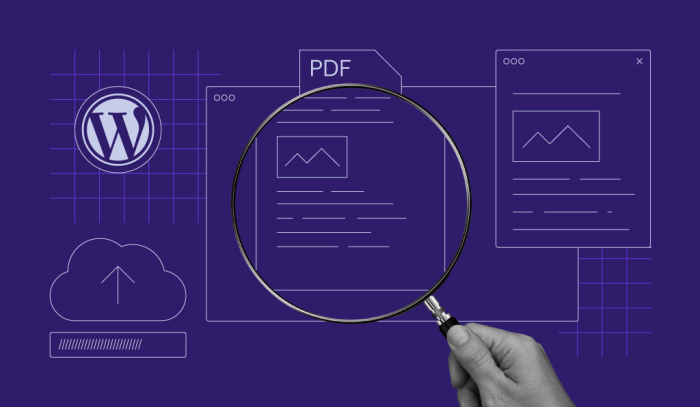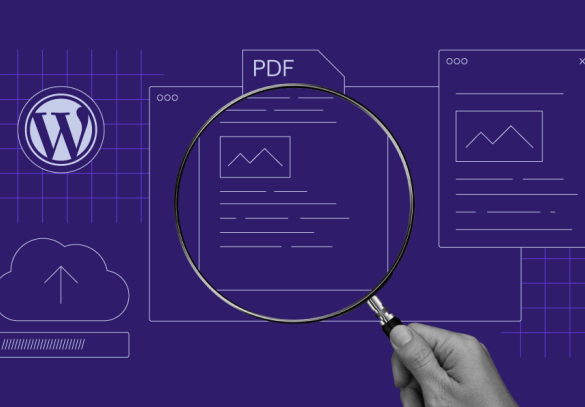How to add a PDF viewer in WordPress? This guide dives deep into various methods for seamlessly integrating PDF viewing into your WordPress site. From simple plugin installations to custom development, we’ll explore every approach, examining their strengths and weaknesses to help you choose the best solution for your needs. Whether you need to display client contracts, user manuals, or project reports, we’ll equip you with the knowledge to create a user-friendly experience for your visitors.
We’ll cover plugin-based solutions, shortcode integration, server-side processing, and even custom development, empowering you to handle PDF files in the most effective way. Learn about security best practices to safeguard your site and visitors, as well as essential responsive design techniques to ensure your PDF viewers work flawlessly across all devices.
Introduction to PDF Viewers in WordPress
Adding PDF viewers to your WordPress website is a powerful way to enhance the user experience and streamline content delivery. PDF documents are a ubiquitous format for sharing information, reports, and other detailed materials. By integrating a seamless PDF viewer directly into your site, you allow visitors to access these files without needing to leave your platform, significantly improving engagement and reducing bounce rates.This integration not only enhances user experience but also provides significant organizational advantages.
Adding a PDF viewer to your WordPress site can be a breeze, but sometimes you hit snags. For instance, you might encounter an invalid JSON error, which can really throw a wrench in the works. Fortunately, there’s a helpful guide on how to troubleshoot that exact issue, how to fix the invalid JSON error in WordPress.
Once you’ve got that sorted, adding a PDF viewer should be a smooth sail again!
Instead of relying on external links or downloads, users can view and navigate PDF content within the website’s familiar environment. This fosters a more cohesive and intuitive browsing experience, ultimately improving user satisfaction.
Purpose of Incorporating PDF Viewers
Incorporating PDF viewers into WordPress websites serves a variety of purposes. Firstly, it facilitates the display of detailed information within a familiar context. This avoids the need for users to navigate away from the website to view PDFs, creating a more user-friendly and engaging experience. Secondly, it can improve website accessibility by providing an alternative method for users who may not have the ability or preference to download and open PDFs.
Thirdly, it streamlines content delivery, reducing the number of clicks and steps needed to access the information.
Use Cases for PDF Viewers
PDF viewers are beneficial in a multitude of use cases. They are particularly valuable in portfolios where clients or prospective employers can quickly review projects and designs. In educational settings, they allow easy access to course materials and assignments. Businesses can effectively showcase detailed product information or contracts. Even blogs and news sites can utilize PDF viewers for lengthy reports, research papers, or downloadable content.
Advantages and Disadvantages of Different Methods
Various methods exist for incorporating PDF viewers into WordPress. Each method has its own set of advantages and disadvantages. Plugins, for example, offer a straightforward way to add PDF viewing capabilities. They often provide customization options and integration with existing themes. However, plugins might add extra code and potentially affect website performance if not carefully chosen.
Adding a PDF viewer to your WordPress site is surprisingly straightforward. There are plenty of plugins available to make this a breeze. However, if you’re looking for a way to make your email marketing campaigns more effective, exploring how AI is changing the game is definitely worth your time. Check out 6 ways how AI is making email marketing smarter for some fresh insights.
Ultimately, a robust PDF viewer will enhance your site’s user experience and keep visitors engaged, which is key to any successful online strategy.
Alternatively, embedding through shortcodes can be a more lightweight approach. This option is generally faster and has less impact on the website’s loading time. However, this might lack the comprehensive customization options available in plugins.
Comparison of PDF Viewer Features
| Feature | Description |
|---|---|
| File Handling | Ability to open and display various PDF file types and sizes. |
| Navigation | Functionality for page turning, searching, and zooming within the PDF document. |
| Security | Features for handling sensitive documents and preventing unauthorized access or copying. |
| Accessibility | Support for screen readers and other assistive technologies for better inclusivity. |
| Performance | Speed and responsiveness of the viewer when displaying large or complex PDFs. |
| Customization | Options to tailor the viewer’s appearance and behavior to match the website’s design and branding. |
Enhancing User Experience with PDF Viewers
PDF viewers contribute significantly to a positive user experience. By eliminating the need to download and open files externally, the user journey is streamlined. This can enhance engagement and reduce bounce rates. Furthermore, the user experience is improved by providing a consistent and familiar viewing environment. Users can easily navigate and access information within the website’s familiar layout.
Moreover, for users who prefer not to download files, PDF viewers provide a more accessible option.
Plugin-Based PDF Viewers
Adding a PDF viewer to your WordPress site is often easier and more customizable with a dedicated plugin. Plugins provide a streamlined approach, handling the complexities of embedding and displaying PDFs within your theme’s design. This approach offers greater control over the viewing experience and often includes features beyond simple display, such as download options and potentially even interactive elements.
Popular WordPress PDF Viewer Plugins
Several plugins excel at handling PDF display within WordPress. Popular choices include ‘WP PDF Viewer,’ ‘Advanced PDF Viewer,’ ‘PDF Embedder,’ and ‘Simple PDF Viewer.’ Each plugin targets specific needs and functionalities, catering to different user preferences and site requirements.
Key Features and Functionalities Comparison
These plugins offer various features for displaying PDFs. WP PDF Viewer often provides robust customization options, enabling theme integration and a user-friendly interface. Advanced PDF Viewer may emphasize enhanced security features, critical for sensitive documents. PDF Embedder is well-suited for straightforward embedding without extensive customization. Simple PDF Viewer prioritizes simplicity and speed, making it ideal for basic display needs.
Installation and Configuration Procedures
The installation and configuration procedures generally follow similar steps for most plugins. Download the chosen plugin from the WordPress plugin repository, activate it, and configure its settings. These settings often include the PDF files to display, download options, and visual presentation elements. Specific instructions are usually detailed within the plugin’s documentation.
Pros and Cons of Using Plugins
Using plugins for PDF viewing has several advantages. They often provide more control over the display, enhanced security features, and a wide range of customization options. They are typically more user-friendly than manually embedding PDFs. However, plugins can introduce additional complexity and potential performance overhead, depending on the plugin’s functionality and the complexity of the PDF files.
Some plugins might require more extensive technical understanding for optimal configuration.
Plugin Feature Comparison
| Plugin | Ease of Use | Customization Options | Security | Performance |
|---|---|---|---|---|
| WP PDF Viewer | High | High | Moderate | Good |
| Advanced PDF Viewer | Medium | Medium | High | Good |
| PDF Embedder | High | Low | Low | Good |
| Simple PDF Viewer | High | Low | Low | Excellent |
This table provides a general comparison. Specific performance and security characteristics may vary based on the specific PDF files and configurations.
Embedding PDF Viewers with Shortcodes
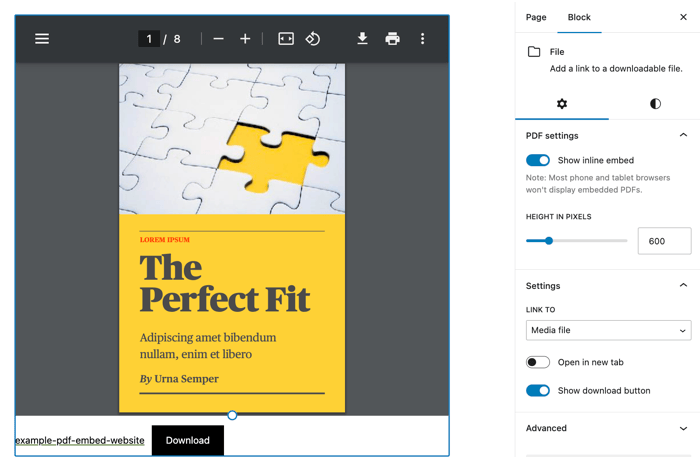
Shortcodes offer a streamlined way to embed PDF files directly into your WordPress posts and pages without needing complex coding. This method is particularly useful for quickly displaying PDFs within your website’s content, enhancing user experience and simplifying the process. Using shortcodes avoids the need for separate embedding plugins, making the setup more straightforward and less resource-intensive.This approach leverages WordPress’s built-in shortcode functionality, allowing you to specify the PDF file’s location and other display parameters.
This makes it an ideal method for displaying PDFs when you don’t want the overhead of a dedicated plugin. It is easily integrated into your existing website structure.
Shortcode Functionality
Shortcodes enable a flexible and straightforward approach to embedding PDF files. They work by wrapping the PDF file’s path or URL in a specific format recognizable by WordPress, allowing it to be displayed within the post or page content. This avoids the need for separate embedding tools, simplifying the process and making it more compatible with existing WordPress functionality.
Examples of Shortcodes
Several different shortcodes can be used to integrate PDF files. The specific shortcode structure varies depending on the plugin or theme you are using.
- A basic shortcode might take the PDF file’s URL as input, ensuring seamless display from various sources. For example, a shortcode like
[pdf-viewer url="https://example.com/mydocument.pdf"]will embed the PDF from the provided URL. - More advanced shortcodes might offer options to control the PDF’s display. These could include features like specifying a particular page to start viewing or adjusting the layout. A shortcode like
[pdf-viewer url="https://example.com/mydocument.pdf" page="5"]would start viewing the PDF file from page 5. - Some shortcodes might allow the use of file paths relative to the WordPress installation. This allows for flexibility in managing PDF files. An example would be
[pdf-viewer path="wp-content/uploads/2024/07/mydocument.pdf"].
Benefits of Using Shortcodes
Employing shortcodes offers several advantages when displaying PDFs:
- Ease of Use: Shortcodes are straightforward to implement, minimizing the need for extensive coding knowledge.
- Flexibility: Shortcodes provide customization options to tailor the PDF display to specific needs.
- Integration: Shortcodes seamlessly integrate with WordPress’s existing functionality.
- Reduced Overhead: Using shortcodes often avoids the need for separate plugins, leading to a lighter and more efficient website.
Embedding a PDF File
To embed a PDF file within a WordPress post or page using a shortcode, simply place the shortcode within the post content where you want the PDF to appear. For instance, if you’re using a shortcode like [pdf-viewer url="https://example.com/mydocument.pdf"], inserting it into the body of your post will embed the PDF in that location.
Example: To embed a PDF titled “My Important Document” from a specific URL, use a shortcode like this:
[pdf-viewer url="https://example.com/mydocument.pdf"]
Server-Side PDF Processing and Display

Server-side PDF rendering in WordPress offers greater control over the PDF display experience compared to client-side methods. This approach allows for more complex processing, security enhancements, and integration with other WordPress functionalities. It’s particularly useful for handling PDFs that require manipulation, dynamic content generation, or access control.By processing PDFs on the server, you can ensure a consistent viewing experience across different browsers and devices, while also improving the performance of your WordPress site.
This is particularly important for larger or complex PDF documents, as loading them entirely on the client-side could lead to slow loading times and a poor user experience.
Server-Side PDF Handling Approaches
Several approaches exist for handling PDF files on the server side. A crucial consideration is the level of control and customization required for the PDF display. Simple display might only require rendering the PDF, while complex cases may necessitate dynamic content generation or security measures.
- Direct PDF Display with PHP Libraries: Libraries like FPDI (FreePDI) or TCPDF allow for embedding or manipulating PDFs within WordPress. This allows for modifying or adding content to an existing PDF, or generating a PDF from scratch. Using these libraries in PHP functions enables seamless integration with other WordPress functionalities.
- Using a Dedicated PDF Server: For highly customized PDF rendering, a separate server-side application can handle the PDF processing. This approach can improve performance and security by separating PDF rendering from the main WordPress application. The PDF server could be written in languages like Node.js or Python.
- Third-Party PDF Rendering Services: Some services specialize in handling PDF processing. These services often offer APIs or SDKs to integrate with your WordPress site. This method can be easier to implement but may come with additional costs.
PHP Libraries for PDF Handling
Several PHP libraries provide the necessary tools for server-side PDF processing. Choosing the appropriate library depends on the complexity of the required tasks.
- FPDI (FreePDI): This library is a popular choice for manipulating existing PDF files. It allows you to add text, images, and other elements to a PDF document or combine multiple PDFs. Its flexibility and ease of use make it suitable for various tasks.
- TCPDF: This library excels in generating PDFs from scratch. It offers extensive control over the PDF’s structure, appearance, and content. This library is particularly useful for situations where you need to create custom PDF reports or forms.
- Other Libraries: Libraries like mPDF and DOMPDF offer alternative solutions for PDF handling, with varying capabilities and functionalities.
Security Considerations
Protecting sensitive data and preventing vulnerabilities is paramount when handling PDFs on the server.
Figuring out how to add a PDF viewer to your WordPress site can be tricky, but it’s a crucial step for sharing documents with your audience. Once you’ve got that sorted, you can really start to leverage your website’s full potential. Knowing how to track your ecommerce sales with Google Analytics is equally important, and it’s a valuable tool for understanding what’s working and what isn’t.
For example, using google analytics for ecommerce sales can help you see how your PDF downloads are contributing to your sales, which can in turn guide your decisions on how to best structure your site to maximize your conversion rate. Ultimately, a well-integrated PDF viewer, coupled with smart data analysis, can really boost your online presence and help you reach your goals.
- Input Validation: Thoroughly validate all user-provided data used in PDF generation. This prevents malicious input that could lead to security breaches or unwanted actions.
- File Permissions: Ensure that only authorized users can access and manipulate PDF files. Implement appropriate file permissions to restrict access.
- Secure File Storage: Store PDF files securely, using appropriate encryption and access controls. This safeguards sensitive information from unauthorized access.
Organizing Server-Side PDF Rendering Code in PHP
Efficiently organizing your PHP code is crucial for maintaining readability and maintainability.
- Modular Design: Break down your code into reusable functions and classes. This improves code organization and allows for easier maintenance.
- Error Handling: Implement robust error handling to manage potential issues during PDF processing. This helps prevent unexpected behavior and provides informative error messages.
- Clear Variable Names: Use descriptive variable names to enhance code readability. This improves collaboration and understanding.
Custom PDF Viewer Development
Building a custom PDF viewer for your WordPress site offers unparalleled control and flexibility. While plugins provide pre-built solutions, a custom viewer allows tailoring the experience to specific needs and branding. This approach is particularly useful for sites with unique requirements or those seeking a highly optimized viewing experience.Developing a custom PDF viewer involves a blend of front-end and back-end development.
The front-end handles the user interface and the way the PDF is displayed, while the back-end manages server-side interactions and data processing. Thorough planning and a structured approach are crucial to ensure a robust and user-friendly viewer.
Steps in Custom Viewer Creation
This process involves several key steps:
- Defining Requirements: Clearly Artikel the desired functionalities, including features like page navigation, zooming, and potentially annotation capabilities. Consider how the viewer will integrate with existing site design and user workflow.
- Choosing a PDF Rendering Library: Libraries like PDF.js or jsPDF offer powerful JavaScript APIs for rendering PDF documents within a web browser. These libraries handle the complex task of parsing and displaying PDF content, simplifying development considerably.
- Front-End Implementation: Using JavaScript, you create the interactive elements of the viewer, such as buttons for page navigation, zoom controls, and potentially search functionality. The JavaScript will interact with the PDF rendering library to display the PDF content and manage user interactions.
- Back-End Integration (Optional): If the viewer needs to handle large PDF files or perform server-side operations (like processing forms within a PDF), you will need to integrate PHP code. This integration is necessary for tasks like uploading PDFs, handling file sizes, and potentially security considerations. In simpler cases, the entire process could be handled entirely on the front-end.
- Testing and Refinement: Rigorous testing is crucial to ensure the viewer functions correctly across various browsers and devices. Address any bugs or usability issues identified during testing and refine the viewer for optimal performance.
Coding Skills
The development of a custom PDF viewer requires proficiency in several programming languages and technologies.
- PHP: Essential for server-side tasks, including file handling, security, and potentially database interactions. If server-side processing is not required, PHP is not needed.
- JavaScript: Crucial for front-end development, including handling user interactions, manipulating the DOM, and rendering the PDF using a library like PDF.js.
- CSS: Used for styling the viewer’s appearance, ensuring visual consistency with the WordPress theme. CSS is vital for creating an attractive and user-friendly interface.
Code Snippets (Example)
These snippets demonstrate basic JavaScript and PHP interactions (if server-side processing is required).
// JavaScript (using PDF.js)
const pdfDoc = new PDFDocument(
url: 'path/to/your/pdf.pdf'
);
// ... add other JavaScript for navigation and display
// PHP (example for file upload)
if(isset($_FILES['pdf_file']))
$target_dir = "uploads/";
$target_file = $target_dir . basename($_FILES["pdf_file"]["name"]);
if (move_uploaded_file($_FILES["pdf_file"]["tmp_name"], $target_file))
// File uploaded successfully. Process further.
else
// Handle upload errors.
Customization Options
Customizability is a key benefit of a custom viewer.
- UI/UX Design: The viewer’s appearance and navigation can be customized to perfectly match the site’s theme.
- Specific Features: You can add features tailored to the specific needs of your website’s content, such as specific annotation tools or enhanced search capabilities.
- Security: Implementing secure file handling on the server-side is important for sensitive PDFs.
Component Breakdown
The table below details the core components of a custom PDF viewer, highlighting the roles of HTML, CSS, JavaScript, and server interaction.
| HTML Structure | CSS Styling | JavaScript Functionality | Server Interaction |
|---|---|---|---|
| Defines the container for the PDF viewer, navigation elements (e.g., page numbers), and potentially a progress bar. | Styles the viewer’s appearance, controls layout, and ensures a consistent design. | Handles user interactions (clicking, zooming), communicates with the PDF rendering library, and manages display of the PDF pages. | (If applicable) Uploads PDFs, validates file types, and potentially performs server-side operations to prepare the PDF for display. |
Security Considerations for PDF Viewers: How To Add A Pdf Viewer In WordPress
Adding a PDF viewer to your WordPress site can enhance user experience, but it also introduces potential security vulnerabilities. Carefully considering these risks and implementing robust security measures is crucial to protect your website and users from malicious actors. This section will delve into the security considerations involved in displaying PDF files within WordPress.
Protecting your WordPress site and user data from malicious attacks is paramount when integrating PDF viewers. This involves understanding the potential vulnerabilities and employing appropriate security measures to safeguard against these risks. Robust validation and sanitization procedures are critical in preventing harmful content from compromising your site and user information.
Potential Security Vulnerabilities
PDF files, while seemingly innocuous, can contain embedded malicious code or exploit vulnerabilities within the PDF viewer itself. This code can be designed to execute scripts, steal sensitive data, or even install malware on the user’s machine. Malicious PDF files can be distributed through various channels, posing a significant threat.
Mitigating Security Risks
Implementing robust validation and sanitization procedures for user-provided PDF files is essential to mitigate security risks. This process involves scrutinizing the PDF content before it’s displayed to identify and neutralize any potentially harmful elements. A layered approach to security, combining multiple techniques, is crucial for comprehensive protection.
Secure Coding Practices
Developing secure code is critical for PDF handling within your WordPress application. Using secure coding practices ensures that any PDF-related functionality is developed and implemented with security in mind. This reduces the risk of vulnerabilities being exploited and protects against attacks.
Protecting Against Malicious PDF Content
User-provided PDF files are a primary source of potential security risks. To prevent malicious PDF content from harming your site, implement validation and sanitization steps to check for potentially dangerous elements. A thorough approach to checking PDF data is crucial to prevent any exploitation of security vulnerabilities.
Validating and Sanitizing User-Provided PDF Files
A secure method for validating and sanitizing user-provided PDF files is essential. This involves a multi-step process that examines the PDF’s structure and content to identify and neutralize potential threats.
- File Type Validation: Ensure the uploaded file is genuinely a PDF. This is the first line of defense against malicious file types that could be disguised as PDFs. Implement a robust check to verify the file’s content conforms to PDF standards. For example, using a library to parse the file’s header is a crucial step.
- Content Analysis: Scan the PDF for malicious embedded code, such as JavaScript or malicious actions within form fields. Using libraries designed to parse PDF data for malicious code is a critical step to ensuring security. These libraries can analyze the structure and contents to flag any potentially harmful elements.
- Metadata Examination: Examine the PDF metadata for suspicious or potentially harmful data. Metadata, though often perceived as harmless, can contain information that hints at malicious intent. This includes the document’s author, creation date, and other metadata that could be used to identify potential risks.
- Restricted Actions: Limit the actions the PDF viewer can perform to prevent malicious scripts from executing. Restricting actions, like preventing external links, downloads, and print options, are vital for protecting users.
- Regular Updates: Ensure the PDF viewer library or plugin you’re using is up-to-date. Keeping your PDF viewer updated addresses known vulnerabilities and patches security holes.
Responsive Design Considerations for PDF Viewers
A critical aspect of integrating PDF viewers into WordPress is ensuring a seamless and optimal viewing experience across various devices and screen sizes. Responsive design is paramount for modern web applications, and PDF viewers are no exception. Users expect documents to adjust dynamically to different screen resolutions, orientations, and device types, whether it’s a desktop monitor, a tablet, or a smartphone.
This responsiveness not only enhances user experience but also contributes to better performance and wider accessibility. By implementing responsive design principles, you ensure your PDF viewer functions effectively on a variety of devices, ultimately expanding your audience reach.
Importance of Responsive Design
Responsive design is essential for PDF viewers to maintain readability and usability across different devices. It adapts the layout of the PDF content to fit the available screen space, preventing text from being truncated or images from being distorted. This adaptability ensures a consistent user experience regardless of the device used.
Creating Responsive PDF Viewers
Several strategies can be employed to build responsive PDF viewers. One common method involves utilizing CSS media queries to tailor the display based on the device’s characteristics. These queries allow for different styles to be applied based on screen width, orientation, and other factors. For example, a PDF viewer could reduce font sizes on smaller screens to maintain readability without overflowing the screen.
Using CSS Frameworks
Leveraging CSS frameworks like Bootstrap or Foundation simplifies the process of creating responsive PDF viewers. These frameworks provide pre-built styles and components that can be easily integrated into your viewer. They handle much of the layout and responsiveness logic, allowing developers to focus on the specific functionality of the PDF viewer. Using these frameworks often results in a cleaner and more efficient implementation.
Ensuring Optimal Viewing Experience
Optimizing the viewing experience across different devices requires careful consideration of several factors. Font size and type selection are crucial for readability on smaller screens. Image optimization is essential to avoid loading times that could impede the user experience. Careful handling of document structure and layout ensures consistent presentation across various devices. Testing the viewer across a range of devices and screen sizes is vital for identifying and fixing any issues that may arise.
Optimal PDF Viewer Settings for Different Screen Sizes
| Screen Size | Optimal Font Size | Other Settings |
|---|---|---|
| Mobile (under 600px) | 8-10px | Reduce image size; simplify layout |
| Tablet (600-1024px) | 10-12px | Adjust image dimensions to fit; maintain readability |
| Desktop (1024px+) | 12-14px | Maintain original document layout; offer zoom options |
This table provides a general guideline. Specific optimal settings will vary based on the content of the PDF document. The settings provided are examples and should be adjusted according to the specific document being viewed. Adjusting the viewer settings based on the screen size allows for a seamless viewing experience.
User Experience and Accessibility for PDF Viewers
A crucial aspect of any PDF viewer integrated into a WordPress site is the user experience (UX). A well-designed viewer enhances user engagement and satisfaction, while a poorly designed one can deter visitors and negatively impact your website’s reputation. Accessibility for users with disabilities is paramount; a viewer must be usable by everyone, regardless of their abilities.
User-friendly design is essential for a positive experience. The interface should be intuitive, allowing users to easily navigate and interact with the PDF content. This includes clear and concise controls, logical layouts, and a visually appealing presentation. Prioritizing accessibility ensures compliance with web standards and enhances the inclusivity of your site.
User Interface Design Considerations
A well-structured user interface (UI) is vital for a smooth user experience. Elements such as clear navigation controls, page turning mechanisms, and zoom capabilities should be prominently displayed and intuitive to use. Consistent design elements, such as fonts, colors, and spacing, maintain a cohesive and professional aesthetic. An effective search function allows users to quickly locate specific information within the PDF document, enhancing efficiency and usability.
Providing a download option is crucial for users who may need a local copy of the document.
Accessibility for Users with Disabilities
Ensuring accessibility is a fundamental requirement. This involves considering the needs of users with visual impairments, hearing impairments, motor impairments, and cognitive differences. Alternative text (alt text) should be provided for all images and other non-text content within the PDF, allowing screen readers to convey the information to visually impaired users. Keyboard navigation is critical for users who rely on keyboards instead of a mouse or trackpad.
Sufficient color contrast between text and background ensures readability for users with visual impairments. Proper handling of PDF metadata, such as document titles and descriptions, enhances accessibility for users employing screen readers and other assistive technologies.
Best Practices for Creating User-Friendly PDF Viewers, How to add a pdf viewer in wordpress
Several best practices can elevate the user experience. Consistent styling throughout the viewer, adhering to established design patterns, and maintaining clear visual hierarchy are essential. Clear instructions and feedback mechanisms guide users through the viewer’s features, while avoiding ambiguity. A well-organized structure, including headers, footers, and logical page order, facilitates easy navigation. Consider including tools such as bookmarks, annotations, and highlighting to enhance the user’s interaction with the PDF.
Testing the viewer with diverse user groups, including those with disabilities, is crucial to identify and address potential usability issues.
Creating Alternative Text for Images and Elements
Alternative text (alt text) for images and other non-text elements within the PDF is essential for accessibility. Descriptive alt text, which accurately conveys the content of the image or element, enhances the user experience for screen reader users. Avoid generic descriptions like “image” or “graphic”; instead, focus on the meaning and context of the element. For example, if an image depicts a chart, the alt text should describe the chart’s content and purpose.
If an element is a button, the alt text should describe the button’s function. Accurate and comprehensive alt text improves the user experience for everyone, including those using assistive technologies.
Last Point
In conclusion, adding a PDF viewer to your WordPress site is a straightforward process, offering various solutions to fit diverse needs. This guide provides a comprehensive overview, enabling you to select the method best suited for your site’s functionality and user experience. From plugins for ease of use to custom development for maximum control, we’ve covered all the bases, helping you make informed decisions about integrating PDF viewing into your WordPress site.
Remember to prioritize security and responsive design for a truly excellent user experience.