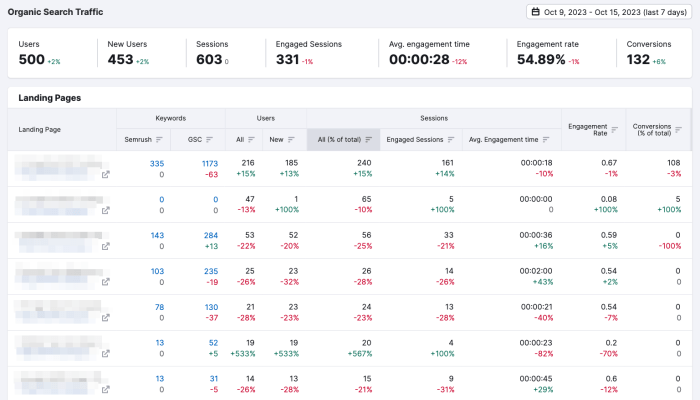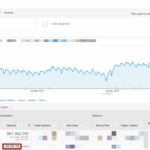Custom events Google Analytics 4 unlocks a treasure trove of data insights. This guide delves into the intricacies of setting up, tracking, and analyzing custom events, empowering you to gain a deeper understanding of user behavior and optimize your strategies. We’ll explore everything from defining custom events and setting up tracking in various platforms to analyzing data trends and implementing best practices.
Understanding the nuances of custom events is crucial for unlocking actionable insights from your Google Analytics 4 data. This comprehensive guide will equip you with the knowledge and tools necessary to leverage custom events effectively, ultimately boosting your marketing and business performance. We’ll navigate through practical examples, best practices, and advanced strategies to provide a complete understanding of custom events.
Introduction to Custom Events in Google Analytics 4
Custom events in Google Analytics 4 (GA4) are a powerful tool for tracking user interactions beyond the standard actions Google pre-defines. They allow you to gain a deeper understanding of your users’ behavior, tailor your analysis to specific needs, and optimize your marketing strategies. By defining your own events, you can capture data that might not be tracked by default, giving you valuable insights into user journeys and the effectiveness of your campaigns.Understanding the intricacies of custom events provides significant advantages for website optimization.
These events empower marketers to analyze specific user actions, enabling them to identify pain points, measure campaign performance, and optimize the user experience. Furthermore, by focusing on specific user behaviors, GA4 can reveal key patterns that would otherwise remain hidden, allowing businesses to tailor strategies for maximum effectiveness.
Definition of Custom Events
Custom events in GA4 are user actions or occurrences that are not part of the standard events provided by the platform. They are user-defined and represent actions or events that are specific to your website or application. These events are meticulously designed to track interactions and occurrences tailored to your specific needs.
Purpose and Benefits of Implementing Custom Events
Custom events are crucial for gaining a detailed understanding of user behavior. Implementing them provides significant benefits, including improved data accuracy, allowing for a more precise analysis of user actions, and better insights into user journeys. Furthermore, they facilitate the creation of highly specific reports, offering a targeted view of specific user interactions. This precision is essential for optimizing strategies and campaigns for maximum effectiveness.
Types of Custom Events
Several types of custom events can be tracked within GA4, each catering to different tracking needs. These include:
- Product Interactions: These events can track actions such as viewing a product, adding a product to a cart, or making a purchase. This detailed tracking provides insights into user engagement with product pages and the conversion funnel.
- Form Submissions: Tracking form submissions helps analyze user interactions with contact forms, lead capture forms, or other forms on your website. This data enables you to understand form completion rates and identify potential areas for improvement.
- Content Engagement: These events can monitor user interactions with specific content, such as clicking on a specific link, viewing a specific article, or downloading a resource. This data helps you understand user engagement with different content types.
- User Actions: These are general user actions that are not directly associated with products or content. They might include user registration, account creation, or any other significant user activity. This broader tracking allows for a more comprehensive understanding of user behavior.
Examples of Use Cases
Custom events offer a wide array of applications in various scenarios.
- E-commerce: Tracking specific product interactions, such as adding items to the cart, viewing product details, or completing purchases, provides a detailed picture of customer behavior within the sales funnel. This data can be used to optimize the shopping experience and improve conversion rates.
- Marketing Campaigns: Tracking clicks on specific ads or interactions with marketing materials allows for accurate assessment of campaign performance and helps identify which channels are most effective in driving desired user actions.
- Lead Generation: Tracking form submissions and other lead-generation activities allows for a precise understanding of the effectiveness of lead capture strategies and identification of areas for improvement.
Comparison of Custom Events and Standard Events
| Feature | Custom Events | Standard Events |
|---|---|---|
| Definition | User-defined actions or occurrences | Pre-defined actions by Google |
| Purpose | Track specific user interactions | Track general user actions |
| Granularity | Highly granular, focused on specific details | Broader, less specific details |
| Flexibility | Highly flexible, tailored to your needs | Limited flexibility |
| Use Cases | Tracking product interactions, form submissions, content engagement | Page views, screen views, user engagement |
Setting Up Custom Events in Google Analytics 4
Welcome back to our deep dive into Google Analytics 4! Now that we’ve grasped the concept of custom events, let’s get practical. This section focuses on the crucial steps involved in setting up custom events and effectively using parameters to extract meaningful insights. We’ll cover everything from defining parameters to sending events using various methods.Understanding how to properly implement custom events is key to maximizing the value of your GA4 data.
This involves not only defining the events themselves but also ensuring the right parameters are attached to provide rich context. This allows for detailed analysis, enabling informed decision-making based on specific user actions.
Defining Custom Events
To start, you need to define the actions you want to track as custom events. These events can be anything from a user clicking a button to completing a form, or even viewing a specific product. Careful planning ensures the events align with your business objectives and provide valuable data.
Defining Event Parameters
Event parameters provide crucial details about the event. They are key-value pairs that enrich the data collected, allowing for more granular analysis. For example, you might want to know which button a user clicked, the specific product they viewed, or the value of a transaction.
Examples of Event Parameters
Different types of event parameters can be used to collect various kinds of information. Here are some examples:
- Event Name: “product_view” (describes the event).
- Product ID: “12345” (identifies the specific product viewed).
- Category: “Apparel” (classifies the product).
- Action: “clicked” (specifies the user’s interaction).
- Value: “100” (monetary value associated with the action).
These parameters are essential because they allow for filtering and segmentation of data based on the specific action taken by the user. This segmentation is critical for accurate reporting.
Sending Custom Events
Custom events can be sent using various methods, depending on your implementation approach. The most common method involves using the `gtag.js` or `gtag.config()` JavaScript functions.
Methods for Sending Custom Events
- Using `gtag.js` or `gtag.config()`: This is the most straightforward method, directly integrating with the Google Analytics 4 tracking code. The `gtag(‘event’, ‘event_name’, …parameters… )` command sends the data.
- Using Google Tag Manager (GTM): GTM provides a more flexible and efficient way to manage your tracking implementation. You can configure custom events directly within GTM, allowing for more complex triggering logic and integrations with other tags.
Step-by-Step Guide to Implementing Custom Events
Implementing custom events involves several steps. Following a structured approach is essential to ensure accuracy and avoid common errors.
- Identify the actions to track: Determine the specific user interactions you want to monitor.
- Define event parameters: Decide on the key-value pairs needed to describe each event.
- Choose a method: Decide whether to use `gtag.js` or GTM.
- Integrate the code: Implement the tracking code into your website.
- Test and verify: Ensure the events are being sent correctly.
Event Parameters Table
This table showcases different event parameters and their data types.
Custom events in Google Analytics 4 are super helpful for tracking user interactions beyond basic page views. They allow you to meticulously monitor specific actions, like a user clicking a “buy now” button or filling out a form, providing a more detailed understanding of user behavior. This granular data is crucial for optimizing your website and preventing content theft, like outlined in resources on keep content thieves away.
Ultimately, this precise data collection through custom events in GA4 is essential for understanding your audience and making informed business decisions.
| Parameter Name | Data Type | Description |
|---|---|---|
| Event Name | String | Name of the event. |
| Event Category | String | Category of the event. |
| Event Action | String | Action taken by the user. |
| Event Value | Number | Numeric value associated with the event. |
| Product ID | String | Unique identifier for a product. |
| Product Name | String | Name of the product. |
This structured approach to setting up custom events in GA4 ensures that your data accurately reflects user interactions and provides valuable insights for your business.
Implementing Custom Event Tracking in Different Platforms
Tracking custom events across various platforms is crucial for understanding user behavior and optimizing your product or website. This allows you to gain insights into specific user actions, personalize experiences, and ultimately, improve conversions. By understanding how users interact with different parts of your application, you can tailor your strategies to maximize engagement and satisfaction.This section dives deep into the practical implementation of custom event tracking, covering websites, mobile apps, and web applications.
We’ll explore JavaScript-based methods and relevant libraries, providing actionable steps for each platform.
Custom Event Tracking on Websites
Implementing custom event tracking on websites leverages JavaScript to capture user interactions and report them to Google Analytics 4. This involves identifying key user actions, such as button clicks, form submissions, or video plays, and meticulously tagging them with specific event parameters. This structured approach allows for granular analysis of user behavior.
- Identifying Key Actions: Determine which user interactions are most valuable to track. For example, clicks on specific product images, additions to a shopping cart, or completing a registration form. These are the actions that provide the most meaningful data.
- Using JavaScript: Employ JavaScript functions to send data to Google Analytics
4. This typically involves using the `gtag` function, which is a crucial part of the Google Analytics 4 setup. The function is used to define custom event parameters. Example: `gtag(‘event’, ‘productView’, ‘product_name’: ‘widget-42’);` This code snippet records a “productView” event with the “widget-42” product as a parameter. - Implementing Event Tracking in HTML: Integrate the JavaScript code into the appropriate HTML elements. This might be a button, a link, or even a piece of JavaScript code to be executed when a specific condition is met. Carefully position the JavaScript code to fire when the desired user interaction occurs.
Custom Event Tracking on Mobile Apps
Mobile app tracking involves using the appropriate SDKs (Software Development Kits) provided by the platform (e.g., Firebase for Android/iOS) to send data to Google Analytics 4. This process often involves setting up specific event listeners for user actions within the app.
- Platform-Specific SDKs: Utilize platform-specific SDKs (e.g., Firebase) to facilitate seamless data transmission. These SDKs handle the complexities of data sending, ensuring accurate and reliable reporting.
- Defining Events in App Code: Implement event listeners in your app’s code to capture user interactions like button taps, screen views, or in-app purchases. This often involves carefully choosing the relevant events and attaching the corresponding tracking code to them.
- Event Parameters: Include parameters to enrich the data, such as the specific product viewed, the amount spent, or the screen name. This allows for a deep understanding of user behavior within the app.
Custom Event Tracking in Web Applications
Web applications, which often have a dynamic user interface, require a robust tracking mechanism to monitor user interactions across various parts of the application. This involves identifying key actions and implementing JavaScript code to record them in Google Analytics 4.
- Identifying User Actions: Pinpoint key user actions within the web application. This includes actions like submitting forms, navigating to different sections, or interacting with specific UI elements. These actions are the key to understanding how users interact with your application.
- JavaScript Implementation: Employ JavaScript to capture these actions. The `gtag` function is frequently used to send custom events. This ensures seamless data collection from complex web application interactions.
- Utilizing Libraries: Leverage JavaScript libraries that enhance the event tracking process. These libraries simplify the integration and management of event tracking code.
Implementing Custom Events using JavaScript
JavaScript is a fundamental tool for implementing custom event tracking in all the aforementioned platforms. The `gtag` function is the standard method for sending custom events to Google Analytics 4.
- gtag Function: The `gtag` function is the core of Google Analytics 4’s JavaScript tracking API. It’s used to send events, dimensions, and metrics. Understanding its structure and parameters is essential.
- Event Parameters: Include parameters like `event_category`, `event_action`, and `event_label` to provide context to the events. Using these parameters allows for structured reporting and analysis.
- Event Libraries: Employ JavaScript libraries to simplify the tracking process. Libraries can handle complex event tracking logic and make it easier to manage and maintain the tracking code.
JavaScript Libraries for Sending Custom Events
Several JavaScript libraries can enhance custom event tracking. These libraries streamline the process of sending data to Google Analytics 4.
- Google Tag Manager: A powerful tool for managing and deploying tags, including Google Analytics 4 tags. It allows for efficient implementation and management of tracking code, enabling dynamic updates and avoiding manual changes to website code.
- Other Third-Party Libraries: Explore other libraries that might simplify event tracking tasks. These libraries often offer pre-built functions or structures for sending custom events.
Different Platforms and Event Tracking Methods
| Platform | Event Tracking Method |
|---|---|
| Websites | JavaScript (`gtag` function), Google Tag Manager |
| Mobile Apps (Android/iOS) | Platform-specific SDKs (e.g., Firebase) |
| Web Applications | JavaScript (`gtag` function), libraries for UI interaction |
Analyzing Custom Event Data in Google Analytics 4
Unleashing the power of custom events in Google Analytics 4 requires more than just implementation. Effective analysis is key to understanding user behavior and optimizing your strategies. This section delves into accessing, interpreting, segmenting, and ultimately, extracting actionable insights from your custom event data. We’ll explore key metrics and visualization techniques to transform raw data into actionable strategies.Accessing and interpreting custom event data in Google Analytics 4 is straightforward.
Once implemented, the data appears within the “Events” section of your reports. This section provides a comprehensive overview of the custom events, showing the total count, unique events, and other relevant metrics. Clicking on specific events unveils even more detailed information, including the number of times each event occurred, average duration, and other crucial performance indicators.
Accessing Custom Event Data
The Events section in Google Analytics 4 is your primary hub for accessing custom event data. Navigate to the “Events” report, select the desired date range, and filter by the custom event you’re interested in. From here, you can explore the event’s overall performance and drill down into specific dimensions and metrics.
Segmenting and Filtering Custom Event Data
Segmentation and filtering are essential for uncovering nuanced user behavior. By segmenting users based on demographics, acquisition channels, or other relevant attributes, you can isolate groups exhibiting specific behaviors. Filters allow you to exclude unwanted data, such as events triggered by bot traffic, or to focus on a particular user segment. This granular analysis provides deeper insights and more accurate results.
Example segments could include users from a specific geographic location, or those who completed a particular step in a multi-step process.
Analyzing Custom Event Trends and Patterns
Analyzing custom event trends and patterns involves identifying recurring behaviors and seasonal variations. Use the date range selector to observe trends over time, and examine how custom events fluctuate based on specific time periods. Looking for patterns, such as an increase in “add to cart” events during a specific promotional period, allows you to understand customer response to campaigns or specific actions.
Custom events in Google Analytics 4 are crucial for tracking user interactions beyond basic page views. Understanding how these events translate into actionable insights is key, and relationship marketing, like the strategies detailed in relationship marketing use connect customers , becomes significantly more effective. By meticulously tracking these events, you can tailor your approach to nurturing customer relationships and ultimately boosting conversions.
This deep dive into user behavior via custom events empowers more informed marketing decisions in Google Analytics 4.
Trend analysis aids in predicting future behavior and adjusting strategies proactively.
Key Metrics for Evaluating Custom Event Success
Several key metrics can measure the success of your custom events. The event count itself is crucial, but also examine the conversion rate, the average time spent on an event, or the bounce rate of specific event actions. This provides a comprehensive picture of how users interact with the event and whether it is driving the desired outcome.
Examples of Custom Event Reports and Visualizations
Visualizations are essential for quickly understanding trends and patterns. A line graph showing the number of “page view” events over time can highlight seasonal peaks and troughs. A bar chart comparing the conversion rate of different “purchase” events across various marketing channels illustrates the effectiveness of different campaigns. These visual representations quickly reveal insights that might be missed in raw data tables.
Common Custom Event Metrics, Custom events google analytics 4
| Metric | Description | Interpretation |
|---|---|---|
| Event Count | Total occurrences of a specific event. | Indicates the overall popularity or frequency of an event. |
| Unique Events | Number of distinct instances of an event. | Helps identify the number of users engaging with the event. |
| Conversion Rate | Percentage of users completing a desired action after an event. | Indicates the effectiveness of the event in driving conversions. |
| Average Session Duration | Average time spent by users on the event. | Shows how engaged users are with the event. |
| Bounce Rate | Percentage of users who leave the event without completing a desired action. | Indicates the effectiveness of the event in retaining users. |
Best Practices for Implementing Custom Events: Custom Events Google Analytics 4
Custom events in Google Analytics 4 (GA4) provide a powerful way to track user interactions beyond standard website metrics. By meticulously defining and implementing custom events, businesses gain valuable insights into user behavior, enabling more informed decisions regarding product development, marketing strategies, and overall website optimization. These best practices will help you leverage custom events effectively, maximizing their value and minimizing potential pitfalls.
Defining Custom Events
Properly defining custom events is crucial for accurate and meaningful data collection. A well-defined event should clearly represent a specific user action, such as clicking a button, watching a video, or completing a form. Avoid ambiguous definitions. For example, instead of “user interaction,” define “button click,” “video view,” or “form submission.” This specificity ensures the data accurately reflects user behavior.
Thorough documentation of each event type, including the event name, parameters, and expected behavior, is vital for maintainability and future analysis.
Event Naming and Parameterization
Consistent and descriptive event naming enhances data interpretability. Use concise, action-oriented names that clearly communicate the event’s purpose. Examples include “productView,” “addTocart,” or “purchaseCompleted.” Parameters provide additional context. Include parameters like “productID,” “productName,” or “price” to enrich the data. Use standardized parameter names across all events for easy comparison and analysis.
Avoid generic or overly broad names. For instance, “interaction” is less informative than “productClick” or “formSubmit.”
Event Tracking Consistency
Maintaining consistent event tracking across your website or application is essential for reliable data analysis. Use a single, standardized method for tracking events across all platforms and pages. This standardization ensures that all events are captured and measured in a uniform manner, facilitating accurate comparisons and trends. Avoid inconsistent naming conventions or parameter structures across different parts of your application.
Maintain consistency in the way you implement events, adhering to the same naming conventions and parameter structures. This will significantly improve data analysis and prevent inconsistencies.
Reporting Custom Event Data
Effective reporting of custom event data requires careful consideration of the metrics to be tracked. Focus on key performance indicators (KPIs) related to user engagement and conversion. Explore how specific events contribute to these goals. Utilize GA4’s reporting features to segment and filter your data based on different event types, parameters, or user segments. For example, compare the number of “productView” events with the number of “purchaseCompleted” events to understand the conversion rate.
Look for patterns in the data, such as which products are viewed most frequently or which steps in a purchase process are causing the most drop-offs.
Avoiding Common Pitfalls in Custom Event Tracking
Common pitfalls include incorrect implementation, inconsistent data, and insufficient parameterization. Ensure that events are correctly tracked and parameters are consistently populated. Double-check for errors in your implementation code. Inconsistent data can skew analysis. Implement rigorous quality checks to ensure data integrity.
Insufficient parameterization limits the depth of analysis. Include relevant parameters for deeper insights. Always review your tracking code and data to identify and correct errors.
Best Practices Summary
| Aspect | Best Practice |
|---|---|
| Event Definition | Clearly define each event representing a specific user action. Avoid ambiguity. |
| Event Naming | Use concise, action-oriented names that clearly communicate the event’s purpose. |
| Parameterization | Include relevant parameters for deeper insights. Standardize parameter names. |
| Tracking Consistency | Implement events using a single, standardized method across all platforms. |
| Reporting | Focus on key performance indicators (KPIs) related to user engagement and conversion. Utilize GA4’s reporting features. |
| Pitfalls to Avoid | Ensure correct implementation, consistent data, and sufficient parameterization. Regularly review and validate your tracking. |
Advanced Custom Event Strategies
Custom events in Google Analytics 4 (GA4) offer granular insights into user behavior. Moving beyond basic tracking, advanced strategies unlock deeper understanding and enable more sophisticated analysis. These techniques empower you to tailor your GA4 implementation to specific needs, driving more informed decisions.Advanced techniques allow for more nuanced tracking of user interactions, enabling you to identify patterns and correlations that might be missed with basic event tracking.
This leads to more accurate insights and better-targeted strategies for improving user experience and conversion rates.
Understanding custom events in Google Analytics 4 is crucial for tracking user interactions beyond basic page views. Knowing how to track these actions gives you a deeper understanding of user behavior, but you also need to consider how to effectively target influencers to amplify your message. A solid guide to influencer targeting, like the one found here , can help you identify the right influencers to collaborate with, ensuring your marketing efforts resonate with the right audience.
This data, combined with your custom event tracking in Google Analytics 4, will give you a holistic view of your campaign’s performance.
Using Custom Dimensions with Custom Events
Custom dimensions provide contextual data alongside custom events. This is valuable for categorizing events based on user attributes or campaign specifics. Combining custom dimensions with custom events allows for richer, more detailed reporting. For example, if you track a “purchase” event, you could add a custom dimension to specify the product category. This enables you to analyze sales performance by product category, providing valuable insights for inventory management and marketing campaigns.
Methods for Triggering Custom Events Based on User Actions
Event triggers can be set up to capture specific user actions. These triggers can be sophisticated, such as tracking events based on time spent on a page or the completion of multiple steps in a process. Implementing this allows for more granular tracking of user behavior, such as monitoring the completion of onboarding steps or the progression through a complex purchase funnel.
The triggering of these events can be determined by conditions such as page views, time spent on pages, or specific user interactions.
Tracking Custom Events for Different User Segments
Segmenting users based on attributes, behaviors, or demographics allows for customized event tracking. This targeted approach enables analysis of how different user groups interact with your website or application. For example, you might track events differently for returning customers versus new customers to understand their distinct engagement patterns. You can then tailor your content and offerings based on the behavior of each segment.
Examples of Advanced Custom Event Implementations
A common example is tracking user engagement with specific content, where you’d track custom events for “article view”, “video watch”, and “download.” By tracking the number of times users view specific articles, watch particular videos, or download particular documents, you can determine which content is most engaging. A more complex example might involve tracking user actions during a multi-step checkout process.
Custom events could be triggered for “add to cart”, “shipping selection”, and “payment confirmation”, providing valuable insight into drop-off points in the process.
Best Practices for Using Custom Events in A/B Testing
Using custom events with A/B testing allows for precise measurement of the impact of different variations. By setting up events for different versions of a page or feature, you can analyze which variation performs better based on user engagement metrics. This is a key application in user experience (UX) and conversion rate optimization (CRO). For example, track “button click” events for different button designs to assess which design leads to more conversions.
Table Demonstrating Different Custom Event Triggers
| Trigger Type | Description | Example |
|---|---|---|
| Page View | Triggered when a user views a specific page. | Viewing a product detail page. |
| User Interaction | Triggered by user actions on a page (e.g., clicks, scrolls, form submissions). | Clicking a “Learn More” button. |
| Time-Based | Triggered after a specific time duration (e.g., time spent on a page, time to complete a task). | Time spent on a checkout page. |
| Custom Conditions | Triggered based on specific conditions (e.g., user roles, custom parameters). | A user from a specific referral source. |
Troubleshooting Custom Event Tracking Issues
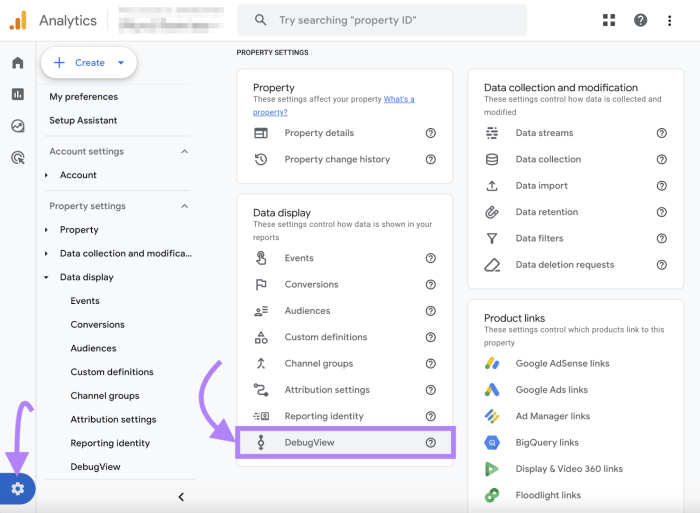
Custom event tracking in Google Analytics 4 (GA4) is crucial for understanding user behavior. However, implementation hiccups can occur. This section details common problems and effective troubleshooting methods to ensure accurate data collection and analysis.Identifying and resolving issues early saves time and prevents inaccurate reporting, ultimately leading to better informed decisions based on your GA4 data.
Common Custom Event Tracking Issues
Accurately implementing custom events requires meticulous attention to detail. Incorrect event parameters, misconfigured event names, or problems with the integration between your platform and GA4 can all lead to data collection failures. For example, if your event name is misspelled in your code, GA4 will not recognize it.
Debugging Custom Event Implementations
Thorough debugging is key to identifying and fixing custom event tracking issues. First, verify that the event is being fired correctly. Utilize browser developer tools to inspect the event object and ensure the correct data is being sent. Logging the event data in your application code provides another layer of verification.
Troubleshooting Tips for Resolving Common Errors
Troubleshooting custom event errors often involves a methodical approach. Start by checking the GA4 property configuration for any errors. If the issue persists, inspect your code for typos, incorrect event parameters, or issues with the integration library. Checking the GA4 debugging console and logs is often crucial.
Validating Custom Event Configurations
Validating the configuration of custom events involves several steps. Verify the event names and parameters match the expected structure. Review the documentation for any specific requirements. Ensure your event tracking code is correctly integrated into the relevant parts of your application.
Examples of Common Custom Event Tracking Problems and Solutions
A common issue is incorrect event parameter values. For example, if the “purchase_amount” parameter is supposed to be a number but is passed as a string, GA4 will likely not capture the event correctly. To fix this, ensure the parameter is formatted as a number.
Common Custom Event Tracking Errors and Solutions
| Error | Solution |
|---|---|
| Event name misspelled | Double-check the event name in your code against the GA4 configuration. Ensure case sensitivity is handled correctly. |
| Incorrect event parameter type | Ensure all event parameters are the correct data type (e.g., string, number, boolean). Convert values to the appropriate type if needed. |
| Missing or incorrect event parameters | Verify that all required parameters are included in the event object. Review the GA4 documentation for the expected parameters and their types. |
| Integration issues between your platform and GA4 | Check for any errors in the integration library or configuration. Ensure the library is up-to-date and properly configured. Verify that the tracking ID is correct. |
| Tracking ID mismatch | Confirm that the tracking ID used in your code matches the tracking ID in your GA4 property settings. |
Examples of Custom Event Use Cases
Custom events in Google Analytics 4 (GA4) provide a powerful way to gain deeper insights into user behavior. They go beyond the standard metrics, allowing businesses to track specific actions and interactions that truly matter for their specific goals. This detailed look at use cases demonstrates the versatility of custom events across various industries and business objectives. Understanding how different companies utilize custom events can empower you to tailor your own implementation for optimal results.Custom events are not just about counting actions; they are about understanding thewhy* behind those actions.
By meticulously defining custom events, you can pinpoint crucial user interactions, optimize workflows, and ultimately, improve conversion rates. This granular level of data collection empowers data-driven decisions, fostering a more dynamic and effective approach to business strategy.
E-commerce Custom Events
E-commerce businesses can leverage custom events to track key interactions that influence sales. These events can include product views, add-to-cart actions, purchases, abandoned carts, and successful checkout processes. By capturing this detailed data, businesses can identify pain points in the customer journey and tailor their strategies for improved conversion rates. For instance, tracking “add-to-cart” events allows for analysis of items frequently added but not purchased, potentially revealing factors like high shipping costs or insufficient product information.
- Product View: This event tracks when a user views a specific product. This allows retailers to understand which products are most engaging and optimize product displays to increase views.
- Add to Cart: This event tracks when a user adds a product to their cart. This provides insight into product popularity and potential cart abandonment issues.
- Purchase: This event tracks a completed purchase. It allows retailers to understand conversion rates and identify successful purchasing pathways.
- Abandoned Cart: This event tracks when a user adds items to their cart but doesn’t complete the purchase. This enables retailers to identify and address factors contributing to cart abandonment, such as high shipping costs or complex checkout processes.
Marketing Analysis Custom Events
Marketing campaigns can be effectively analyzed through custom events. These events can capture actions like clicking on ads, completing forms, downloading resources, or engaging with specific content. This data allows marketers to assess the effectiveness of different campaigns and optimize their strategies.
- Ad Click: Tracking clicks on specific ads allows marketers to assess the performance of different ad campaigns and identify which channels are most effective.
- Form Submission: This event allows marketers to understand the effectiveness of lead generation forms and identify any bottlenecks in the form submission process.
- Resource Download: Tracking downloads of marketing materials provides insights into content engagement and popularity.
User Engagement Tracking
Understanding user engagement is crucial for any business. Custom events allow for detailed tracking of user actions, such as playing a video, scrolling through a page, interacting with a specific section of content, or completing a tutorial. These events provide insights into user engagement patterns and allow businesses to optimize content and design for enhanced user experience.
- Video Play: This event captures when a user starts watching a video. Analyzing play times can reveal user engagement with video content.
- Page Scroll: This event tracks how far down a user scrolls on a page. It indicates user interest in specific content sections.
- Content Interaction: This event tracks interactions with specific sections of content, such as clicking on buttons or links within a page. It provides detailed insights into user engagement patterns.
Detailed Example: User Flow for a SaaS Application
Consider a SaaS application offering a 14-day free trial. Custom events can track critical user actions within this trial period. An example user flow might be:
- Trial Sign-Up: User successfully completes the sign-up process.
- Feature Exploration: User accesses and utilizes a specific feature (e.g., creating a new project).
- Resource Download: User downloads a helpful guide.
- Pricing Page Visit: User visits the pricing page.
- Trial Expiration: User’s free trial ends.
These events can help understand the user journey during the trial and identify potential bottlenecks or points where users are likely to churn.
Closing Summary
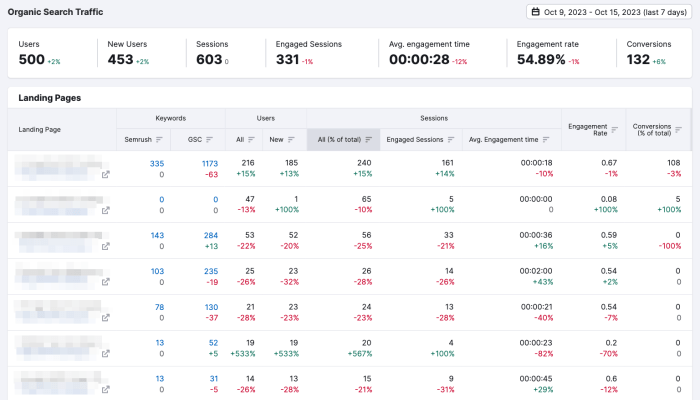
In conclusion, custom events in Google Analytics 4 offer unparalleled flexibility for tracking user interactions and gaining deeper insights. By understanding how to implement and analyze these events, businesses can gain a competitive edge by personalizing experiences, optimizing campaigns, and ultimately achieving their goals. This guide serves as a practical resource for anyone looking to leverage the power of custom events for data-driven decision-making.