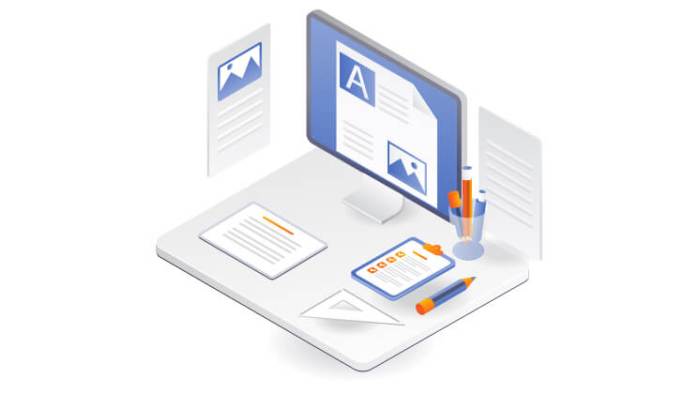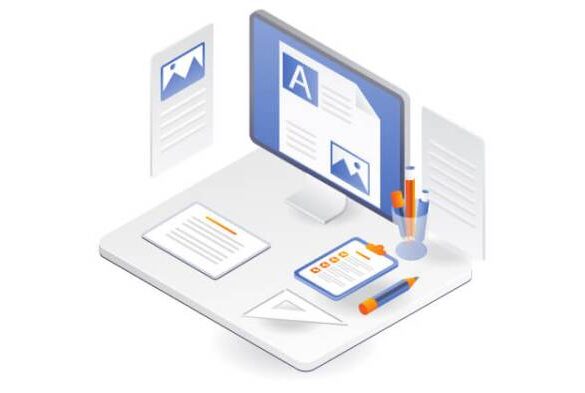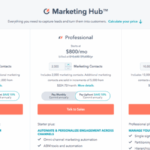How to create custom single post templates in WordPress is a powerful technique for tailoring the presentation of individual posts. By understanding the nuances of custom templates, you can craft unique and compelling layouts that elevate your site’s aesthetic and user experience beyond the default WordPress theme. This guide will walk you through the process, from basic concepts to advanced techniques.
This comprehensive guide covers everything from setting up a new template file to modifying existing ones, adding custom fields, and handling dynamic content. Learn how to customize the post loop and use widgets to enhance your templates. Responsive design considerations are also addressed, ensuring a seamless experience across all devices.
Introduction to Custom Post Templates
Custom post templates in WordPress allow you to create unique layouts for specific types of posts. Instead of using the default template for all posts, you can tailor the presentation to meet the needs of particular content types. This gives you granular control over the appearance and functionality of your blog, offering a powerful tool for design flexibility.This flexibility stems from the ability to separate the presentation of a post from the underlying post data.
This separation enables you to focus on the visual aspects of a specific post format without altering the core functionality of the WordPress system. This is a significant advantage over modifying the default template, which could affect all posts.
Benefits of Custom Post Templates
Custom templates provide several advantages over the default template, allowing for specialized layouts and experiences. They allow you to cater to different post types, like interviews, case studies, or product reviews, with distinct visual treatments, improving readability and user engagement. They enable you to showcase specific content elements in a format best suited to its purpose.
Distinguishing Custom Templates from Default Templates
Default WordPress templates handle the presentation of all post types in a uniform manner. Custom templates, however, are designed to provide a unique layout for particular post types. This means that the same post content can be displayed differently based on the template assigned to it. The default template functions as a universal style, while custom templates act as targeted styles for specific posts.
Scenarios Requiring Custom Post Templates
Custom templates are invaluable when dealing with posts that require unique layouts. For instance, a blog focused on product reviews might benefit from a template that highlights key product features and customer testimonials. Similarly, a news publication could use custom templates for interviews to present quotes and images in a visually engaging way. Or, an online magazine could create templates for long-form articles, including interactive elements and call-to-action buttons.
These are just a few examples, and the specific scenarios are limitless.
Basic Structure of a Custom Post Template File
A custom post template file typically resides in the `themes` folder of your WordPress installation. It’s crucial to adhere to a specific naming convention to ensure WordPress recognizes it. The file is typically named based on the post type it targets. For example, a custom template for a ‘product review’ post type might be named `product-review.php`.
This code snippet shows a basic structure. The `is_singular(‘product_review’)` function checks if the current page is a single product review post. If it is, the code within the `if` block will be executed, allowing you to apply specific formatting and layout. The `// …` indicates where you would add your custom PHP code for the template.
Remember to include appropriate conditional tags to ensure the template is used only for the intended post type.
Creating a Custom Post Template
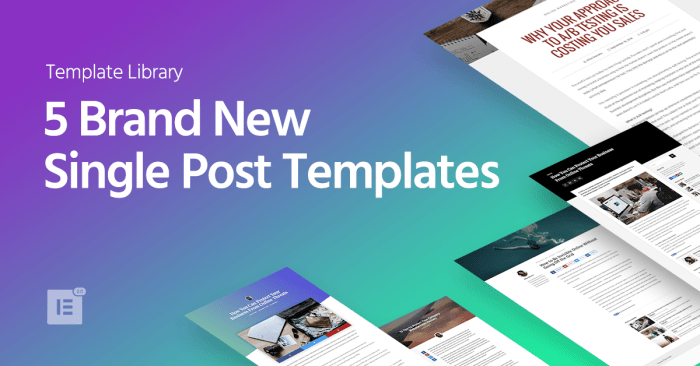
Custom post templates in WordPress allow you to tailor the display of specific post types, offering more control over the layout and design compared to the default theme templates. This flexibility is invaluable for presenting content in unique ways, such as creating dedicated archives for specific post types or implementing different display styles for individual post formats. Understanding how to create and utilize custom templates is a crucial step in enhancing your WordPress site’s functionality and aesthetic appeal.
By creating custom templates, you can customize the way your content is presented, enhancing user experience and improving the overall design of your site. This includes controlling the layout, adding custom fields, and integrating different functionalities, making your website more engaging and interactive.
Crafting custom single post templates in WordPress can be a powerful way to personalize your site’s look and feel. Beyond that, consider how to expand user engagement. For instance, allowing users to invite friends to register on your site, a crucial step for community building, is a great feature to implement. Check out this helpful guide on how to allow users to invite their friends to register in WordPress to learn more about this process.
Once you’ve got that sorted, you can return to the task of creating unique templates for each post type, further enhancing the user experience.
Creating a New Template File
To create a new custom template file, navigate to the `themes` directory of your WordPress installation. Inside the theme folder, you’ll find a directory for template files. A common practice is to create a new folder specifically for custom templates, such as `templates`.
Naming Conventions
Using a consistent naming convention for your template files is crucial for organization and easy identification. The naming convention should reflect the specific post type or content format you’re targeting. For instance, a template file designed for displaying news articles might be named `news-article.php`.
File Location
The custom template file should be saved within the `templates` folder (or any similar designated folder) within your theme’s directory. This ensures the file is readily accessible by WordPress and is organized logically within your theme’s structure.
Linking the Template to Post Types
To link a custom template to a specific post type, you utilize the `get_post_type()` function within the template. You can also use the `is_singular()` function to check if the current page is a singular post of the desired type. For example, to display a custom template for a ‘portfolio’ post type, the template would check if the post type is ‘portfolio’ and conditionally render the template’s content.
Example Using WordPress Functions
- To determine if the current post is a specific post type, use `is_singular()`. This function is valuable for displaying unique content based on post type. For example, you could display different fields or layouts for ‘product’ posts compared to ‘blog’ posts.
- To retrieve data from custom fields, use `get_post_meta()`. This function is crucial for dynamically displaying content tailored to individual posts, such as specific author details or product specifications.
- To control the display of different post formats, use `get_post_format()`. This function allows you to apply different styles to different content formats, like images, quotes, or galleries.
Example of `is_singular()`
“`php
“`
This snippet demonstrates a simple example of how to use the `is_singular()` function to conditionally display custom template content.
Modifying Existing Templates
Sometimes, you might not need to create a completely new template from scratch. Often, you can modify an existing default template to achieve your desired look and functionality. This approach saves time and leverages the existing structure, reducing the risk of introducing errors. This method is particularly useful when you need subtle changes to an existing template or want to build upon its foundation.
Modifying existing templates can be a powerful strategy for customizing your WordPress site. By understanding how to copy and modify default templates, you can create unique and tailored content displays without starting from scratch. This approach is highly efficient, especially when you require only minor adjustments to existing structures.
Copying and Modifying a Default Template
To begin, locate the default template file you wish to modify. These files are typically stored within your theme’s folder, in a directory usually named “templates” or “single”. Once located, create a copy of the file. This is crucial for preserving the original template in case you need to revert to it later. Naming the copy descriptively, such as “single-product.php” for a product post template, is good practice.
Potential Issues and Pitfalls
When modifying templates, several potential issues can arise. Incorrectly altering code can break the functionality of your theme or cause unexpected behavior. It’s crucial to understand the template’s structure before making changes. Thorough testing is essential after each modification to ensure the desired functionality is maintained. For instance, if you change a variable used by other parts of the theme, unexpected results might occur.
Creating a Custom Template that Inherits from the Default Template
You can build upon the structure of a default template to create a custom one that inherits its core elements. This is a flexible method. For example, you could use a “single-post.php” template as the base for a “single-product.php” template. The new template would inherit the general layout from the base, and then you would add or modify specific elements for the product.
Best Practices for Modifying Existing Templates
Using a systematic approach to template modification is essential for maintaining code quality and reducing errors. Start by thoroughly reviewing the original template code to understand its structure and functionality. Take small, incremental steps, testing after each change. Use version control (like Git) to track your changes and allow for easy rollback. Documenting your modifications is also essential, particularly when dealing with more complex changes.
This will help you understand and maintain your templates in the long run.
Adding Custom Fields and Metaboxes
Adding custom fields to your WordPress posts allows you to store extra information specific to your content. This data can include anything from author notes to pricing details, product specifications, or event dates. This flexibility significantly enhances the information you can store and retrieve, tailoring your website to your specific needs. Metaboxes provide a user-friendly interface for managing these custom fields within the WordPress post editor, streamlining the input process for authors.
Custom fields and metaboxes are crucial for extending the functionality of your WordPress site beyond standard post types. By incorporating these tools, you can collect data relevant to your content, enabling more detailed management and presentation of information. This detailed data management is particularly beneficial for creating dynamic and customized user experiences.
Adding Custom Fields to a Post Type
To add a custom field to a post type, you’ll typically use the `add_meta_box` function in conjunction with other functions like `add_post_meta` and `get_post_meta`. This approach allows you to define the field’s name, type, and other characteristics. These actions are performed within your theme’s functions.php file or a plugin.
Creating Metaboxes for Custom Fields
Metaboxes provide a structured way to present custom fields within the WordPress post editor. They integrate seamlessly into the existing interface, making it straightforward for users to manage these fields. Creating a metabox involves defining its title, context (e.g., ‘normal’, ‘advanced’), and callback function, which handles the display and saving of the field’s data. This structured approach helps maintain consistency and order within the post editor.
Displaying Custom Fields Within the Template
Once you’ve added custom fields, you can easily retrieve and display their values within your custom post templates. The `get_post_meta` function is the cornerstone for this retrieval. It allows you to access the value of a specific custom field using the field’s key and the post ID. This information can then be integrated into the template’s output, enriching the post display.
Handling Custom Field Data in the Template
Proper handling of custom field data in the template is essential for presenting the data accurately. Ensure that the data types match your expectations and that error handling is in place for missing or invalid data. For instance, if a custom field is meant to hold a number, verify it’s a numerical value before using it in calculations.
Want to supercharge your WordPress blog posts? Custom single post templates are a fantastic way to optimize your site’s presentation and, ultimately, boost engagement. Learning how to create these templates can significantly enhance your site’s look and feel, allowing you to tailor the content display to perfectly align with your overall social media conversion strategy. Understanding how to leverage your website for maximum impact will ensure that your readers have a positive experience, helping you convert those social media leads into paying customers.
Once you master the customization process, you’ll be able to present your content in a more compelling way, leading to greater engagement and, ultimately, improved conversions, social media conversion strategy is a vital aspect of this. And all of this starts with knowing how to craft those custom templates.
Validating and sanitizing user input is also critical to avoid potential security vulnerabilities.
Using Custom Metaboxes for Enhancing User Experience
Metaboxes offer a structured way to collect and manage custom data. This improves the user experience for content authors, streamlining the process of adding information to their posts. The visual organization provided by metaboxes reduces confusion and ensures that all necessary details are easily accessible within the editor. For example, a metabox for product details could include fields for price, stock, and description, making it straightforward for e-commerce sites to manage product listings.
Customizing the Post Loop
Mastering the WordPress post loop empowers you to display content precisely as needed. This involves tailoring how posts are shown, from selecting specific posts to organizing them in unique ways. Knowing how to customize the loop is crucial for creating dynamic and user-friendly websites.
The WordPress loop is a fundamental mechanism for displaying posts. It iterates through each post in your database and outputs the content in a standard format. However, this standard format can be modified extensively to suit various design and presentation needs. Customizing the loop is a powerful tool for creating unique post displays.
Different Methods for Customizing the WordPress Loop, How to create custom single post templates in wordpress
The WordPress loop offers several customization methods. Directly modifying the loop’s PHP code allows for complete control over the display. Alternatively, using custom queries provides a flexible way to retrieve and filter posts based on your specific requirements. This method offers a more organized and maintainable approach to retrieving specific posts.
Modifying the Post Loop to Display Specific Posts
The standard WordPress loop displays all posts. To showcase specific posts, you need to filter the loop’s output. This can be achieved through various methods, including using custom queries and conditional statements. Using custom queries provides greater control over which posts are displayed.
Sorting and Filtering Posts in the Loop
Sorting and filtering posts within the loop enables you to arrange and present content in a structured manner. WordPress offers various sorting options, such as by date, author, or title. Adding filters further refines the displayed content, showing only relevant posts. Using custom queries provides a more powerful method for controlling the sorting and filtering of posts.
Examples of Using Custom Queries to Retrieve Specific Posts
Custom queries provide a highly flexible approach to selecting posts. For instance, to retrieve posts published in a particular month, you can create a custom query that filters by the publication date. To retrieve posts assigned to a specific category, you can also create a custom query that filters by category.
Designing a Custom Post Loop to Display Posts with a Specific Tag
A custom post loop that only displays posts with a particular tag can be created using a custom query. The query filters the posts based on the tag’s ID or name. The following example demonstrates how to retrieve posts tagged ‘technology’:
“`PHP
‘technology’,
);
$query = new WP_Query($args);
if ($query->have_posts()) : while ($query->have_posts()) : $query->the_post();
// Display post content here
the_title();
the_content();
endwhile; endif;
wp_reset_postdata();
?>
“`
This custom query efficiently fetches posts associated with the ‘technology’ tag. The code first defines an array `$args` containing the tag parameter. It then creates a new `WP_Query` object using this array. The `while` loop iterates through the results and displays the title and content of each matching post. Finally, `wp_reset_postdata()` restores the global post data to its original state, ensuring that subsequent loops work correctly.
Using WordPress Widgets
WordPress widgets offer a powerful and flexible way to add functionality and customization to your custom post templates without modifying core template files. They provide a visual interface for adding elements like calendars, social media feeds, contact forms, and more, making it easy to enhance the user experience without extensive coding. This approach promotes modularity and maintainability, crucial for building complex websites.
Widgets act as reusable components, allowing you to easily add the same functionality across multiple pages or templates. This modular design is a key benefit in terms of site maintenance and future development. They significantly reduce the need for extensive code changes when adding or modifying features.
Adding Functionality with Widgets
Widgets are designed to be easily integrated into your WordPress theme’s sidebar or footer. This pre-defined location provides a consistent way to add functionality without altering the core template. The key advantage is that you can place these widgets in any location that supports them, such as the sidebar, footer, or even custom areas created within your theme.
Creating Custom Widgets
Custom widgets allow you to create unique functionalities tailored to your specific needs. The process involves defining a class that extends the `WP_Widget` class in PHP. This class will handle the display logic for your widget, including how the content is formatted and displayed. Within this class, you’ll define the widget’s form, which is the user interface for configuring the widget.
This configuration allows users to customize the widget’s appearance and content. This level of customization allows for a very high degree of control and personalization.
Examples of Widget Usage in Custom Post Templates
A common use case is displaying related posts in a custom single post template. A widget can fetch posts with similar categories or tags to the current post, presenting them as a “related posts” section. This enhances user engagement by encouraging exploration of similar content. Another example is a widget that displays custom fields specific to a particular post type.
This allows you to easily display author details, publication date, or any other information stored in custom fields without affecting the post template.
Benefits of Using Widgets for Layout Customization
Widgets offer a highly flexible way to customize the layout of your custom templates. The modular nature of widgets makes it straightforward to change the layout without touching the core template files. This modularity fosters flexibility and maintainability, allowing for easy updates and modifications.
Best Practices for Integrating Widgets
To effectively use widgets in custom templates, ensure you are using well-defined widget areas within your theme. Use descriptive names for your widget areas to make them easily identifiable and configurable. Maintain a clear separation between template logic and widget functionality. This promotes code organization and simplifies maintenance tasks.
Styling Custom Post Templates
Custom post templates offer a fantastic opportunity to tailor the presentation of specific content types in WordPress. Beyond the basic structure, effective styling elevates the user experience by creating visually appealing and informative displays. This section delves into the crucial aspect of applying CSS to these custom templates, ensuring a cohesive and polished look.
CSS Styling for Custom Templates
Styling custom post templates effectively involves strategically applying CSS rules to target specific elements within the template. This targeted approach allows for precise control over the appearance of content, such as headings, paragraphs, images, and more. Using CSS classes is a key component of this process, enabling granular control over visual presentation.
Using CSS Classes to Target Elements
CSS classes provide a powerful mechanism for selectively styling elements within a custom template. By assigning unique classes to specific HTML elements, you can apply customized styles. For example, a class like “featured-image” can be used to style images displayed prominently on a post. This approach allows for flexibility and avoids the need to style every instance of a given element.
Example:
.featured-image width: 100%; height: auto; max-width: 800px; display: block; margin: 0 auto;
This CSS snippet targets all elements with the class “featured-image,” ensuring they conform to a consistent visual format.
Utilizing WordPress Theme Stylesheets
WordPress theme stylesheets are the standard mechanism for managing CSS in your theme. Integrating custom CSS for your post templates involves either modifying the existing stylesheet or creating a separate stylesheet specifically for custom templates. Using a separate stylesheet is generally preferred for better organization and maintainability. This approach avoids conflicts with other parts of your theme.
Example: To create a separate stylesheet for custom post types, create a file named custom-post-styles.css in your theme’s styles directory. This file would then contain the CSS for your custom post templates. WordPress will automatically load this file when the template is used.
Integrating Custom CSS into the Template
To integrate custom CSS, place the relevant CSS rules within the custom template file. This method provides the most direct control. However, for larger stylesheets or those applied to multiple templates, it’s generally more organized to use a separate CSS file as mentioned previously. Using WordPress’s `wp_enqueue_style` function within the template’s PHP file is a more dynamic method to include custom CSS.
It allows the CSS to load conditionally based on specific circumstances, such as the specific custom post type being displayed.
Example:
Best Practices for Maintaining Style Consistency
Maintaining a clean and consistent style in custom post templates is crucial for a professional-looking website. Using a well-structured CSS approach, like creating separate stylesheets, is essential. Using a naming convention for CSS classes is also a good practice. This makes it easier to identify and modify specific styles later. Thorough testing and debugging are crucial to ensure styles are applied correctly and intended outcomes are achieved.
Want to supercharge your WordPress site’s single post displays? Creating custom single post templates can really personalize your blog. Learning how to do this can be a great boost to your overall website design, which can be directly relevant to a case study on effective social media strategies for professional services, like the one found at social media for professional services a case story.
Once you’ve got the hang of custom templates, you can make your site truly unique and reflect your brand’s voice. Understanding these customizations will also help you to tailor your content to engage readers and improve user experience, making your site even better.
- Use specific and descriptive class names. Avoid generic names like “image” and instead use names like “featured-image” or “post-thumbnail.” This improves maintainability.
- Organize CSS rules logically. Group related styles together. This enhances readability and allows for easier modification or debugging.
- Test styles thoroughly. Check how the styles are applied across different browsers and devices to ensure a consistent user experience.
Responsive Design Considerations
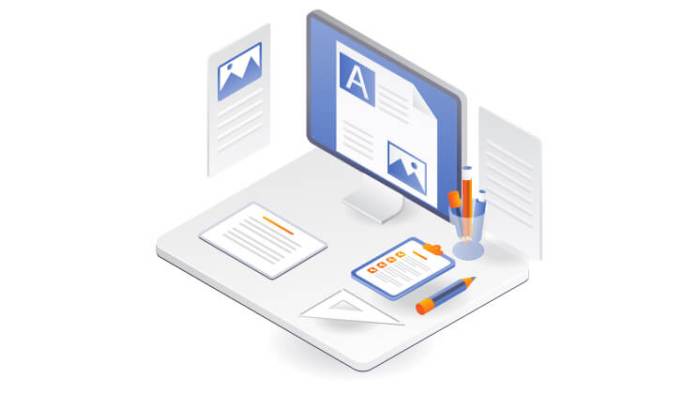
Custom post templates, while offering unique presentation options, must adapt seamlessly to various screen sizes. Ignoring responsive design principles can lead to a poor user experience on smaller devices like smartphones and tablets, driving visitors away. A well-designed responsive template ensures that the content remains readable and visually appealing across all devices.Responsive design is crucial for a positive user experience.
By adapting to different screen sizes, custom templates can maintain their functionality and aesthetic appeal. This ensures that your content is accessible and enjoyable for a wider audience.
Importance of Responsive Design
A responsive design is essential for ensuring that your custom post templates function optimally across a variety of devices. Users access content on everything from large desktop monitors to small mobile phones. A template that doesn’t adapt will frustrate users and drive them away from your site. A robust responsive design ensures your template presents its content effectively regardless of the device being used.
Methods to Make Custom Templates Responsive
Responsive design for custom templates is achieved through a combination of techniques, most importantly, using CSS media queries. These queries allow you to target specific screen sizes and apply different styles accordingly. Further, using flexible layouts that adjust based on screen width is crucial for responsive design. These layouts typically use relative units like percentages for widths and heights, rather than fixed pixel values.
Additionally, the use of fluid images ensures that images scale proportionally to maintain quality and visual appeal.
Responsive Design Approaches
- Using CSS Media Queries: Media queries are CSS at its core. They allow you to apply different styles based on the characteristics of the device viewing the content. For instance, you can specify that at a screen width of 768 pixels or less, a particular element should have a different width or a different layout. This is a cornerstone of responsive design.
- Employing Flexible Layouts: Flexible layouts are built on the use of relative units like percentages. This contrasts with fixed-width layouts, which rely on absolute units like pixels. Flexible layouts allow the content to adapt to varying screen widths, ensuring the template remains readable and functional.
- Utilizing Fluid Images: Fluid images adapt to the screen size, avoiding the common issue of large images that don’t scale well. Images that are too large or too small can negatively affect the user experience. Fluid images are crucial to maintain a clean, well-balanced look across different screen sizes.
Media Queries for Adapting Layout
Media queries allow you to tailor your template’s layout based on screen size. This is crucial for responsive design. The following is an example of a media query for a layout change at a screen width of 768 pixels.
@media (max-width: 768px)
.container
width: 90%;
margin: 0 auto;
.sidebar
float: none;
width: 100%;
This example adjusts the width of the container to 90% of the screen width and removes the float property from the sidebar element, causing it to occupy the entire width. These changes effectively adapt the layout for smaller screens.
Responsive Design Implementation Examples
- Adapting a Two-Column Layout: For a two-column layout, a media query can be used to change the layout on smaller screens. On larger screens, two columns might be optimal, but on smaller screens, a single column layout might be preferable for better readability. This change ensures the content remains accessible on all devices.
- Adjusting Image Sizes: Images should scale proportionally to maintain quality. A media query can specify different image sizes based on screen width. This prevents images from appearing pixelated or distorted on smaller devices. Clear scaling ensures a high-quality viewing experience across different screens.
Responsive Design Approaches Table
| Approach | Description | Benefit |
|---|---|---|
| CSS Media Queries | Apply different styles based on device characteristics. | Precise control over layout changes at specific screen sizes. |
| Flexible Layouts | Use relative units (e.g., percentages) for elements. | Adapt to different screen sizes without hardcoding pixel values. |
| Fluid Images | Images scale proportionally to the screen size. | Maintain image quality and avoid distortion at different resolutions. |
Troubleshooting and Common Issues: How To Create Custom Single Post Templates In WordPress
Creating custom post templates in WordPress can be rewarding, but it’s inevitable that you’ll encounter challenges along the way. Understanding common pitfalls and possessing effective debugging strategies is crucial for a smooth development process. This section will cover troubleshooting techniques, common issues, and ways to leverage WordPress’s built-in tools to resolve them.
Troubleshooting custom templates often involves identifying the source of errors, whether they stem from coding mistakes, theme conflicts, or plugin incompatibilities. Careful attention to detail, coupled with methodical debugging procedures, is essential to locate and rectify these issues efficiently.
Identifying Common Template Errors
Common errors often manifest as display problems, functionality glitches, or unexpected behavior in the custom post template. These issues can stem from mismatched code, missing or incorrect PHP tags, or conflicts with existing theme or plugin functionalities. Careful inspection of the template code, coupled with an understanding of how WordPress processes the template, is key to locating and resolving these issues.
Debugging with WordPress’s Built-in Tools
WordPress offers several tools to aid in the debugging process. The built-in error logging capabilities, accessible via the “Troubleshooting” or “Advanced” sections of the WordPress dashboard, can provide insights into the source of errors, including file paths and specific error messages.
Using WordPress Debugging Tools
WordPress provides a variety of debugging tools, allowing developers to trace the execution of code and pinpoint errors. These tools can help you pinpoint the source of errors by offering detailed logs, error messages, and warnings. Enable debugging in the `wp-config.php` file for more detailed information, which may include file paths and specific error messages.
Troubleshooting Guide
| Problem | Possible Cause | Solution |
|---|---|---|
| Template not displaying correctly | Incorrect file path, missing PHP tags, conflicts with theme/plugin | Verify file path, ensure correct PHP syntax, deactivate potentially conflicting plugins or themes |
| Custom fields not displaying | Incorrect field name, missing `get_post_meta()` call, issues with custom metabox | Double-check field names, ensure `get_post_meta()` is correctly used, inspect custom metabox for errors |
| Post loop not working as expected | Incorrect `wp_query` parameters, missing or incorrect loop structure | Verify `wp_query` arguments, confirm the loop structure, review the `while` loop syntax for errors |
| JavaScript errors | Syntax errors in JavaScript code, incompatibility with other scripts | Check JavaScript console for errors, review and fix the JavaScript code, ensure compatibility with other scripts |
| Theme conflicts | Incompatible themes or theme customization | Deactivate or disable potentially conflicting themes, or revert to a previous theme version |
Best Practices for Debugging Custom Templates
Thorough testing and debugging are critical for producing stable and reliable custom templates. Utilizing a staging environment allows for testing custom templates without affecting live site functionality. Maintaining a well-organized codebase and using version control tools such as Git aid in tracking changes and reverting to previous versions if necessary. Using a debugging tool like Xdebug and a browser’s developer tools (like Chrome DevTools) is also recommended.
End of Discussion
In conclusion, creating custom single post templates in WordPress empowers you to design a truly unique and engaging user experience. By mastering the techniques Artikeld in this guide, you can transform your WordPress site into a visually stunning and highly functional platform, perfectly tailored to your specific needs. This guide provides a solid foundation for taking your WordPress site to the next level.