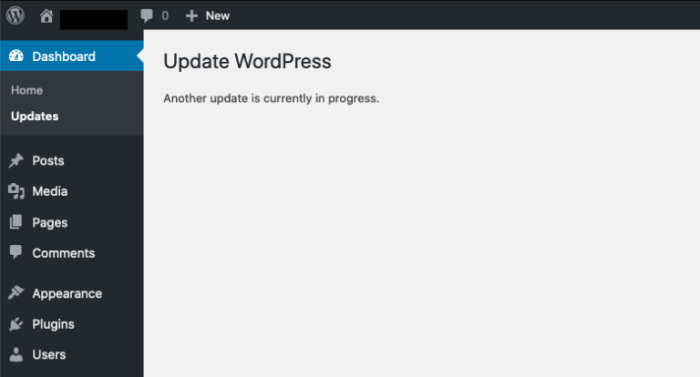How to fix another update is currently in progress error in WordPress? This frustrating message often pops up when you’re trying to update plugins, themes, or even WordPress itself. It can be incredibly disruptive, halting your workflow and leaving you wondering what went wrong. This guide delves into the common causes and provides a comprehensive troubleshooting approach, from checking your server resources to managing plugins and database integrity.
The “another update is currently in progress” error in WordPress often stems from issues with your server, plugins, themes, or the database. Understanding these underlying problems is key to effective troubleshooting. This article will explore each of these possibilities, offering detailed solutions to resolve this issue quickly and effectively.
Understanding the Error
The “another update is currently in progress” error in WordPress signifies a temporary issue preventing your site from updating or performing certain actions. This message usually arises when the WordPress core or a plugin is attempting to update but encounters a problem. It’s often a sign that a part of the update process is stuck or has encountered a roadblock, and the site needs a resolution before proceeding.The core reason for this error is a conflict in the update mechanism.
This might stem from various sources, from server limitations to plugin conflicts and theme incompatibilities. Understanding the potential causes can help in pinpointing the solution.
Causes of the Error
The “another update is currently in progress” error frequently arises due to a variety of factors. Troubleshooting these potential causes is crucial for resolving the issue effectively.
- Server Limitations: WordPress updates, particularly large ones, require significant server resources. If the server’s processing power or memory is insufficient, the update might stall, resulting in the error message. For instance, a shared hosting server with limited resources may struggle to handle a large update, whereas a dedicated server with sufficient capacity is less prone to this problem.
The server might also be overloaded with other tasks, preventing the update from completing successfully.
- Plugin Conflicts: Certain plugins might interfere with WordPress updates. Incompatible code within a plugin can disrupt the update process, leading to the error. A plugin’s outdated or poorly written code may also cause the error. For example, if a plugin relies on a specific version of a PHP library and the server’s PHP version is not compatible, the plugin might cause issues during the update process.
- Theme Issues: Similarly, a theme’s incompatibility with the current WordPress version or specific plugins can disrupt the update process. If the theme has outdated or conflicting code, the update could fail. A theme’s conflicting stylesheet or javascript code might interfere with the update procedure. For instance, a theme designed for an older WordPress version might not function correctly with a newer one, resulting in update errors.
Symptoms and Recognition
The “another update is currently in progress” error manifests in various ways, depending on the WordPress version and the specific cause. Recognizing these symptoms is the first step in troubleshooting.
- The most common symptom is a persistent error message displayed on the WordPress admin dashboard or within the update process. This message typically informs the user that another update is in progress.
- The site’s functionality might be impaired. Users might experience slow loading times, or certain features might be unavailable while the update is stuck. A stalled update can affect page load speeds, making the site inaccessible or significantly slower than usual.
- The WordPress update process might hang indefinitely, preventing further updates or actions within the WordPress interface. The user interface may become unresponsive, as the update process attempts to complete but cannot.
Variations in Error Messages
The precise wording of the error message can vary based on the WordPress version. While the core message remains similar, slight differences exist. This is because the message is dynamically generated and depends on the context of the update. For example, newer versions might provide more detailed error messages, highlighting the specific aspect of the update that has failed.
Troubleshooting Steps
The “update is currently in progress” error in WordPress can stem from various issues, ranging from server overload to plugin conflicts. This comprehensive guide provides a systematic approach to identifying and resolving this common problem. Understanding the underlying cause is crucial for effective troubleshooting.A consistent and methodical approach is key to resolving the “update is currently in progress” error in WordPress.
This section details a step-by-step process for diagnosing and fixing the problem, focusing on server checks, plugin conflicts, and theme considerations. By following these procedures, you can quickly pinpoint the source of the error and restore your site to normal operation.
Server Checks
A malfunctioning server is a potential source of the “update is currently in progress” error. Verify the server’s current workload and ongoing processes to ensure that it’s not overloaded.
- Active Updates: Check if any other updates are currently running on the server. This can involve examining server logs or contacting your hosting provider to confirm ongoing processes.
- Resource Usage: Monitor the server’s CPU, memory, and disk I/O usage. High resource consumption might indicate a bottleneck preventing the WordPress update from completing.
- Hosting Provider Support: Contact your hosting provider if you suspect server issues. They can provide insight into server health and identify any potential problems affecting your site.
Plugin Conflicts
Plugin conflicts are a common cause of the “update is currently in progress” error. A carefully orchestrated deactivation process can help pinpoint the problematic plugin.
- Systematic Deactivation: Deactivate plugins one by one, and observe if the error persists. This systematic approach allows you to isolate the plugin causing the issue.
- Plugin Compatibility: Check the plugin’s documentation for compatibility with your WordPress version and other plugins. Mismatched versions or incompatible features can lead to conflicts.
- Plugin Updates: Ensure all plugins are updated to the latest stable versions. Outdated plugins might contain bugs or have compatibility issues with newer versions of WordPress.
Theme Issues
A malfunctioning theme can lead to problems, including the “update is currently in progress” error.
- Default Theme Switch: Temporarily switch to a default theme to rule out any theme-related conflicts. If the error disappears, it confirms a theme-specific issue.
- Theme Compatibility: Check the theme’s documentation for compatibility with your WordPress version and plugins. Compatibility issues can sometimes lead to the update error.
- Theme Updates: Update your theme to the latest stable version to ensure that it is compatible with the latest version of WordPress and your plugins.
Database Corruption
A corrupted database can hinder WordPress updates. A thorough database backup and repair process is recommended.
- Database Backup: Create a complete backup of your database before attempting any repair. This precaution safeguards your data in case of unexpected errors.
- Database Repair: Use a database repair tool (often provided by your hosting provider) to correct any corruption. Thorough documentation is necessary to understand the repair process.
- Professional Help: If database repair doesn’t resolve the issue, consider contacting a WordPress expert for assistance.
Troubleshooting Table
This table summarizes potential causes and corresponding solutions for the “update is currently in progress” error.
Server-Side Solutions
The “update is currently in progress” error in WordPress often points to issues on your server, not just your website files. Understanding the server’s health and activity is crucial to resolving this error. Addressing server-side problems can prevent further headaches and ensure a smoother user experience.Server-side issues can stem from various factors, including ongoing updates, resource limitations, or underlying server configurations.
So, you’re stuck with the “another update is currently in progress” error in WordPress? It’s a common frustration, but thankfully, a few simple steps can often fix it. First, check your server resources – sometimes, a high load can cause this issue. If you’re struggling to understand why your website is experiencing slow loading times, consider exploring remarketing and retargeting services to potentially improve your audience engagement and conversion rates.
Remarketing and retargeting services can help you effectively reach potential customers who have previously interacted with your site. Once you’ve optimized your website’s performance and ensured sufficient server resources, you should be good to go and get back to updating your WordPress site.
This section details how to investigate and rectify these server-side problems.
So, you’re stuck with the “another update is currently in progress” WordPress error? Sometimes, a simple server restart is all it takes. But, if that doesn’t work, consider the different approaches in content creation. For example, understanding the nuances of short form vs long form content can significantly impact your strategy. short form vs long form content might be ideal for a quick update, while long-form content might be more suitable for in-depth discussions.
Ultimately, the key to fixing this WordPress error lies in troubleshooting server-side issues or checking for conflicting plugins.
Checking for Ongoing Updates
Identifying if the server is actively undergoing updates is a vital first step. Look for system-level update processes running in the background. Check server logs for messages related to updates or maintenance tasks. This can be done through the server’s administrative panel or by accessing logs via SSH or other command-line tools. Properly configured logs will detail these activities, and these logs are crucial for diagnosing issues.
Monitoring Server Resources
Server resources, such as CPU, memory, and disk space, need constant monitoring. An overloaded server can lead to slowdowns and errors like the one you’re experiencing. Utilize server monitoring tools to track resource usage in real-time. These tools provide graphs and reports showing CPU load, memory consumption, and disk space availability. Tools like `top` on Linux, or server-provided dashboards are helpful.
Regular monitoring ensures you catch potential bottlenecks before they cause major problems.
Importance of Server Maintenance
Regular server maintenance and updates are essential for preventing errors. Security patches, operating system updates, and software upgrades are critical to keeping the server secure and stable. Outdated software often introduces vulnerabilities that can lead to errors and slowdowns. Scheduled maintenance windows help ensure minimal disruption to website functionality during these updates.
Increasing Server Resources
If server resources are consistently strained, increasing them can resolve the issue. This might involve upgrading to a more powerful server, adding more RAM, or increasing disk space. Consult with your hosting provider for options on upgrading your server plan. Consider the anticipated traffic and website growth when evaluating resource requirements.
Identifying and Resolving Server-Side Issues
Investigate server-side issues meticulously. Analyze server logs, check for errors, and look for any unusual activity that might indicate a problem. If possible, identify the specific process or application causing the resource strain. If the issue persists, contact your hosting provider for support. Their expertise can pinpoint the problem and suggest appropriate solutions.
For example, an excessive number of processes running can lead to resource exhaustion, causing the “update is currently in progress” error.
Plugin and Theme Management

The “update is currently in progress” error in WordPress can sometimes stem from conflicts within your plugins or themes. Identifying and resolving these conflicts is crucial for a smooth update process. This section delves into effective strategies for managing plugins and themes to avoid such errors.Often, a seemingly innocuous plugin or theme update can trigger a cascade of problems, including the “update is currently in progress” error.
This happens because updates can sometimes clash with other components of your WordPress installation, especially if they rely on incompatible dependencies or if there are conflicting code structures.
Identifying Plugin Conflicts
Plugin conflicts are a common source of WordPress update errors. Identifying the problematic plugin is often the first step in resolution. A plugin might have incompatible code or conflicting dependencies with other plugins, or even with your theme. A key method for pinpointing these issues is through methodical deactivation or disabling of plugins.
Disabling Plugins to Isolate the Problem
Systematic disabling of plugins allows you to isolate the cause of the error. Begin by disabling all plugins except for the core WordPress functionalities. This approach isolates the problem to a specific plugin or theme.
- Deactivate all plugins except core WordPress functions.
- Attempt the update again.
- If the update is successful, re-enable plugins one by one, testing after each re-activation.
- If the update fails after enabling a specific plugin, that plugin is the likely culprit.
This methodical approach allows you to narrow down the source of the conflict.
Proper Plugin and Theme Updates
Keeping your plugins and themes up-to-date is crucial for security and functionality. Outdated components can lead to instability and incompatibility issues, increasing the risk of errors like the “update is currently in progress” error.
- Update plugins and themes through the WordPress dashboard.
- Carefully review update notes for potential compatibility issues.
- Ensure your server resources (CPU, memory, disk space) are sufficient to handle the update process.
- Backup your website before any major update.
These steps can help prevent problems during updates.
Plugin Management Approaches
Different approaches to managing plugins can have varying impacts on encountering the “update is currently in progress” error.
| Approach | Pros | Cons |
|---|---|---|
| Manual Deactivation | Simple to implement, allows granular control | Can be time-consuming for a large number of plugins |
| Plugin Manager | Efficient for managing multiple plugins, often provides conflict detection | Might not detect all conflicts, and sometimes requires technical knowledge to utilize effectively |
Manual deactivation, while simple, can be tedious for extensive plugin libraries. A plugin manager, on the other hand, streamlines management but might not catch every incompatibility. Understanding the trade-offs between these approaches is important for effective conflict resolution.
Database Management: How To Fix Another Update Is Currently In Progress Error In WordPress
A crucial aspect of maintaining a healthy WordPress website is ensuring the integrity of its database. Database errors, often silent in the background, can manifest as various issues, including the frustrating “update is currently in progress” error. Proper database management, including backups and maintenance, can significantly mitigate these problems and keep your site running smoothly.Database integrity is paramount to the stability of WordPress.
A well-maintained database ensures smooth updates, prevents data loss, and facilitates quick troubleshooting when issues arise. Regular backups, alongside routine checks, provide a safety net to recover from potential corruption or unexpected errors.
Database Backups: A Critical Safety Net
Regular database backups are essential for restoring your website to a functional state in case of unforeseen issues. They serve as a vital safeguard against data loss caused by accidental deletions, malicious attacks, or unforeseen system failures. Without backups, recovering from a compromised database can be time-consuming, costly, and potentially impossible.
Creating Database Backups
Creating database backups is a straightforward process. Most WordPress hosting providers offer tools and options to automate these backups. Manual methods also exist. One common method involves using the phpMyAdmin tool, which allows for direct downloads of your database. A more advanced approach might be utilizing a plugin specifically designed for WordPress database backups.
The choice depends on your comfort level and the specific features offered by your hosting provider.
Restoring Database Backups, How to fix another update is currently in progress error in wordpress
Restoring a backup is equally critical. It’s vital to follow the specific instructions provided by your hosting provider or the backup tool you are using. Carefully following the restoration process is key to preventing further complications. Ensure you restore the backup to the correct location and database. Often, you need to import the backup into the appropriate database within phpMyAdmin.
Database Corruption and the “Update is Currently in Progress” Error
Database corruption can manifest in various ways and often leads to the “update is currently in progress” error. Corrupted data structures or missing/inconsistent information within the database can interfere with update processes. For instance, a damaged table structure might prevent WordPress from completing the update. Recognizing the signs of database corruption is essential to preventing the cascade of problems.
Figuring out that “another update is currently in progress” WordPress error can be a real headache. Sometimes, a simple cache flush or a server restart is enough. However, if you’re trying to impress investors and need to create a pitch deck, consider checking out this resource on create pitch deck investors for some top-tier ideas. Once you’ve got your investor deck sorted, remember to check your WordPress plugins and themes for any conflicting updates that might be causing the problem.
A fresh start is often the best solution when dealing with update errors.
Database Repair
If database corruption is suspected, a repair may be necessary. Again, consulting your hosting provider’s documentation is essential. Performing database repairs incorrectly can lead to data loss. A professional approach is always recommended to avoid potential complications. Most hosting providers offer tools or support channels to guide you through this process.
If you’re unfamiliar with database repair, it’s strongly recommended to seek assistance from a skilled professional.
Database Integrity Checks
Regular checks for database integrity are essential to identify potential issues before they escalate. Tools within phpMyAdmin allow you to scan for and repair damaged tables. Implementing a routine database check is a crucial preventative measure, and this step should be performed both before and after WordPress updates. This practice helps ensure the update process doesn’t introduce unintended damage.
WordPress Core Files
The WordPress core files are the fundamental building blocks of your website. Any corruption or incompatibility within these files can lead to the “update is currently in progress” error or other critical issues. Understanding how to manage and troubleshoot these files is essential for maintaining a stable and functional WordPress site.The integrity of your WordPress core files directly impacts your site’s functionality.
If these files are damaged, corrupted, or outdated, various problems can arise, including the dreaded “update is currently in progress” error. Therefore, it’s crucial to understand how to check for issues, update to the latest version if necessary, and restore files from backups.
Checking for Core File Issues
To ensure the core files are not the source of the problem, you should verify their integrity. Look for any missing, corrupted, or unexpectedly modified files. A common symptom of corrupted core files is a website that won’t load or displays unexpected errors. Employing file integrity checks is vital for preventing unexpected website downtime.
Updating WordPress
Regular updates to the WordPress core are crucial for security and stability. Outdated versions are more vulnerable to exploits and bugs. If your WordPress version is outdated, updating to the latest version is a critical step. This often involves downloading the latest core files and following the update instructions. For instance, if you’re on WordPress 5.9, updating to 6.2 or the latest version is a preventative measure against vulnerabilities.
Troubleshooting Core File Corruption
Corrupted core files can stem from various factors, including accidental file modifications, malware attacks, or improper updates. To address potential corruption, a thorough examination of the files is necessary. Review the file permissions and ensure they are correctly configured for the WordPress installation.
Restoring from a Backup
Having a recent backup is paramount in case of core file corruption. Restoring from a backup is the most effective way to recover your site to a known good state. If a backup exists, restoring from it is a critical step in recovering your site from damage. Use a reliable backup solution to ensure the restoration process is efficient and minimizes potential data loss.
By restoring from a backup, you are effectively returning your site to a previous stable configuration.
Prevention Strategies
The “update is currently in progress” error in WordPress can be frustrating and disruptive. Proactive measures significantly reduce the likelihood of encountering this issue. A well-maintained WordPress environment, coupled with regular updates and backups, minimizes the risk of encountering these errors.Effective prevention relies on understanding the potential causes and implementing strategies to mitigate them. By establishing best practices for plugin and theme management, and ensuring the stability of your server environment, you can significantly reduce the chances of encountering this error.
Regular WordPress Updates
Regular updates are crucial for security and functionality. Outdated versions are vulnerable to known exploits and may not function correctly with newer plugins or themes. Updates often include bug fixes and performance improvements.
- Schedule regular updates through your WordPress dashboard. This automated process minimizes manual intervention and reduces the chance of errors during updates.
- Keep your WordPress core, plugins, and themes updated to the latest stable versions. Utilize the automatic update functionality where available, ensuring compatibility and security.
- Test updates on a staging site or a separate copy of your WordPress installation before deploying them to your live site. This allows you to identify any unexpected issues or conflicts.
Backup Procedures
Regular backups are vital to minimize the impact of errors, including the “update is currently in progress” error. A complete backup allows for a swift and seamless restoration in case of unforeseen problems.
- Implement a robust backup strategy that includes both full site backups and database backups. Consider utilizing plugins or cloud services for automated backups.
- Regularly check your backups to ensure they are functioning correctly and contain a complete copy of your site data. Test the restoration process to verify data integrity.
- Store backups in a separate location to protect against data loss from local server issues. Cloud storage or external hard drives are recommended for off-site backups.
Stable Server Environment
Maintaining a stable and well-optimized server environment is crucial. This directly impacts WordPress performance and the likelihood of update errors.
- Ensure your hosting provider offers adequate server resources. Overcrowded servers can lead to instability, hindering updates.
- Monitor server resource usage regularly. If you notice spikes in resource consumption, address the issue proactively. Contact your hosting provider if necessary.
- Optimize your WordPress website’s performance. This includes optimizing images, minifying CSS and JavaScript files, and caching content.
Plugin and Theme Management
Proper plugin and theme management is essential to prevent conflicts and errors. Incompatible plugins or themes can hinder updates and cause the “update is currently in progress” error.
- Actively manage plugins and themes. Deactivate or remove plugins or themes that are not needed or are causing conflicts. Use a plugin to manage plugins and themes.
- Thoroughly research plugins and themes before installing them. Check for compatibility with your WordPress version and other installed plugins.
- Use a staging environment or a separate test site for testing plugins and themes. This reduces the risk of conflicts on your live site.
Ending Remarks

So, you’ve encountered the dreaded “update in progress” error in WordPress. Hopefully, this guide has provided you with the necessary insights and steps to diagnose and fix the issue. Remember, a well-maintained WordPress environment, including regular backups and proper plugin management, is crucial in preventing such errors. By understanding the causes and applying the troubleshooting techniques Artikeld here, you can efficiently resolve the “update in progress” error and get back to managing your WordPress site smoothly.