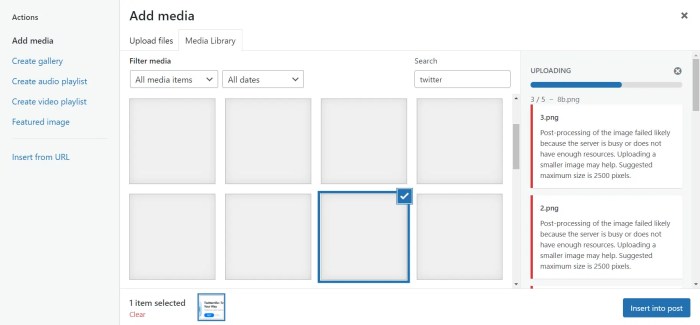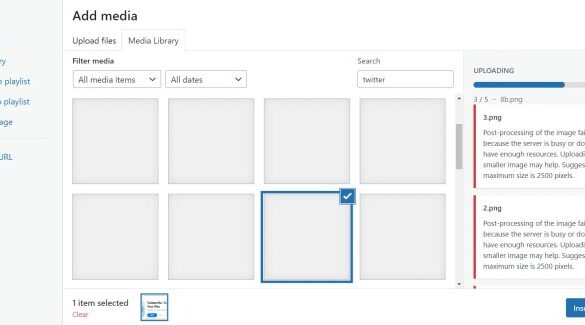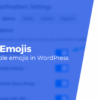How to fix post processing of image failed error in WordPress? This guide dives deep into the frustrating “post processing of image failed” error, common in WordPress sites. We’ll explore the root causes, from incompatible plugins and corrupted images to server-side issues and misconfigured PHP settings. We’ll also cover practical troubleshooting steps, including checking plugin conflicts, verifying image integrity, and optimizing server configurations.
Let’s get your images processing smoothly again!
Understanding the error’s symptoms, common causes (like plugin conflicts or image corruption), and the impact of file formats (JPEG, PNG, WebP) are crucial. We’ll walk through diagnostics, including examining server resources, plugin compatibility, and database integrity. This comprehensive approach will equip you to identify and resolve the underlying issue, ultimately restoring your WordPress site’s image functionality.
Understanding the Error
The “post processing of image failed” error in WordPress is a common headache for website owners. This error typically indicates a problem with how WordPress handles images after they’ve been uploaded or edited. It’s often a frustrating issue because the core error message itself doesn’t always pinpoint the exact cause, making diagnosis and resolution more challenging.This error can stem from various factors, ranging from simple plugin conflicts to more complex server-side problems.
Understanding these potential causes is key to effectively troubleshooting and resolving the issue. Proper identification of the underlying problem often leads to swift and successful repairs.
Causes of the Error
The “post processing of image failed” error in WordPress can arise from several sources. A primary culprit is incompatibility between plugins. Sometimes, a newly installed or updated plugin might conflict with the image processing functionality of WordPress or other plugins, causing the error. Corrupted image files are another common cause. These files may have been damaged during transfer, editing, or storage, hindering WordPress’s ability to process them.
Sometimes, the problem lies with the server itself. Issues with server resources, insufficient memory, or incorrect file permissions can lead to image processing failures.
File Format Significance
The image file format (JPEG, PNG, WebP) can also play a role in the error. WordPress often relies on libraries to handle image manipulation. Different formats may require different processing steps, and incompatibility between the format and the processing library can trigger the error. For example, an outdated or unsupported image format may cause problems. WebP, a newer format, might encounter issues if the server or plugin doesn’t fully support it.
Symptoms and Indicators
Recognizing the symptoms of the “post processing of image failed” error is crucial for pinpointing the issue. Common symptoms include the inability to display images properly on the website, or seeing broken image placeholders. Sometimes, you might notice an error message displayed on the page instead of the image. Other signs might involve slow loading times, or even the complete failure of the image upload process.
It’s important to pay close attention to these visual cues, as they can offer clues about the underlying problem.
Error Messages and Troubleshooting
| Error Message | Possible Cause | Troubleshooting Steps |
|---|---|---|
| Image processing failed | Plugin conflict, corrupted image, server resource issues | Disable plugins one by one, check image integrity, optimize server resources |
| GD library error | GD library incompatibility, server configuration issues | Update GD library, check server configuration, ensure proper PHP settings |
| Imagick library error | Imagick library incompatibility, server configuration issues | Install or update Imagick, check server configuration, ensure proper PHP settings |
| “Unknown image format” | Incorrect image format, incompatibility between format and processing library | Verify image format, ensure correct file extension, update image processing libraries |
| (Specific Plugin Name) error during image processing | Plugin incompatibility, incorrect plugin configuration | Disable the plugin, check plugin documentation, adjust plugin settings |
Different error messages, along with the visual symptoms, can offer clues to the root cause. The table above Artikels common error messages, their potential causes, and troubleshooting steps to address them.
Troubleshooting post-processing image errors in WordPress can be a real headache. Sometimes, the issue stems from incompatible image formats or outdated plugins. Interestingly, the recent revival of Seller Fulfilled Prime ( the resurrection of seller fulfilled prime ) might have a surprising parallel in WordPress image optimization. Regardless of the cause, double-checking your image file types and plugin compatibility will likely resolve the problem.
A quick check of the WordPress image dimensions can also help pinpoint the issue.
Troubleshooting the Error
The “Post Processing of Image Failed” error in WordPress can stem from various issues, ranging from server limitations to plugin conflicts and even corrupted image files. This section delves into practical troubleshooting steps to identify and resolve these problems, enabling you to restore smooth image processing in your WordPress site.This section details several approaches to pinpoint the root cause of the “Post Processing of Image Failed” error.
We’ll explore methods for assessing server capabilities, examining plugin interactions, and verifying image integrity. Understanding these procedures will empower you to effectively troubleshoot and resolve this common WordPress issue.
Checking Server Image Processing Capabilities
Server resources play a crucial role in image processing. Insufficient memory, slow CPU processing, or outdated PHP versions can trigger the error. To evaluate your server’s capabilities, check your hosting provider’s documentation for specifications regarding PHP versions and memory limits. You can also utilize tools within your hosting control panel to monitor server resource usage during image processing.
If resource limitations are suspected, upgrading your hosting plan might be necessary.
Identifying and Resolving Plugin Conflicts
Plugins often interact with image processing functions. Conflicts between plugins can lead to the “Post Processing of Image Failed” error. To identify potential plugin conflicts, systematically disable plugins one by one. Each time a plugin is disabled, test image processing. If the error disappears, the disabled plugin is likely the culprit.
Re-activating the plugin one at a time allows for isolation and resolution of the problem.
Verifying Image File Integrity
Corrupted image files can cause image processing issues. Use image editors or online tools to assess the integrity of the images. If a file appears damaged, it’s best to replace it with a backup or a new copy. Verify the image file’s size and format. If the image is too large, consider resizing it before uploading.
Checking WordPress Database for Potential Errors
Database errors can also trigger the “Post Processing of Image Failed” error. Use the WordPress database tools or a dedicated database management tool to inspect the database for any inconsistencies. Look for any unusual entries or data anomalies in tables associated with media files. If issues are found, consult with a database specialist to rectify them. A clean database is crucial for optimal WordPress performance.
Comparing Different Image Editing Plugins
Different image editing plugins may have varying processing requirements and efficiency levels. Consider using alternative plugins and compare their performance in processing images. This comparison helps identify plugins that might be less efficient or compatible with your server configuration. Documentation for each plugin can offer insights into potential compatibility issues.
Disabling Plugins to Pinpoint the Conflicting One
A systematic approach to disabling plugins is essential to isolate the source of the conflict. Start by disabling all plugins, then enable them one by one, testing image processing after each plugin activation. This methodical approach allows for precise identification of the problematic plugin. Keep a log of the plugins you enable and whether the error persists.
Plugin and Theme Compatibility
Often, the “image processing failed” error in WordPress stems from conflicts between your installed plugins and themes. Incompatible versions or poorly coded plugins can disrupt the image handling process, leading to errors. Understanding these potential sources of conflict is crucial for resolving the issue effectively.Identifying and resolving plugin-theme conflicts is a common troubleshooting step. Carefully reviewing the plugins and themes involved in your website’s image processing workflow can pinpoint the source of the problem.
This process may require a systematic approach, evaluating each plugin and theme’s contribution to the image handling process.
Frequently Problematic Plugins
Many plugins contribute to image optimization and manipulation, but some are more prone to causing the “image processing failed” error. These plugins often have complex interactions with WordPress’s image handling core. Common culprits include plugins for image resizing, compression, or other image manipulation tasks. Examples include image optimization plugins, advanced caching plugins, and plugins that alter theme functionality.
Properly configuring these plugins is vital to avoiding issues.
Common Theme-Related Issues
WordPress themes can also introduce conflicts that disrupt image processing. Themes often incorporate their own image handling logic, which can clash with plugins or core WordPress functionality. Themes with custom image galleries or display mechanisms may be particularly susceptible to errors. Identifying the theme’s image handling processes can be crucial in understanding if the theme itself is causing the error.
Troubleshooting that pesky “post processing of image failed” error in WordPress can be a real headache, but luckily, there are some simple fixes. First, double-check file permissions. Then, consider optimizing your images for faster loading times, as this often helps. If you’re still struggling, you might want to explore strategies to unlock the power of dental SEO to boost online visibility, like unlocking the power of dental SEO boost online visibility.
Finally, if all else fails, try refreshing the media library in WordPress. Hopefully, one of these tips will get your images back on track!
Updating Plugins and Themes
Keeping plugins and themes updated to the latest versions is essential for maintaining compatibility and fixing potential bugs that might cause image processing errors. Older versions might not be compatible with the latest WordPress core or other plugins, leading to conflicts and errors. Regular updates often include critical bug fixes, security patches, and improved functionality.
Image Optimization Plugin Comparison
The table below compares the features of popular image optimization plugins. Choosing the right plugin depends on your specific needs and image types.
Ever get that frustrating “post processing of image failed” error in WordPress? It’s a common issue, but thankfully, there are usually simple fixes. Checking file permissions and ensuring your server has the right image processing tools is a great starting point. Also, keep an eye on the latest digital marketing trends, like top 5 digital marketing trends to look out for as they can sometimes affect how your images are processed.
Ultimately, understanding your WordPress setup and the tools involved will help you solve these kinds of issues quickly and effectively.
| Plugin Name | Features | Pros | Cons |
|---|---|---|---|
| ShortPixel Image Optimizer | Lossless compression, metadata removal, intelligent resizing, CDN integration | Fast processing, effective compression, wide range of features | Potential learning curve for configuration, may not suit all users |
| Smush | Lossy and lossless compression, resizing, background removal, CDN integration | User-friendly interface, effective image optimization | May not be suitable for all image types, potential for performance issues with complex setups |
| WP Smush.it | Lossy and lossless compression, intelligent resizing, bulk optimization | Simple to use, easy to integrate into WordPress | Limited features compared to other plugins, potential performance issues |
Theme Image Handling Capabilities
Different WordPress themes handle images in various ways. Some themes might have built-in image optimization features, while others rely on plugins. The efficiency of image handling depends on the theme’s architecture and how it interacts with plugins. Thorough theme documentation often details how images are processed and displayed within the theme’s context. Examining the theme’s documentation is a crucial step in troubleshooting image processing errors.
Server Configuration and Settings
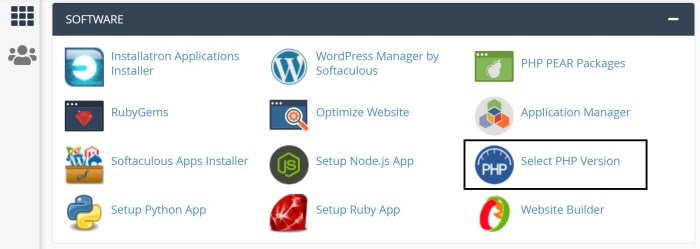
WordPress image processing failures can stem from server limitations. Understanding your server’s capabilities and configuring it appropriately is crucial for smooth image handling. This section delves into server resources, settings adjustments, and crucial factors like memory limits and PHP compatibility.Server resources often dictate how WordPress handles image processing. If your server lacks sufficient processing power or memory, image manipulation tasks can become sluggish or even fail.
Careful configuration is essential to avoid these problems.
Checking Server Resources for Image Processing Limitations
Server resource limitations can cause image processing issues. Knowing the available resources helps determine if they’re adequate for image manipulation. Common resource bottlenecks include CPU usage, memory capacity, and disk I/O. Monitoring these factors provides insight into potential limitations. Tools provided by your hosting provider often allow you to view real-time resource utilization.
Adjusting Server-Side Settings for Better Image Handling
Proper server-side settings are crucial for efficient image handling. Adjusting these settings can significantly improve image processing performance. Contact your hosting provider to explore options for increasing server resources or modifying PHP settings.
Memory Limits and Their Impact on Image Processing
Memory limitations directly affect image processing. Image manipulation often requires significant memory to load and process the data. Insufficient memory can lead to errors, slow processing, or complete failure. PHP’s memory_limit directive determines the maximum memory allocated for a script. Increasing this limit, if possible within your hosting environment, often improves image processing performance.
For example, if a script needs 128MB of memory and the limit is 64MB, the script will fail. Increasing the limit to 256MB could resolve this issue.
Checking PHP Version Compatibility with Image Manipulation Libraries
Image manipulation libraries depend on compatible PHP versions. Incompatibility can lead to processing failures. Ensure your PHP version aligns with the requirements of the image libraries used by your WordPress plugins and themes. Checking the documentation of the plugins or themes you use is essential. If possible, upgrading to a supported PHP version is often the best approach.
For instance, if your plugins require PHP 8.0, using an older version (like 7.3) could cause processing issues.
Importance of PHP Extensions Required for Image Processing
Specific PHP extensions are vital for image processing. GD Library is often a core requirement. Ensure that the necessary extensions are enabled on your server. Disabling essential extensions can lead to image processing errors. Verify the extensions are activated in your PHP configuration.
For example, if your image resizing plugin relies on GD2, disabling this extension will cause the plugin to malfunction.
Role of Server-Side Image Optimization Tools
Server-side image optimization tools can enhance image processing efficiency. These tools often compress images without significant quality loss, reducing the size and load time of images. Implementing these tools can help reduce the burden on server resources during image processing. Image optimization plugins can perform these tasks. For instance, an image optimization plugin can automatically resize images to appropriate dimensions for display on different devices.
Image File Handling and Optimization
Image processing errors in WordPress often stem from poorly handled image files. Efficient image management is crucial for website performance. This section dives deep into best practices for naming, storing, resizing, optimizing, and managing image files to prevent post processing failures. Understanding these techniques can significantly reduce load times and improve the overall user experience.Proper image file handling is key to a smooth WordPress experience.
Optimized images not only improve site speed but also contribute to a better user experience by reducing page load times. This leads to increased user engagement and a positive brand perception.
Image File Naming and Storage
Effective file naming conventions and storage structures are critical for organizing and locating images efficiently. Consistent naming improves searchability and reduces confusion. A standardized naming structure, like using descriptive s or a date-based format, facilitates easy management. For example, using “product-123-large.jpg” is more effective than “image1.jpg”. Storing images in a dedicated folder structure, such as within a “uploads/images” folder, further enhances organization.
Image Resizing and Optimization
Before uploading images to WordPress, resizing them to appropriate dimensions is vital. Resizing reduces file size without sacrificing quality. Using tools like image editors or dedicated WordPress plugins ensures images fit the intended display area without compromising visual appeal. Optimized images load faster, leading to improved site performance. Compressing images using lossy compression techniques, like JPEG, is effective for reducing file size while maintaining quality.
Choosing the correct image format (JPEG for photos, PNG for graphics) is essential, as each format has different strengths and weaknesses.
Image Optimization Plugins
WordPress offers numerous plugins designed for image optimization. These plugins often handle resizing, compressing, and format conversion automatically. Plugins like ShortPixel, Smush, and EWWW Image Optimizer offer features for optimizing image files, reducing their size without compromising visual quality. Using these plugins can significantly enhance the website’s performance by reducing page load times. Choosing a suitable plugin based on your needs and technical expertise is essential.
Fixing Image File Permissions
Incorrect file permissions can lead to issues with image processing. Ensure that the correct permissions are set for image files in your server’s file system. Appropriate permissions allow WordPress to access and process the images correctly. This often involves modifying file and folder permissions using FTP or file manager tools provided by your hosting provider. Consulting your hosting provider’s documentation is crucial for understanding specific instructions.
Impact of Image Dimensions and Formats
Large image dimensions and inappropriate formats contribute to slower processing speeds. Choosing the right image dimensions based on the intended use is essential. For example, a large image displayed on a small screen is unnecessary and consumes bandwidth. Using smaller image dimensions optimized for the specific display reduces file sizes and improves loading speed. The selection of image formats (JPEG, PNG, WebP) plays a critical role in balancing quality and file size.
WebP, for example, is a modern format known for its compression efficiency.
Lossless Compression and Reducing File Sizes
Lossless compression techniques can reduce file sizes without compromising image quality. Using lossless compression methods, such as PNG optimization, reduces file size without sacrificing image details. Properly adjusting image quality settings in image editors or plugins is essential. Techniques like reducing the color depth or removing unnecessary metadata can further reduce the file size. Using appropriate tools and techniques can significantly enhance image optimization, leading to faster loading speeds.
Database Issues and Solutions
WordPress’s database is the heart of your website, and issues within it can severely impact functionality, including post processing failures. Problems with the database, such as corruption or inefficient queries, can manifest as various errors, including the one you’re encountering. Addressing these database-related problems is often crucial to resolving the “post processing of image failed” error.Database integrity is vital for smooth WordPress operation.
Corrupted tables, inefficient queries, and outdated data can all lead to performance bottlenecks and errors. This section will guide you through diagnosing and resolving potential database issues contributing to the “post processing of image failed” error.
Potential Database Corruption
Database corruption can stem from various sources, including hardware failures, improper shutdowns, or conflicting plugins. Signs of corruption include unexpected errors, slow website performance, and erratic behavior in specific functionalities. Understanding the possibility of corruption is the first step towards prevention and recovery.
Backing Up and Restoring the WordPress Database
Regular backups are essential for data protection. Backing up your WordPress database allows you to revert to a previous, functional state if something goes wrong. Employing a reliable backup strategy is a crucial step in maintaining website stability. Utilizing plugins or manual methods for database backups is highly recommended.
Checking Image-Related Database Tables
Database integrity is paramount for image processing.
Inspecting tables directly related to images, such as `wp_posts`, `wp_postmeta`, and `wp_attachments`, can reveal issues. Problems with these tables could stem from missing or incorrect data. This investigation can help identify discrepancies that contribute to the image processing error. A thorough examination of these tables can lead to the discovery of inconsistencies.
Repairing or Optimizing Database Queries
Inefficient queries can cause significant performance problems, especially when dealing with image data. Optimize queries that retrieve and process image information. Using database tools to analyze and optimize these queries can be a key to addressing performance bottlenecks.
Checking the Integrity of WordPress Database Tables, How to fix post processing of image failed error in wordpress
Checking the integrity of your WordPress database tables ensures data consistency and prevents further complications. Tools and procedures exist to verify table structures, ensuring they are consistent and properly formatted. This process is crucial to identify inconsistencies and data errors that might be preventing successful image processing. Employing appropriate tools for this check is essential.
Clearing WordPress Caches
WordPress caches temporary data to speed up page loading. Clearing these caches can resolve unexpected issues. Incorrectly configured caches or stale data can impact image processing. Regularly clearing caches can help prevent issues stemming from cached data. Using appropriate tools and methods to clear WordPress caches is important.
Epilogue: How To Fix Post Processing Of Image Failed Error In WordPress
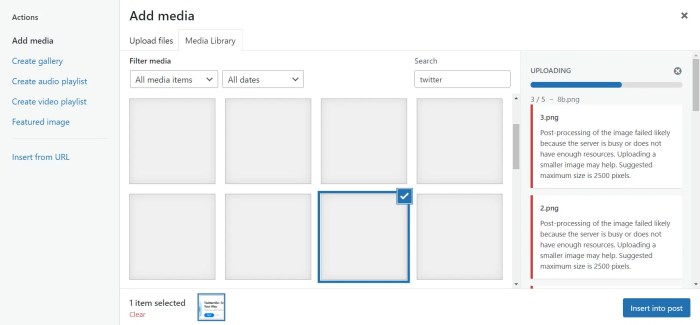
Successfully navigating the “post processing of image failed” error in WordPress hinges on a multifaceted approach. We’ve examined the critical aspects, from understanding the error’s origins to troubleshooting potential conflicts, and explored various server-side and image optimization strategies. By systematically checking plugins, verifying image integrity, and optimizing server settings, you can restore your WordPress site’s image processing capabilities. Remember, a thorough understanding of your WordPress setup and the steps in this guide are key to a smooth image workflow.
Let’s fix those image errors and get your site back in tip-top shape!