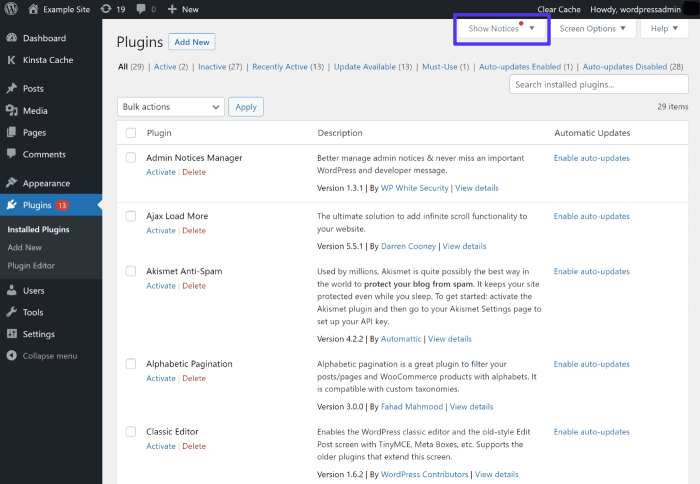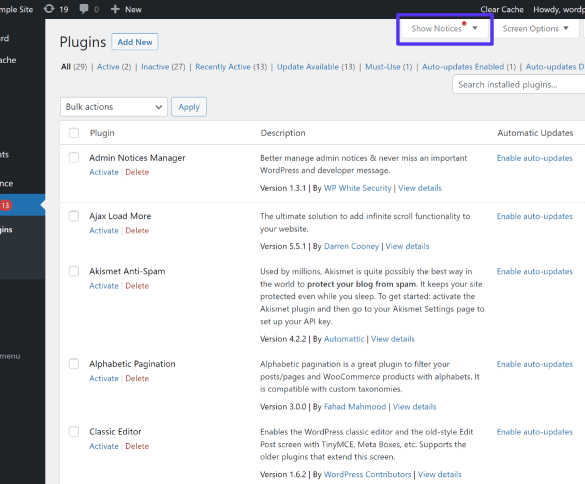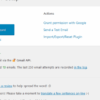How to add a notification center in WordPress admin? This guide walks you through the process, from setting up a basic notification center to customizing its appearance and functionality, and even integrating it with other WordPress features. Learn how to keep your WordPress admin users informed and engaged with timely updates, whether it’s a successful action, a warning, or an error.
We’ll explore different methods, from plugins to custom code, along with customization options and security best practices. Get ready to elevate your WordPress admin experience!
Imagine a streamlined WordPress admin dashboard, instantly alerting users to important events. This notification center provides a central hub for crucial updates, reducing the need for constant searching and improving user experience. This comprehensive guide will cover everything from initial setup to advanced customization, ensuring your notification center meets your specific needs and enhances user productivity. From displaying success messages to handling errors, we’ll cover it all, providing practical examples and clear explanations.
Introduction to WordPress Notification Center
A WordPress notification center is a dedicated area within the WordPress admin dashboard that displays important messages, alerts, and updates to the user. This central location streamlines information flow, preventing users from missing crucial details about their website’s health, pending actions, or potential issues. It’s a valuable tool for keeping site administrators informed and proactive.The primary purpose of a notification center is to provide a concise and readily accessible summary of significant events or information.
This fosters efficiency by allowing users to quickly grasp critical updates without needing to navigate through numerous sections of the WordPress dashboard. A well-designed notification center improves the user experience by enhancing workflow and reducing cognitive load.
Types of Notifications
Notifications in a WordPress admin center can vary significantly in their purpose and presentation. They are categorized based on the information they convey. Crucial updates, such as plugin updates, theme updates, or security warnings, are paramount. Also important are messages related to user actions, like comments awaiting moderation or new user registrations. System-generated notifications regarding website errors or maintenance activities are equally vital.
Furthermore, notifications concerning plugin or theme conflicts should be prominently displayed. Finally, notifications related to site performance or traffic trends can be included to assist users in monitoring their website’s health.
Illustrative Example of a Notification Center
This example uses an HTML table to represent a basic notification center. It demonstrates the structure and format of potential notifications, highlighting key elements such as a message, date, and severity.
| Notification | Date | Severity |
|---|---|---|
| Plugin Update Available: “Awesome “ | October 26, 2023 | Info |
| New User Registration: “Jane Doe” | October 26, 2023 | Info |
| Warning: Possible Database Corruption | October 25, 2023 | Warning |
| Site Performance Alert: High CPU Usage | October 25, 2023 | Warning |
This simple table format showcases a structured approach to displaying notifications, with each notification categorized by date and severity level (e.g., info, warning, error). The information presented is clear and easily scannable.
Methods for Implementing a Notification Center
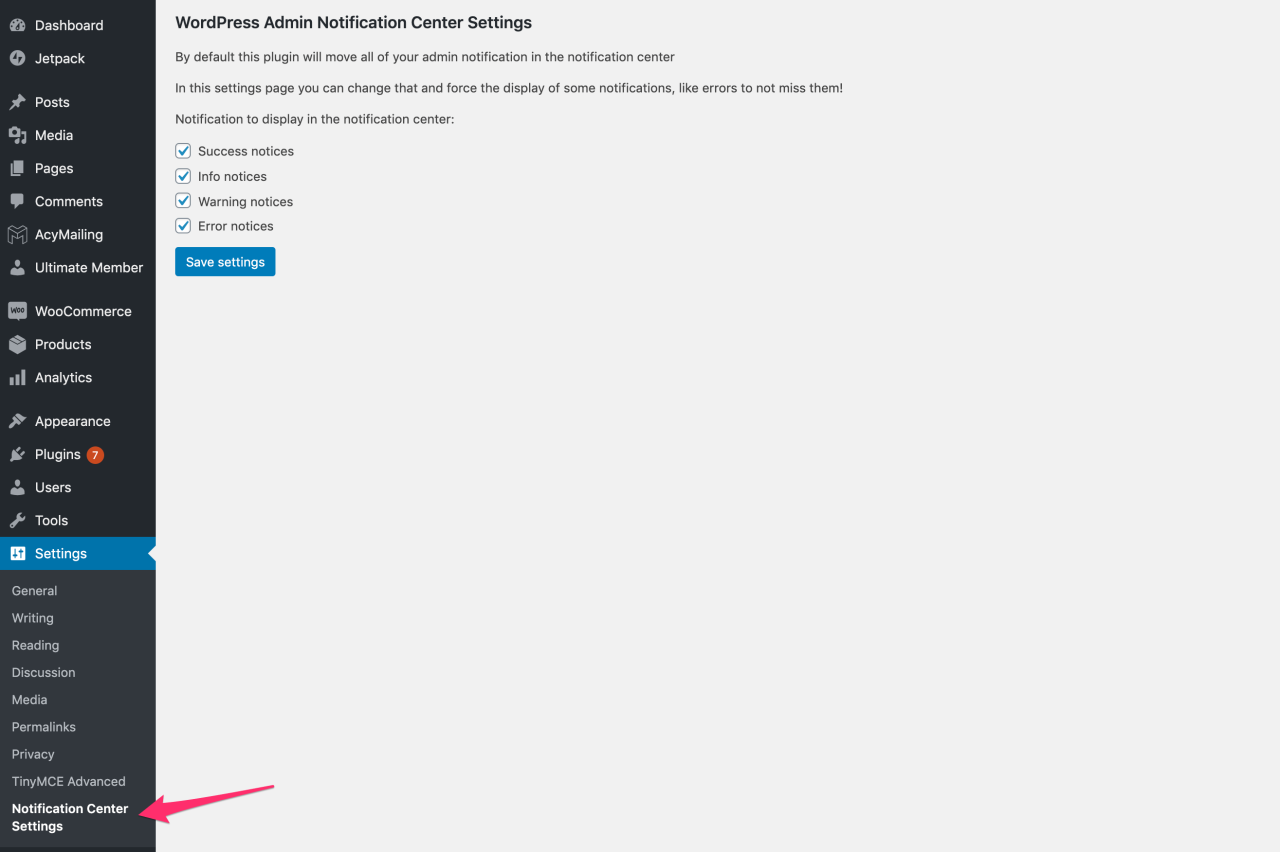
Adding a notification center to your WordPress admin panel can significantly improve user experience by providing instant feedback and updates. This crucial feature streamlines workflows, keeps users informed, and reduces the need for constant checking of different areas of the dashboard. There are several approaches to implementing this, ranging from utilizing readily available plugins to crafting a custom solution tailored to specific needs.The choice between using a plugin or custom code depends on the complexity of the notification system required and the developer’s skill level.
A plugin offers a quicker and often easier path to implementation, while custom code provides maximum flexibility and control, but also necessitates a more in-depth understanding of WordPress development. This section will delve into both methods, highlighting their respective advantages and disadvantages.
Plugin Implementation
Plugins offer a streamlined approach to adding a notification center. They abstract away the complexities of database interaction and UI design, allowing you to focus on the functionality. The numerous available plugins cover a wide spectrum of notification types, from simple alerts to more sophisticated systems.
- Ease of use: Installing and configuring a notification center plugin is generally straightforward, requiring minimal technical expertise. This is a significant advantage, particularly for non-technical users.
- Faster development time: A dedicated plugin handles the intricate aspects of the notification center, enabling rapid development and deployment.
- Extensive features: Many plugins offer customizable options for styling, types of notifications, and handling of notifications (e.g., dismissing, marking as read).
The choice of a suitable plugin often directly affects the level of customization you can expect.
Custom Code Implementation
Implementing a notification center with custom code offers maximum flexibility and control. This approach allows you to create a notification system precisely tailored to your specific needs and integrate it seamlessly with other parts of your website.
- Customization: You have complete control over every aspect of the notification system, from its design to its functionality. This includes options like the type of notification, frequency, display, and response.
- Performance: If your notification needs are intricate, a custom solution can optimize performance to prevent slowing down your website. This is especially relevant if the notification system is part of a high-traffic application.
- Integration: Custom code allows you to seamlessly integrate the notification center with existing functionalities within your WordPress site, ensuring a smooth and cohesive user experience.
- Potential Complexity: This approach requires a deep understanding of WordPress development principles, including PHP, database interactions, and front-end design. This can be a significant hurdle for those without substantial development experience.
Comparison Table
| Feature | Plugin Implementation | Custom Code Implementation |
|---|---|---|
| Ease of Use | High | Low |
| Development Time | Short | Long |
| Customization | Limited | High |
| Integration | Often limited to plugin scope | Seamless integration with site functionalities |
| Cost | Usually free or low-cost | Potential for higher costs depending on developer fees |
| Support | Often community-driven or commercial support | Dependent on your developer’s support resources |
Customization Options for the Notification Center
Adding a notification center to your WordPress admin can significantly enhance user experience by providing timely feedback and crucial information. Customizing this feature allows you to tailor the center’s appearance and functionality to align with your site’s design and user workflows. This section delves into the various customization options available, from altering notification types to adjusting their duration and display.Effective notification design is crucial for guiding users and minimizing distractions.
A well-structured notification center will improve user engagement and reduce the need for extensive documentation. Careful consideration of visual cues, timing, and context is essential for optimizing the user experience.
Notification Types
Different notification types cater to various informational needs. Understanding the appropriate notification type for each message is essential for conveying the right level of urgency and importance. A well-structured notification system will guide users and reduce the need for extensive documentation.Success notifications signal positive actions, such as successful file uploads or plugin installations. Warning notifications highlight potential issues or changes that may require user attention.
Error notifications indicate problems, like invalid input or database errors. Info notifications provide supplemental information or context to enhance understanding. Each notification type should clearly communicate its purpose to users.
Notification Styles
The visual presentation of notifications plays a significant role in user experience. The style impacts how easily users perceive and interpret the message. For instance, a success notification might use a green background with a checkmark icon, while an error notification might utilize a red background with an error symbol.
- Success: A green background with a checkmark icon, conveying positive feedback. This style is suitable for actions like saving data or completing tasks.
- Warning: A yellow or orange background with an exclamation point or warning symbol, highlighting potential issues. This style is useful for indicating potential errors, such as a user entering an invalid email address.
- Error: A red background with a cross or error symbol, signaling a critical problem. This is vital for highlighting severe errors that require immediate attention, such as database connection failures.
- Info: A light blue or gray background with an information icon, providing additional context or explanation. This style is effective for providing detailed information, such as updating user profiles or adding new features.
These examples showcase how visual cues influence user perception. Each style clearly communicates the nature of the message, enhancing the user experience.
Displaying Notifications Based on User Roles
Tailoring notification visibility based on user roles enhances the user experience. For instance, administrators might receive notifications about system-wide issues, while regular users might only see notifications related to their specific content.This approach minimizes distractions and ensures that users only receive information relevant to their roles. The system should filter notifications appropriately, presenting only relevant information to each user.
Customizing Notification Duration and Dismissal
The duration of a notification and how it disappears significantly impacts the user experience. A notification that stays too long might become distracting, while one that vanishes too quickly might be missed.Notifications should automatically disappear after a configurable duration, such as 5 seconds, to maintain a clear workflow. The user should have the option to dismiss the notification manually if they want to.
Adding a notification center to your WordPress admin panel can seem daunting, but it’s not rocket science. You can actually enhance your site’s functionality quite easily. Understanding how to optimize your site for search engines, like in this insightful article about search engine optimization not being a dark art, search engine optimisation not a dark art , can help your notification center be more discoverable.
Ultimately, a well-designed notification center can boost user engagement and workflow within your WordPress site.
The system should balance the need for timely feedback with the avoidance of distracting notifications.
Customization Options Table
| Customization Option | Style | Effect on User Experience |
|---|---|---|
| Notification Type | Success, Warning, Error, Info | Clear communication of message importance and urgency. |
| Background Color | Green, Yellow, Red, Light Blue | Visually distinguishes notification types. |
| Icon | Checkmark, Exclamation Point, Cross, Information Icon | Provides visual cues and enhances understanding. |
| Duration | 5 seconds, 10 seconds, custom | Balances user awareness with distraction reduction. |
| Dismissal Behavior | Automatic, Manual | Offers flexibility in how users manage notifications. |
These customization options allow for a highly personalized notification center that aligns with the specific needs of the website and its users.
Handling Notifications in the WordPress Admin Panel
Building a robust notification center requires careful consideration of how users will interact with the system. Effective notification handling is crucial for a smooth user experience. This section details the key aspects of managing user interactions, marking notifications, implementing actions, and clearing or deleting them within the WordPress admin panel.User interactions with notifications are diverse. Users might want to simply view the notifications, mark them as read or unread, perform actions related to the notification (e.g., redirect to a specific page), or clear out the notification list entirely.
The design of the notification center should accommodate all these possibilities.
Marking Notifications as Read or Unread
The ability to mark notifications as read or unread is essential for user control. A user should be able to quickly scan and identify new items while knowing which ones they have already reviewed. This feature is usually implemented through a visual cue (e.g., a different color or icon) and an associated database update. The change in status should be immediate and reflected consistently across the notification panel.
A simple click on the notification should change its status.
Implementing Actions Related to Notifications
Notifications can trigger specific actions, such as navigating to a particular page. This is a powerful way to make the notification system useful for directing users to important information or tasks. A notification about a new comment, for example, might include a link to the comment section. Clicking this link should instantly take the user to the desired location.
JavaScript or PHP functions can be used to handle these actions seamlessly.
Clearing or Deleting Notifications, How to add a notification center in wordpress admin
Clearing or deleting notifications allows users to manage their inbox effectively. Users might want to remove all notifications, or selectively clear certain ones. Options should be provided to address these needs, perhaps with a button to clear all unread notifications, a checkbox next to each notification to select individual items, or a delete button on each notification. Careful consideration must be given to how these actions are handled to avoid accidental deletion of important information.
Methods for Handling User Interactions
User interaction with notifications should be intuitive and straightforward. Consider the following:
- Visual Cues: Use clear visual cues to differentiate between read and unread notifications.
- Interactive Elements: Provide buttons, links, or other interactive elements to allow users to mark notifications as read/unread or perform actions.
- Feedback Mechanisms: Give clear visual or textual feedback to the user after they interact with a notification (e.g., a brief animation, a change in the notification’s appearance, or a confirmation message).
Notification Handling Process Flowchart
A flowchart depicting the process of handling user interaction with notifications can be visualized as a series of steps, starting with a user action (e.g., clicking on a notification). The next steps would involve updating the notification’s status in the database, performing the action associated with the notification (e.g., redirecting the user to a specific page), and providing visual feedback to the user.
Note: A flowchart would visually represent the steps in a more detailed manner.
Example of a Notification Action
Imagine a notification about a new order in an e-commerce platform. This notification could include a link to view the order details. Clicking on the notification would update the database to mark it as read and redirect the user to the order details page on the website.
Security Considerations for Notification Centers: How To Add A Notification Center In WordPress Admin
Adding a notification center to your WordPress admin panel can significantly enhance user experience, but it also introduces security concerns that need careful attention. Ignoring these risks can lead to vulnerabilities that compromise user data and the integrity of your website. Robust security measures are crucial for protecting both your users and your site’s reputation.Implementing a notification center requires a deep understanding of potential vulnerabilities and proactive strategies to mitigate them.
Thorough validation and sanitization of user input, secure data handling, and restricted access are essential components of a secure notification system.
Input Validation and Sanitization
Thorough validation and sanitization of user input are paramount for preventing malicious code injection and data manipulation. Input from users, whether directly interacting with notifications or indirectly through forms, needs rigorous checking. This process involves validating data types, lengths, and ranges to prevent unexpected input. For example, if a user can input a message for other users, it’s critical to prevent injection of JavaScript code or HTML elements that could be used to manipulate the display or perform harmful actions.
- Data Type Validation: Ensure that user-supplied data adheres to expected data types. For instance, if a notification message field should only accept strings, validate that the input is indeed a string. Attempting to use numerical data where strings are expected can lead to vulnerabilities. Incorrect validation can open doors for malicious actors to exploit the system.
- Character Encoding: Always use proper character encoding to prevent injection vulnerabilities. Sanitize user input to avoid characters that could be interpreted as HTML or JavaScript code. This is particularly important when dealing with data that might be displayed directly to users.
- Input Length Validation: Restrict the length of user input to prevent denial-of-service (DoS) attacks. Extremely long inputs can overload the system, making it unavailable to legitimate users. Implementing maximum input lengths ensures the system remains responsive and reliable.
Secure Data Handling
Secure storage and transmission of notification data are essential. Sensitive information, such as user IDs or notification details, should be encrypted both in transit and at rest. Utilizing secure communication protocols (HTTPS) is critical for protecting data during transmission. Data should be stored in a secure database, and access to that database should be restricted to authorized personnel.
Adding a notification center to your WordPress admin is a great way to keep things organized. It’s all about streamlining your workflow, and, frankly, avoiding the kind of “panic at the SEO disco” that can happen when you’re juggling multiple tasks. Panic at the SEO disco is a real issue, but a dedicated notification center can help you stay on top of things.
This will definitely save you a lot of time and stress in the long run, so consider adding a notification center to your WordPress admin.
- Encryption: Use strong encryption algorithms for storing and transmitting sensitive notification data. Encryption should be implemented throughout the entire process, from data collection to display.
- Database Security: Implement strong database access controls to prevent unauthorized access to notification data. Restrict user privileges to only those necessary for their tasks, limiting potential damage from compromised accounts.
- Secure Communication: Ensure all communication with the notification center is via HTTPS to prevent eavesdropping and man-in-the-middle attacks. This is a crucial layer of security to protect data transmitted between the client and server.
Preventing Unauthorized Access
Restricting access to notification data is vital. Implement strict authentication and authorization mechanisms to prevent unauthorized users from accessing or modifying notification records. Only authorized users should be able to view, create, or delete notifications.
- Authentication: Use strong authentication methods, such as passwords and multi-factor authentication, to verify user identities. This helps ensure that only legitimate users can interact with the notification system.
- Authorization: Implement role-based access control (RBAC) to determine which users can perform specific actions on notifications. For example, only administrators should be able to delete user notifications.
- Access Control Lists (ACLs): Implement ACLs to control access to sensitive notification data based on user roles or specific criteria. This prevents unauthorized access and maintains data integrity.
Secure User Interactions
Safeguarding user interactions with the notification center is critical. Validate user actions and prevent unauthorized commands. Input validation, data sanitization, and restricted access are crucial for preventing manipulation of notification data. Never trust user input, always sanitize it.
Adding a notification center to your WordPress admin can streamline workflow, but building a robust security program, like the one detailed in the year’s long process of building a security program for your business with Warner Moore of Gamma Force , requires significant time and planning. Ultimately, a notification center is just one piece of the puzzle when it comes to a comprehensive security strategy.
So, keep those notifications coming, but remember to prioritize a strong security foundation.
- Input Validation for Actions: Thoroughly validate all user actions related to notifications, ensuring that they conform to expected behavior. This prevents malicious users from performing actions they shouldn’t.
- Preventing CSRF Attacks: Implement measures to prevent Cross-Site Request Forgery (CSRF) attacks, which can lead to unauthorized actions being performed on behalf of a user. CSRF attacks are a significant threat when dealing with user interactions on a website.
- Regular Security Audits: Regularly audit the notification center’s security posture to identify and address potential vulnerabilities. Proactive security measures can prevent breaches and maintain a secure environment.
Testing and Debugging Notifications
Getting your WordPress notification center humming smoothly requires thorough testing and debugging. A well-designed notification system is crucial for user experience and effective communication within the admin panel. This section details how to ensure your notifications function flawlessly across different browsers and devices, and how to troubleshoot common issues.
Comprehensive Testing Checklist
Thorough testing ensures the notification center works as expected. This checklist guides you through a series of steps to validate functionality and identify potential problems.
- Verify notification display across various screen sizes and resolutions. Ensure notifications render correctly on desktop monitors, tablets, and mobile devices.
- Test notification delivery under different network conditions (high latency, poor connectivity). This helps determine how notifications behave under stress.
- Check notification behavior when multiple notifications arrive simultaneously. Ensure the system manages overlapping notifications without errors or data loss.
- Confirm notification functionality on different browsers (Chrome, Firefox, Safari, Edge) and their various versions. This ensures compatibility with different user environments.
- Validate that the notification center interacts correctly with other WordPress functionalities. Ensure the notification system does not interfere with other parts of the admin panel.
- Test the notification’s ability to persist after a page refresh or browser session closure. Confirm that notifications are still visible when users return to the admin panel.
- Examine notification behavior when users have various user roles or permissions. Confirm notifications are displayed appropriately based on user privileges.
Debugging Common Notification Issues
Troubleshooting notification problems is essential to maintain a functional system. This section Artikels methods for identifying and resolving common errors.
- Inspect browser developer tools. Browser developer tools provide invaluable insights into network requests, JavaScript errors, and rendering issues related to the notifications.
- Review WordPress error logs. WordPress error logs contain details about critical errors that can help you understand the root cause of notification problems.
- Check for conflicting plugins or themes. Incompatibilities between plugins and themes can lead to unexpected behavior and errors, including notification issues. Disabling plugins or themes one at a time helps identify the culprit.
- Validate the server-side code related to notifications. Carefully examine server-side scripts and database queries related to notification handling to ensure they function correctly.
Identifying and Resolving Display Errors
Identifying and fixing notification display errors is a critical step in ensuring a user-friendly experience.
- Examine the CSS rules controlling notification styles. Incorrect CSS rules can cause notifications to display improperly or not at all. Double-check for any conflicts or errors.
- Check the JavaScript functions handling notification display. Any errors in the JavaScript functions responsible for handling notifications will lead to unexpected results. Thoroughly review the JavaScript code for potential bugs.
- Verify that the notification data is correctly formatted and structured. Data errors can cause notifications to display incorrectly. Ensure the data structure and formatting match expectations.
Cross-Browser and Device Testing
Testing across multiple browsers and devices is crucial for ensuring a consistent user experience.
- Utilize browser testing tools. Browser testing tools provide a structured approach to verify the notification system’s functionality on various browsers.
- Employ cross-browser testing services. Cross-browser testing services can simulate multiple browser environments, saving time and resources.
- Test on different devices (desktops, tablets, smartphones). This helps ensure compatibility and optimal display across various screen sizes.
Troubleshooting Table
This table summarizes common notification issues and their solutions.
| Issue | Solution |
|---|---|
| Notifications not displaying | Verify CSS rules, JavaScript functions, and data formatting. Check for conflicts with plugins or themes. |
| Notifications displaying incorrectly | Inspect CSS rules, JavaScript functions, and data formatting. Ensure data structure and formatting are correct. |
| Notifications not being delivered | Check server-side code, network conditions, and plugin/theme compatibility. Examine error logs for clues. |
| Multiple notifications overlapping | Review JavaScript code for notification handling. Implement logic to manage overlapping notifications appropriately. |
Integrating with Other WordPress Features
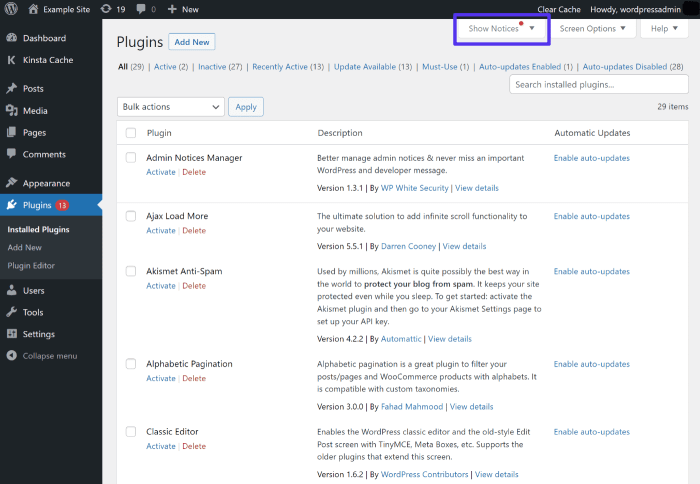
A robust notification center isn’t isolated; it thrives by interacting seamlessly with other WordPress components. This integration enhances the user experience by providing contextual information and streamlining workflows. By connecting the notification center with user profiles, comment systems, and even other plugins, WordPress administrators can receive alerts and updates in a centralized location.Integrating the notification center with other WordPress features provides a unified view of important actions and events, keeping administrators informed and productive.
This interconnectedness allows for a more efficient workflow, minimizing the need to switch between different parts of the admin panel.
Integrating with User Profiles
The notification center can be integrated with user profiles to alert administrators about significant user actions. For example, when a new user registers, or when a user changes their profile information, an administrator can be notified immediately. This integration provides a streamlined workflow for managing user accounts and responding to crucial events. This also provides the administrator with the context of the user action.
Example: A notification could appear stating, “User ‘Jane Doe’ updated their profile.”
Integrating with Comment Systems
Integrating the notification center with the WordPress comment system allows administrators to be notified about important comments. This integration allows administrators to receive notifications about new comments, replies, or spam attempts. This centralized notification stream enhances the efficiency of managing and responding to comments.
Example: A notification could appear stating, “New comment from ‘John Smith’ on the ‘About Us’ page.”
Integrating with Other Plugins
Many WordPress plugins extend functionality beyond core WordPress. The notification center can integrate with these plugins to provide more comprehensive notifications. For example, a plugin for managing events might send a notification when an event is scheduled or cancelled. This ensures that important information related to these plugins is easily accessible.
Example: A notification could appear stating, “Event ‘Summer Conference’ has been scheduled.”
Displaying Notifications Related to Specific Actions
Administrators can customize the notification center to display notifications about specific actions within the WordPress admin panel. This is crucial for tasks like post publishing, plugin updates, or theme installations. These actions can be monitored through a centralized stream, ensuring that administrators are aware of all important events. For example, an administrator could set up notifications for every time a new post is published.
Example: A notification could appear stating, “Post ‘New Blog Post’ published by ‘Admin User’.”
Visual Representation of Notification Integration
Imagine a dashboard with a central notification area. Notifications related to user profiles, comments, and other plugins are grouped and displayed in a streamlined manner. The notification center provides a visual overview of all significant events and actions across different WordPress features.
User Profile Notification
User “John Doe” has updated their profile information.
Comment Notification
New comment from “Jane Smith” on the “Contact Us” page.
Outcome Summary
In conclusion, building a notification center in your WordPress admin is a powerful way to improve user experience and efficiency. This guide has provided a detailed roadmap, encompassing various implementation methods, customization options, and security considerations. Remember to carefully consider your needs and choose the approach that best suits your website’s requirements. Whether you opt for a plugin or delve into custom code, a well-designed notification center can significantly enhance your WordPress admin experience.
Now go forth and build your notification center!